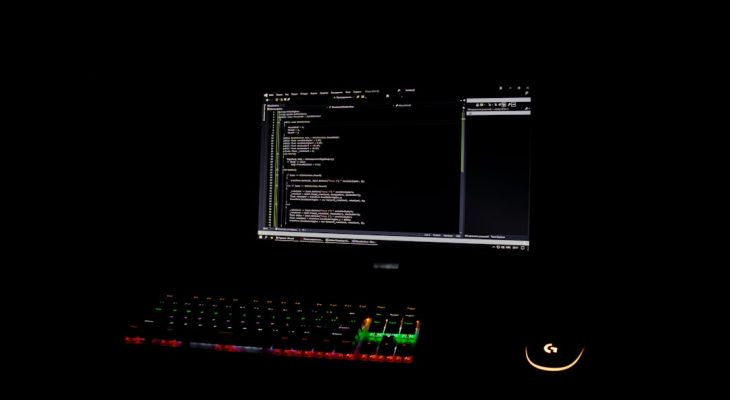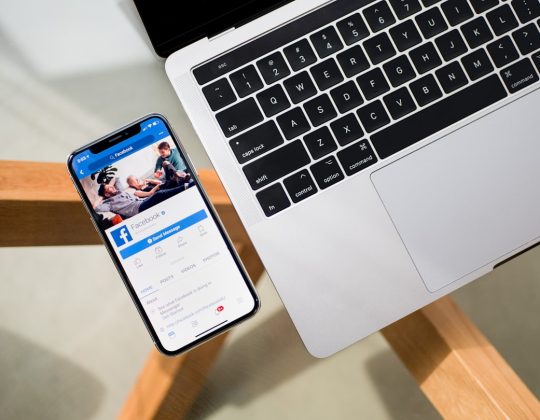BeamNG.drive is widely loved among simulation enthusiasts for its sophisticated physics engine and ultra-realistic vehicle dynamics. However, like any software with complex dependencies, it occasionally encounters errors that can disrupt gameplay. One common issue that has frustrated players is the Error Code 0x00000001. Understanding the roots and resolutions of this error can provide peace of mind and get players back on the road quickly.
TL;DR:
The BeamNG.drive 0x00000001 error is typically linked to missing or corrupted game files, outdated system drivers, or interference from antivirus software. Fixes include verifying game files on Steam, updating GPU drivers, allowing the game through security software, and reinstalling the game if necessary. This error is common but solvable with a few technical checks. Read on for a comprehensive guide to identifying and fixing the issue.
What is the BeamNG.drive 0x00000001 Error?
The error code 0x00000001 generally indicates a failure during the launch process of BeamNG.drive. Users typically get this alert right after clicking “Play” on Steam, only for the game to close silently or display a crash message. While the code itself isn’t highly descriptive, it’s a general indicator of system-level errors stemming from corrupted files, missing dependencies, driver issues, or software conflicts.
Common Causes of the 0x00000001 Error
Multiple underlying triggers can produce this error. Some of the most frequently encountered causes include the following:
- Corrupted or Missing Game Files: An incomplete installation or accidental file deletion can disrupt the launch process.
- Graphics Driver Issues: Outdated or incompatible GPU drivers can prevent the game from initializing properly.
- Conflicts with Antivirus or Firewall: Overzealous security software might quarantine essential game files.
- Operating System Compatibility: Running outdated Windows versions, especially Windows 7 or an unpatched Windows 10, can lead to compatibility problems.
- Conflicting Background Applications: Some third-party programs interfere with BeamNG.drive’s startup routines.
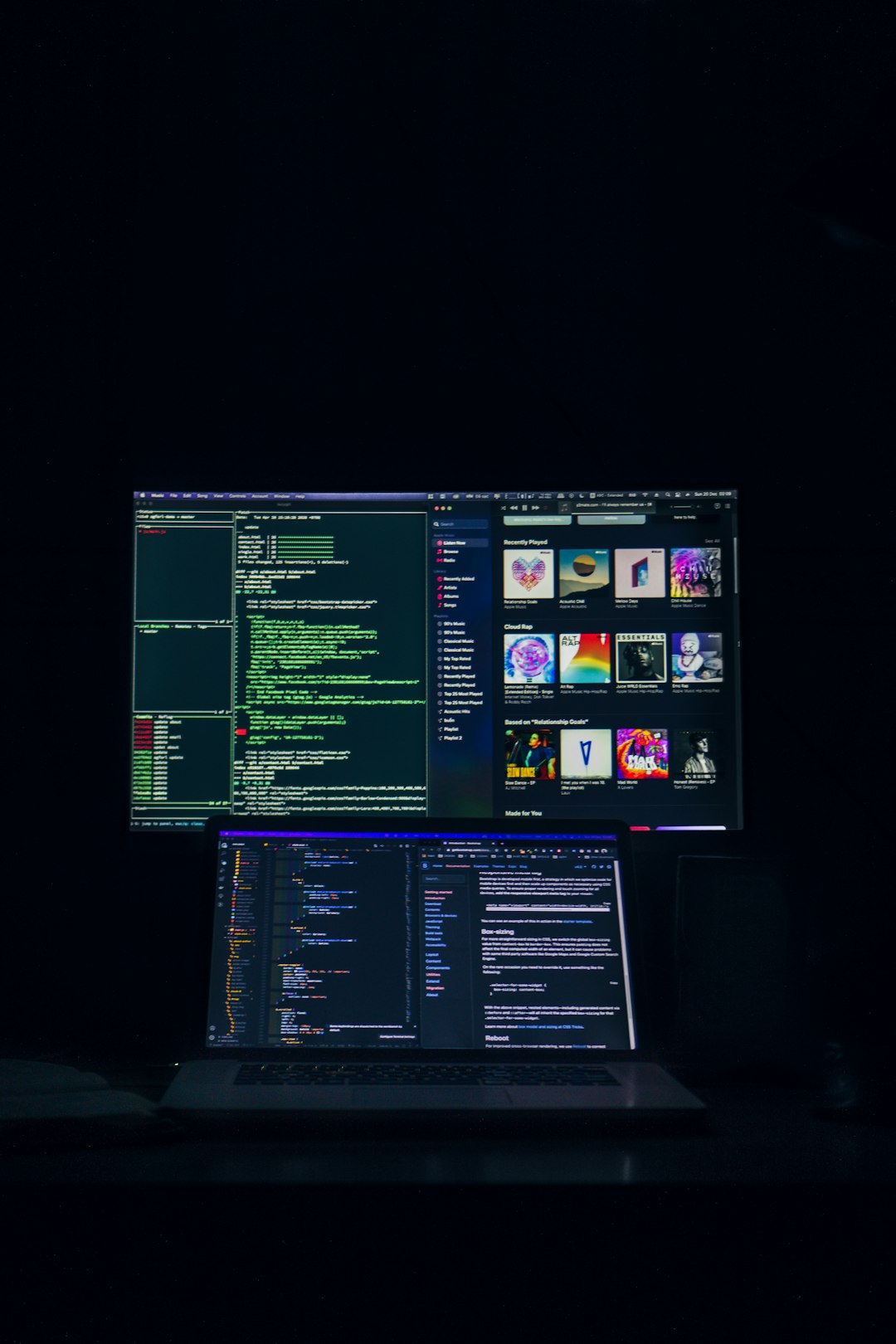
Step-by-Step Fixes for the BeamNG.drive 0x00000001 Error
Below are the most effective solutions, each designed to target a different root cause. Following them in order increases the chances of a quick resolution.
1. Verify Integrity of Game Files via Steam
This should be the first troubleshooting step. Corrupted or missing files are a leading cause of this issue.
- Open Steam.
- Go to your Library and right-click on BeamNG.drive.
- Select Properties > Installed Files.
- Click “Verify integrity of game files”.
Steam will scan for inconsistencies and automatically repair or replace any damaged files.
2. Update Your GPU Drivers
Graphics drivers are often the silent culprits behind crashes during startup. Always ensure they are up-to-date.
- For NVIDIA users: Visit the NVIDIA Driver Download page.
- For AMD users: Go to the AMD Drivers and Support page.
- For Intel users: Use the Intel Driver & Support Assistant.
Restart your computer after updating your drivers and try relaunching the game.
3. Disable or Configure Security Software
Antivirus software can mistakenly flag certain .exe or .dll files used by BeamNG.drive as malicious. Temporarily disable your antivirus and attempt to run the game:
- Go to your antivirus settings.
- Locate the whitelist/exceptions feature.
- Add the BeamNG.drive install folder to this list.
- Re-enable the antivirus afterward to keep your PC protected.
Important: Only disable security software temporarily and ensure BeamNG is acquired from a trusted source like Steam.
4. Run the Game in Compatibility Mode
If you’re running an older version of Windows or suspect compatibility issues, try launching the game in compatibility mode:
- Navigate to where the BeamNG.drive executable is installed.
- Right-click on the BeamNG.drive.exe file and select Properties.
- Go to the Compatibility tab.
- Check “Run this program in compatibility mode for:” and select Windows 8 or Windows 7.
- Click Apply and try launching the game again.
5. Reinstall Microsoft Visual C++ Redistributables
BeamNG.drive relies on various Visual C++ libraries. Issues with these can result in failed launches.
- Download the latest supported Visual C++ redistributables from the Microsoft website.
- Install both the x64 and x86 versions.
- Restart your PC and try running the game again.
6. Perform a Clean Reinstall of BeamNG.drive
If nothing else works, a clean reinstall may eliminate persistent issues.
- Uninstall BeamNG.drive via Steam.
- Delete the game’s user folder located at
C:\Users\[YourName]\Documents\BeamNG.drive. - Reboot your computer.
- Reinstall the game from Steam.
This ensures corrupted saves or custom mods aren’t causing the crash.

Advanced Fixes (For Persistent Issues)
For users still encountering problems, consider these more technical approaches:
- Check Event Viewer Logs: Type “Event Viewer” into Windows search, check under “Windows Logs” → “Application” for recent BeamNG-related error codes that provide deeper insights.
- Boot into Clean Startup Mode: Disable all non-Microsoft services using
msconfigto diagnose software conflicts. - Use Dependency Walker: Analyze the BeamNG executable to check for missing runtime files related to the error.
Prevention Tips
Avoiding errors like 0x00000001 in the future can be as simple as maintaining a healthy PC environment. Here’s how:
- Keep drivers and Windows fully updated.
- Use trusted mods only from BeamNG’s official repository.
- Run regular scans with reliable antivirus software.
- Backup your user folder frequently, especially before major updates or mod installations.
FAQ
- Q: What is BeamNG.drive Error 0x00000001?
- A: It’s a generic launch failure usually related to game file issues, driver conflicts, or security software interference.
- Q: Will reinstalling the game fix Error 0x00000001?
- A: Often yes, especially if corrupt or conflicting files are the cause. A full reinstall resets the game to a clean state.
- Q: Can mods cause this error?
- A: Yes. Some outdated or improperly coded mods can conflict with core game files, resulting in crash errors.
- Q: Is this a Windows-specific issue?
- A: Generally yes, since BeamNG.drive is only available on Windows and relies on OS-level dependencies and drivers.
- Q: Why does verifying game files fix the issue?</strong