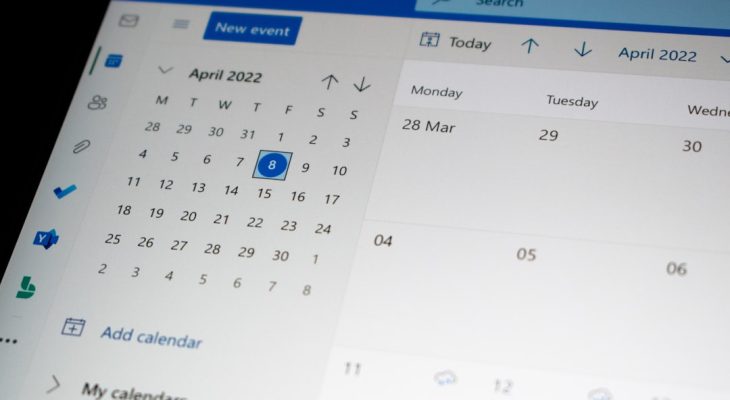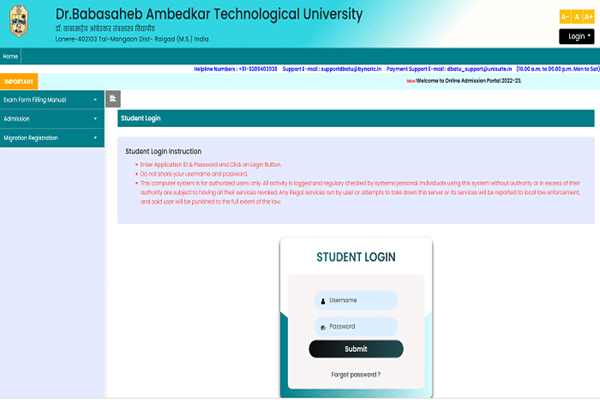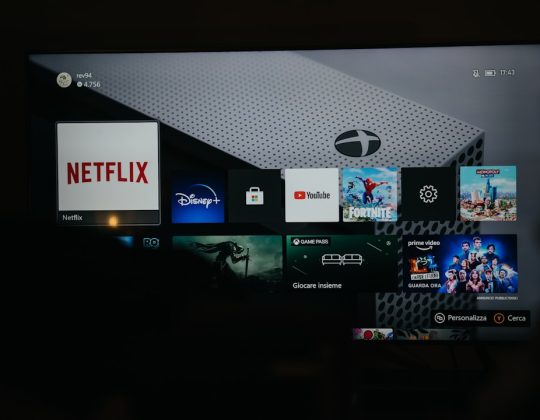Upgrading accounting software is often a routine task, but when customizations vanish in the process, it quickly turns into a business emergency. This is exactly what happened to many users of QuickBooks Desktop when a routine upgrade led to a baffling issue: the disappearance of custom templates. For businesses that depend heavily on personalized invoices, estimates, and sales forms, this was more than a glitch—it was a serious interruption to daily operations and client communications.
TL;DR
During a QuickBooks Desktop upgrade, several users experienced the loss of their custom templates. These templates, critical for maintaining consistent branding and workflow, were not automatically carried over. However, businesses that had a solid backup strategy for templates were able to restore their data quickly. This incident highlights the importance of creating regular backups not just for financial data, but also for customized resources like templates.
The Shock of Missing Templates
The problem surfaced when users who upgraded their QuickBooks Desktop—particularly to newer versions like QuickBooks Desktop 2023 or 2024—logged in only to find their personalized templates missing. These included:
- Customized invoices and sales receipts
- Estimate forms with added terms and conditions
- Packing slips fine-tuned to product SKU layouts
The issue wasn’t isolated to just one version. Several online communities reported template losses across multiple release years. This inconsistency made it difficult to predict when or why templates would disappear, further frustrating users.
For companies that had invested significant hours designing these documents, the thought of starting from scratch was daunting. After all, templates are not just aesthetic—they include crucial business logic like automated discounts, tax codes, and payment terms.
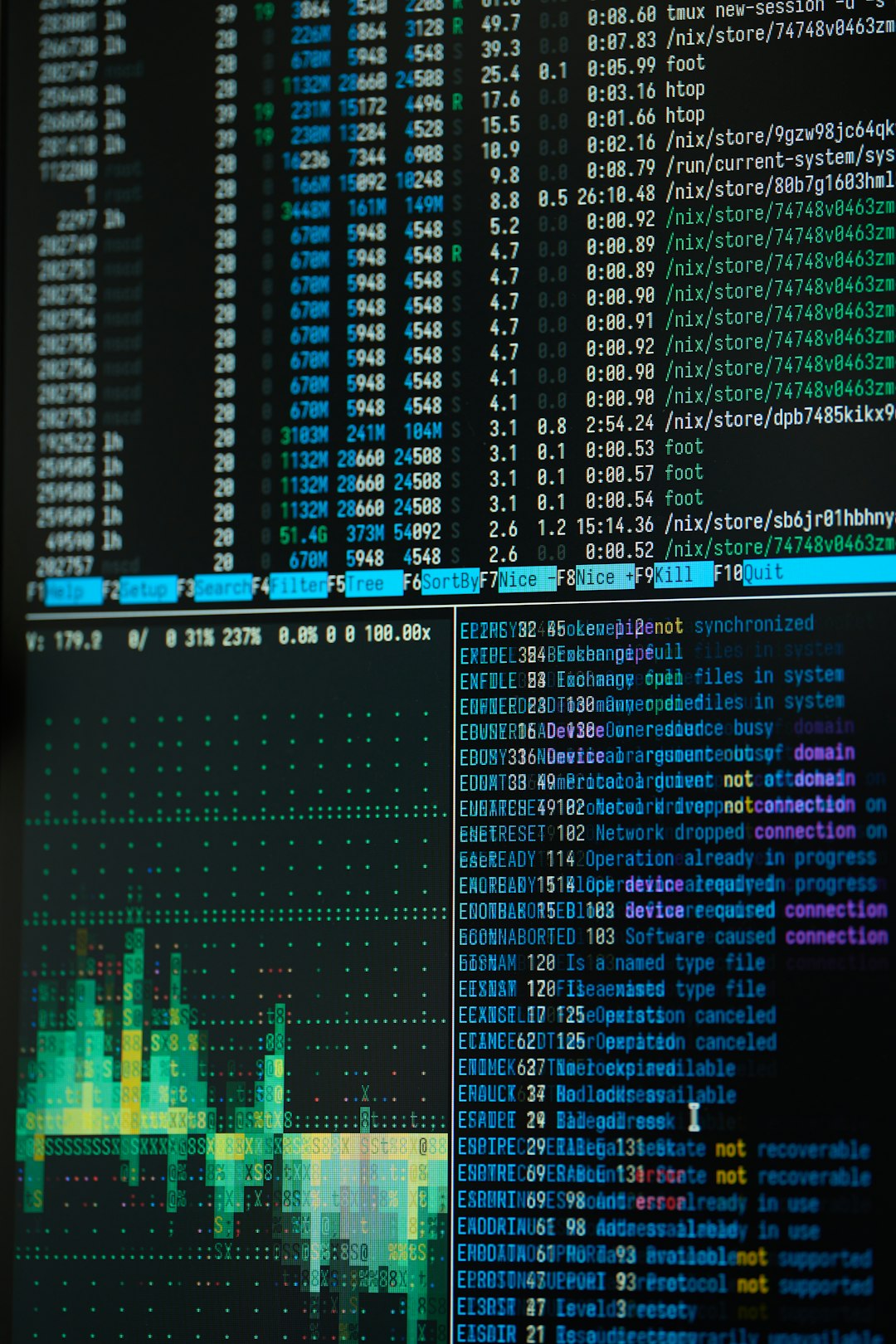
Why Did Templates Disappear During the Upgrade?
The answer lies deep within how QuickBooks Desktop stores application data. Custom templates are stored in a location that isn’t always included in the core data file (.QBW)—the file typically backed up by most users. Instead, templates often live in subdirectories related to the company file or are stored locally within the user’s Windows AppData folder.
During the upgrade, QuickBooks installs a new version which doesn’t always correctly link with or import these peripheral files, especially if they’re stored outside the main company folder. As a result, users were left with a pristine new installation, but missing critical customization files.
The Template Backup Strategy That Saved the Day
One accounting firm based in Ohio, Hancock & Rose Financial, avoided major disruption thanks to a forward-thinking template management strategy. Knowing the value of their customized forms, they had implemented a recurring backup process that included not just their .QBW company files, but all associated folders—including those containing:
- *.DES (design) files for form templates
- Custom logos and images stored locally
- INI and config files associated with template loading
Their IT team had set up an automated batch script to run weekly, syncing these folders to a secure cloud drive. When the QuickBooks upgrade wiped their access to the templates, they simply:
- Reinstalled the templates from their backup
- Re-linked them via the “Templates” section under Lists in QuickBooks
- Tested the restoration on invoices and receipts to ensure formatting remained intact
Because they treated templates as critical assets—not secondary to data—they were operational again within an hour.
How to Back Up Your QuickBooks Templates
Learning from their example, every business using QuickBooks Desktop should implement a backup routine for templates. Here’s a step-by-step process to protect your custom forms:
- Locate your templates by navigating to the installation or company file directory. Look for folders like “Templates” or files ending in .DES.
- Copy these files along with any company-specific folders and logo files.
- Use a batch script or third-party backup software to include these in your recurring cloud or external backups.
- Before upgrading QuickBooks Desktop, ensure a fresh manual backup of both the company file and the templates is completed.
This proactive approach helps safeguard not just your financial records but your business identity and workflow efficiency.
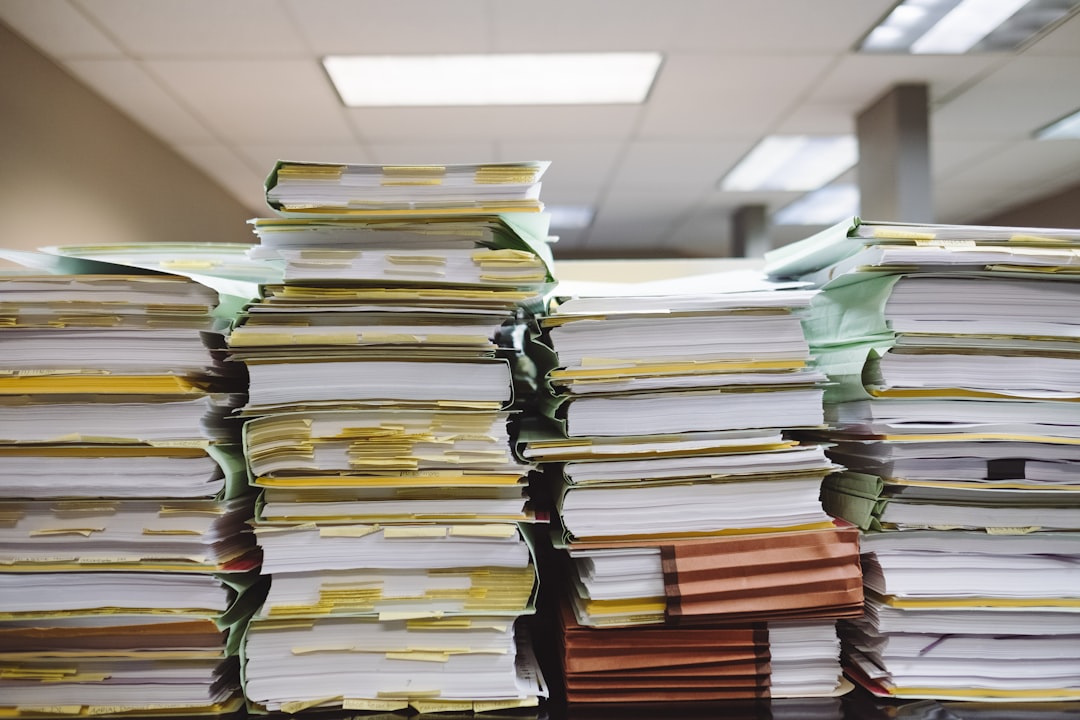
Restoring Templates After an Upgrade
If you missed backing them up in advance, all hope may not be lost. Here are steps you can try to recover templates post-upgrade:
- Search your old QuickBooks directories, especially within C:\Users\[YourUsername]\AppData\Local\Intuit or C:\ProgramData\Intuit for residual .DES files.
- Look in previous backups—some automated software may include folders related to older versions.
- Connect any external drives where project directories or archived invoices may still carry links to the original templates.
Once found, you can re-import them into QuickBooks through the Templates interface, manually assigning each to the correct transaction type.
The Role of Cloud Storage and Third-Party Tools
With the increasing adoption of cloud-based infrastructure, several businesses have begun using third-party tools that integrate with QuickBooks Desktop. Tools like ChronoBooks, Rewind, and Carbonite offer complete system snapshots that include customized elements like templates.
While these tools are often more popular with QuickBooks Online, they are slowly becoming compatible with Desktop environments. For businesses unable or unwilling to move to QuickBooks Online, leveraging these platforms offers a near-hybrid approach to data assurance.
Lessons Learned and Moving Forward
The chaos caused by missing templates taught QuickBooks users the value of complete backup architecture. It also highlighted a common misconception: that a backup of the company file alone is sufficient. As businesses rely more heavily on custom workflows and branding consistency, safeguarding the “extras” becomes just as important as backing up ledgers and balance sheets.
By creating a dedicated template backup plan, training staff on restoration techniques, and making backups more inclusive, businesses can proactively guard against the unexpected consequences of software upgrades.
FAQs
1. Are templates included when I use the built-in QuickBooks backup tool?
No. The standard QuickBooks Desktop backup only saves the company file (.QBW) and some linked files. Custom templates are often stored separately and need to be backed up manually or with a comprehensive backup solution.
2. Where are my QuickBooks Desktop templates stored?
Templates are typically stored in folders within the QuickBooks installation directories, such as:
- C:\Users\[YourUsername]\AppData\Local\Intuit\QuickBooks [Year]
- C:\ProgramData\Intuit\QuickBooks [Year]\Templates
3. How can I restore a template from a backup?
Copy the .DES file from your backup and place it back into the appropriate QuickBooks Template folder. Then, open QuickBooks, go to Lists > Templates, and select or import your template from there.
4. Can I prevent this from happening in future upgrades?
Yes. Create a consistent template backup procedure and always export your templates before performing a QuickBooks Desktop upgrade. It’s also a good idea to test the upgrade process in a sandbox environment if possible.
5. Is this issue common across all versions of QuickBooks?
While not universal, template-related issues have been reported across many versions, especially when jumping multiple years in one upgrade step. Always double-check compatibility notes before upgrading.
By addressing both the technical and operational risks of data loss, QuickBooks users can ensure smoother transitions, even when core software changes—and keep their business running without a hitch.