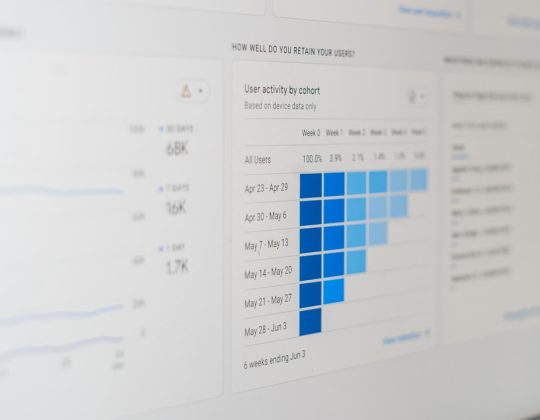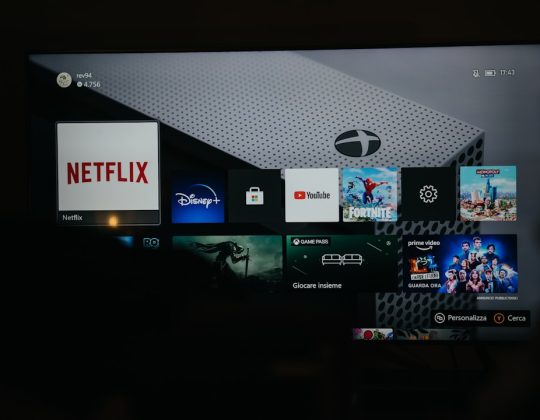When freelancers, small business owners, and agencies rely on precise time tracking to generate invoices and bill clients, losing data can be catastrophic. This was the unfortunate reality faced by a number of FreshBooks users after a browser update triggered unexpected synchronization issues. Panic rippled across communities as hours—sometimes days—of time tracking entries vanished into thin air, with little explanation. The issue wasn’t due to FreshBooks intentionally changing its system but was linked to unexpected browser cache behaviors after a software update.
TL;DR (Too Long; Didn’t Read)
A browser update disrupted how FreshBooks handled locally stored time-tracking sessions, leading to lost entries that hadn’t been synced to the cloud. The core issue stemmed from local storage being cleared or blocked, meaning users who were working offline or had unsynced timers lost time logs. Fortunately, a workaround involving data export from account backups and an intelligent CSV reimport saved countless hours of billables. Restoring accurate logging became a manual but life-saving effort for many affected users.
The Problem: A Disappearing Act
FreshBooks, like many other modern SaaS platforms, offers convenient real-time time tracking features within the browser. Frequently, this tool relies partially on the browser’s local storage to temporarily house data before syncing it to their cloud database. While this hybrid method is generally robust, it can become a liability when something disrupts the local-to-cloud handoff.
After a major browser update—primarily affecting Chrome and Chromium-based browsers—a wave of FreshBooks users noticed that previously saved timers were missing. In some cases, people had left timers running or pending, expecting to come back and log them later. Instead, they were greeted with blank dashboards.
The culprit? Changes to caching and storage permissions defaulted during the update, which affected extensions and local app data. FreshBooks trackers that relied on this were essentially wiped clean.

Who Was Affected?
- Users who opened the FreshBooks web interface without logging in after the browser update
- People who relied on auto-started timers but hadn’t yet finalized the entries
- Teams that used a mixture of online and offline tracking and expected everything to sync later
While FreshBooks did not intentionally delete any data, their reliance on browser cache as a bridge created temporary liability during browser-level changes.
Learning the Hard Way: The Importance of Syncing
What this incident highlighted was a key lesson many users hadn’t considered: unsynced data is not permanent data. When tracking time locally and depending on real-time or delayed syncing, users must be aware of their data flow and backup mechanisms. The assumption that data “just saves somewhere” without fail is a dangerous one //
For FreshBooks users who had automated their workflows, this incident introduced a sudden realization—manual review was still required. And so began the scramble to restore lost entries.
The Fix: Export, Clean, and Reimport
While FreshBooks Support did not initially have an automatic rollback available for lost unsynced timers, there was still hope. For many, the solution came through these three steps:
- Data Export: Export all available time logs from the reporting dashboard. Users could dig into account archives or even third-party integration logs such as from Zapier or project tools like Trello and Asana that had timestamp references.
- Manual Cleanup: Using spreadsheets, they identified gaps between dates, missing projects, or incomplete logs. Users recommended doing this chronologically and referencing invoices to find what was missing.
- CSV Reimport: FreshBooks accepts CSV files for time data reimports. Though slightly technical, this method allowed many to restore approximations—or in some cases, exact reconstructions—of their lost logs, saving both sanity and revenue.
Step-by-Step Guide to the CSV Reimport Fix
For those wanting to do the reimport, below is a summarized step-by-step outline:
- Go to your FreshBooks dashboard and navigate to Reports > Time Tracking > Export as CSV
- Open the file in Excel or Google Sheets. Compare the entries with known client logs, daily planners, or other tools to identify discrepancies.
- Create a new CSV using the required FreshBooks import format, typically including:
- Date
- Employee/User
- Project or Client Name
- Service/task Description
- Hours
- Notes
- Upload the reimported CSV via the FreshBooks support portal or using the import tool under My Team > Time Tracking > Import if enabled on your plan.
Preventing Future Data Loss
Following the disruption, users and FreshBooks themselves began implementing better practices:
- Immediate syncs: Never leave a timer running overnight or before a browser update.
- Export regularly: Export time tracking every week or two as a preventive measure.
- Use the mobile app: Surprisingly, FreshBooks mobile apps didn’t suffer from the same cache issue. Mobile-first tracking saw fewer disruptions.
- Update alerts: Warn team members of upcoming browser update rollouts that might clear cache or storage.
The Broader Impact on Business Workflow
Lost billable hours don’t just hit the balance sheet; they also impact client trust and team morale. For several users, especially small agencies with multiple contractors, fixing time log data became a full-blown administrative task.
Project managers reported delays in invoicing and miscommunication with clients when expected hours didn’t match with what FreshBooks displayed. This incident served as a warning to teams to audit and archive regularly, rather than relying solely on cloud syncing tools.
Conclusion
While FreshBooks deserves credit for maintaining a generally stable time tracking tool, the dependency on browser storage for unsynced sessions turned out to be its Achilles’ heel. However, thanks to the diligence of affected users and a powerful yet under-utilized CSV import feature, many were able to salvage their logs and maintain accurate invoicing.
This event highlighted the importance of understanding how SaaS tools sync data—and owning that process as a user. A little manual labor and caution now can prevent costly fallout later.
FAQ
-
Q: Why did my FreshBooks time tracking entries disappear?
A: They were likely stored locally in your browser cache and were erased due to a browser update that cleared or changed storage permissions. -
Q: Can FreshBooks recover my lost timer data automatically?
A: No, if the data was never synced to the cloud, FreshBooks has no copy. You’ll need to recover it using manual methods such as CSV reimport. -
Q: How can I prevent this from happening again?
A: Be sure to always sync your time entries before closing your browser. Export your time reports regularly and consider using the mobile app for time logging. -
Q: Where can I find a CSV template for FreshBooks reimport?
A: Contact FreshBooks Support or download an exported time log and mimic its format for your reimport. -
Q: What browsers were most affected?
A: Chrome and other Chromium-based browsers like Edge, especially after version updates that changed local storage access rules.