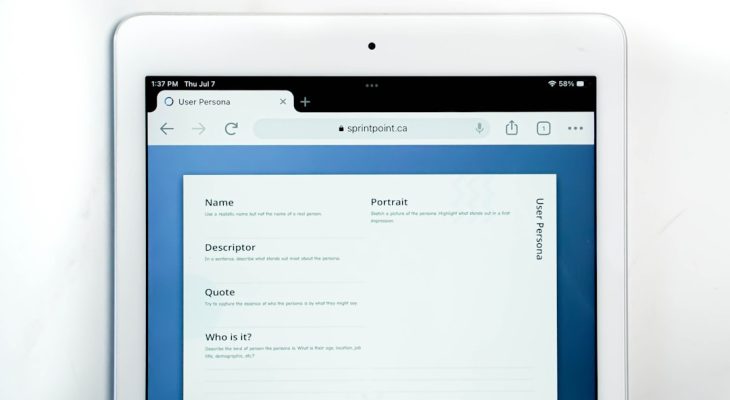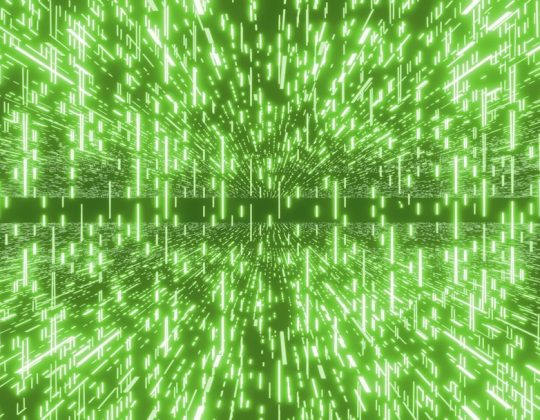Managing access levels in accounting software is crucial to keep your business data secure and operations running smoothly. One of the most important roles in QuickBooks Online is the Primary Admin. This role holds the keys to the kingdom – controlling user access, billing, and overall account settings. But what happens if the original admin leaves the company, or you want to transfer authority to someone else? That’s when you need to know how to change the Primary Admin in QuickBooks Online.
TL;DR: Changing the Primary Admin in QuickBooks Online
If you’re looking to change the Primary Admin in QuickBooks Online, you’ll need access to the current Primary Admin account or a process to verify ownership through Intuit. The steps involve inviting the new user as an admin, transferring rights, and confirming the ownership. It’s all done through the Manage Users section under Settings. For situations where the current admin is unreachable, there’s a secure form you can submit to QuickBooks support.
Understanding User Roles in QuickBooks Online
Before diving into the steps for changing the Primary Admin, it’s helpful to understand the key user roles in QuickBooks Online:
- Primary Admin: The main user who has complete access to settings, billing, and management features. Only one Primary Admin per account.
- Company Admin: Has almost the same access rights as the Primary Admin but can’t remove or change the Primary Admin.
- Standard User: Limited access based on the permissions set by the admin.
The Primary Admin role is often assigned to the person who originally created the QuickBooks Online account. This account has full authority and control, which is why any transfer of this role must be taken seriously with proper authentication.
Why You Might Need to Change the Primary Admin
There could be several reasons to update your Primary Admin such as:
- Employee Departure: The existing Primary Admin has left the company.
- Management Restructuring: A new person is now in charge of financial operations.
- Ownership Transfer: The business has changed ownership or merged with another entity.
Regardless of the reason, QuickBooks makes the process fairly straightforward – as long as you have the appropriate access.
Step-by-Step: How to Change the Primary Admin From Within the Account
If the current Primary Admin is still available and can log in, the process is relatively simple:
- Log in to QuickBooks Online using the current Primary Admin’s credentials.
- Click the Settings gear icon in the upper right corner.
- Select Manage Users.
- Under the Users tab, click Add user to invite the new Primary Admin as a Company Admin.
- After the invite is accepted, click the dropdown arrow next to the new admin’s name and select Make Primary Admin.
- You’ll be prompted to confirm the change – click Make primary admin again to finalize.
Once completed, the new Primary Admin will receive a confirmation email, and control will pass to them. The former Primary Admin then becomes a Company Admin unless otherwise adjusted.
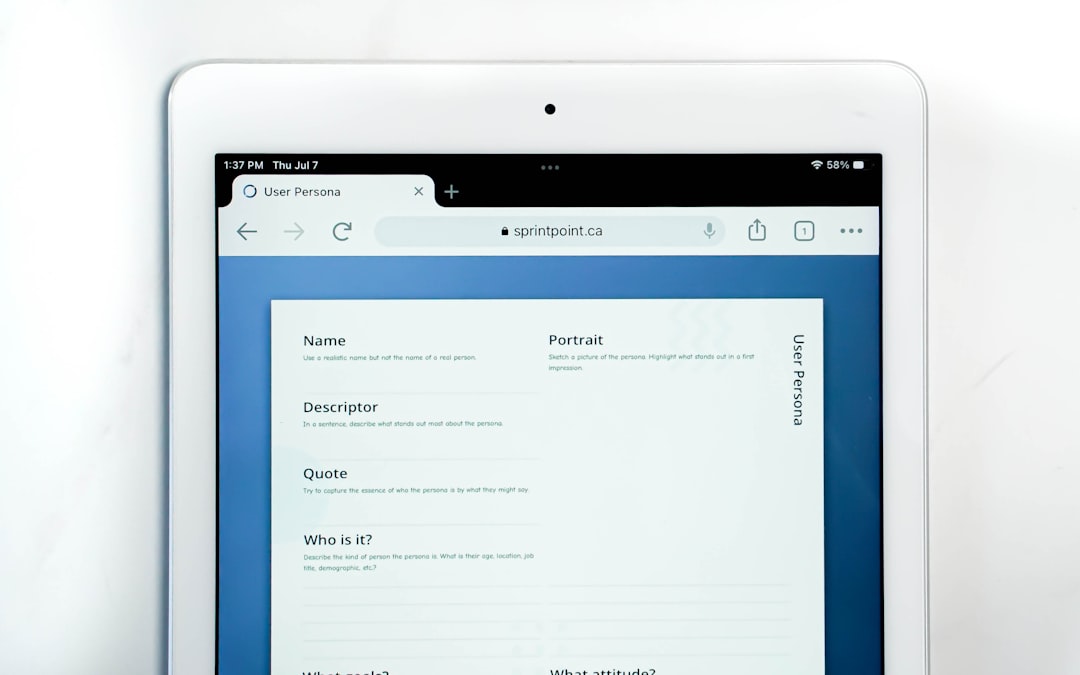
Things to Keep in Mind Before Transferring Admin Rights
There are a few critical considerations before making this change:
- The outgoing Primary Admin must still have access to the account. You cannot reassign the role without approval from the current Primary Admin unless using the exception process (described below).
- The person being assigned as the new Primary Admin must already have or accept an invitation to join as a Company Admin.
- Always double-check email addresses – invites are sent via email and go stale after 30 days.
Scenario: What If the Primary Admin Is Unavailable?
Sometimes, the account owner is no longer available – they left the company, forgot their login info, or haven’t transferred their admin rights before leaving. In that case, you’ll need to follow these steps:
- Go to the QuickBooks Help website.
- Search for and access the Primary Admin Transfer Request Form.
- Fill out the form, which typically includes:
- Your business info (Name, EIN, company email address)
- Legal documentation (e.g., business license, proof of ownership)
- Valid photo ID of the person requesting the change
- Submit the form and wait for Intuit’s verification team to review and approve the request.
This process can take a few business days. Intuit may contact you for follow-up information or clarification, so make sure your contact details are accurate.
Tips to Smooth the Transition
- Communicate Roles Clearly: All users should be informed about who the Primary Admin is and what changes are occurring.
- Use a Company Email for Admin Accounts: Rather than tying the admin to a personal email, use a generic company email like finance@yourcompany.com to simplify future transitions.
- Audit User Access Regularly: After changing the Primary Admin, use the opportunity to review who has access and clean up outdated or unnecessary users.

Common Errors and How to Avoid Them
Here are some pitfalls businesses sometimes encounter during the switching process:
- Inviting someone with the wrong email: Double-check for typos or old addresses before sending the invite.
- The new user never finishes the invite process: The new admin must click the email invitation and complete setup before you can transfer admin rights.
- Assuming Company Admin = Primary: Only the user designated as Primary Admin has total control. Being a Company Admin doesn’t grant access to everything.
What Happens After You Change the Primary Admin?
After the transfer is finalized:
- The new Primary Admin gains full control of user management, billing, and subscription features.
- The former Primary Admin becomes a Company Admin or is removed entirely (based on what you choose).
- All settings and data in QuickBooks remain unchanged – it’s only the account authority that is transferred.
Final Thoughts: Keep Your Financial Castle Secure
Changing the Primary Admin in QuickBooks Online is not something to do lightly, but it’s an essential process to know in order to manage cloud-based financial operations securely. Whether you’re transferring the role due to team restructuring or preparing for future transitions, following the right steps ensures nothing slips through the cracks. QuickBooks provides the tools – all that’s needed is a good plan and a little foresight.
Just remember: the Primary Admin holds the digital keys to your accounting system. Make sure they’re always held by someone trustworthy, knowledgeable, and prepared for the responsibility.