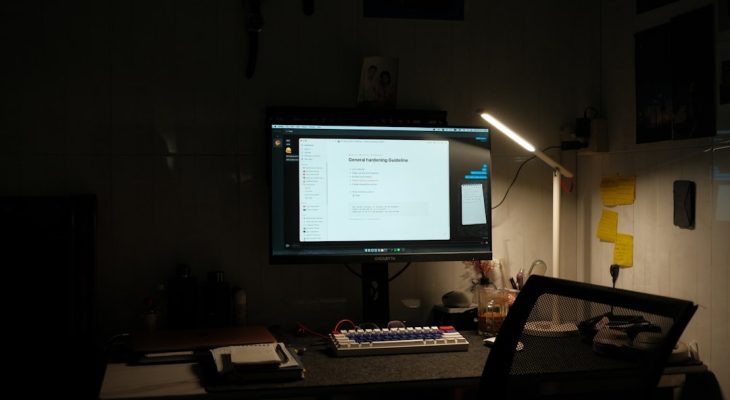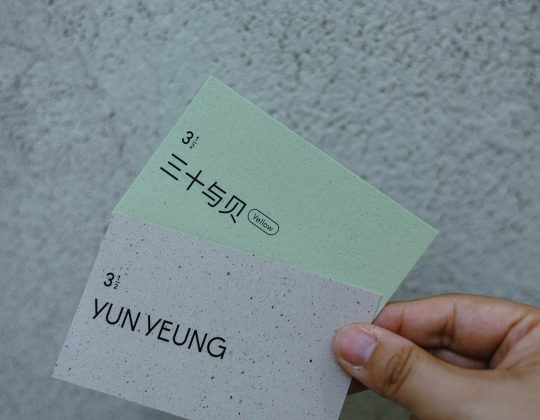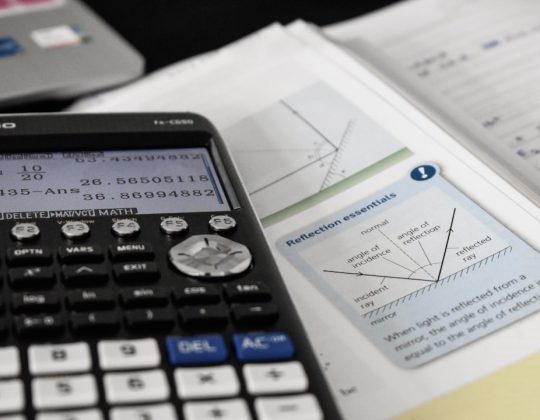Creating professional, accurate invoices is a vital part of managing a successful business. Whether you’re a freelancer, small business owner, or financial manager, knowing how to create an invoice in QuickBooks can streamline your billing process, maintain positive client relationships, and ensure timely payments. QuickBooks offers a robust, user-friendly platform designed to simplify invoicing, track income, and integrate seamlessly with accounting functions.
TLDR: QuickBooks simplifies the process of creating invoices with intuitive tools that help you customize, send, and track invoices efficiently. You can choose between QuickBooks Online and the Desktop version, each offering variations in the invoicing process. Key steps include logging in, navigating to the invoicing section, editing invoice details, and sending or scheduling your invoice. Mastering this process keeps your finances on track and improves cash flow for your business.
Why QuickBooks Is Ideal for Invoicing
QuickBooks is widely recognized for its comprehensive suite of accounting tools tailored for businesses of all sizes. One of its top features—invoicing—offers a blend of customization, automation, and professional presentation. Here’s why it’s beneficial:
- Ease of Use: Even users without accounting backgrounds can quickly learn the invoicing process.
- Customization: Add logos, change colors, and modify fields to match your branding.
- Automation: Set recurring invoices and automate reminders for timely payments.
- Integration: Sync with other QuickBooks features like payroll, time tracking, and tax preparation.
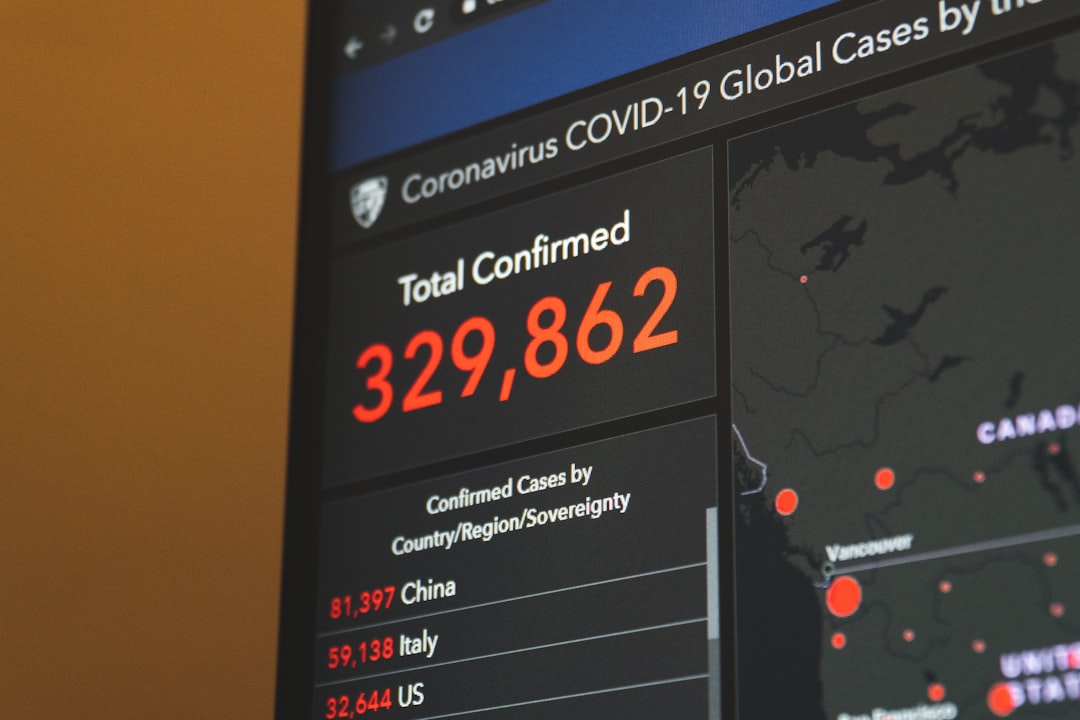
Types of Invoices in QuickBooks
Depending on how you conduct business, QuickBooks offers several types of invoices, including:
- Standard Invoices: Ideal for one-time purchases or services rendered.
- Progress Invoices: Useful for long-term projects where you bill in phases.
- Recurring Invoices: Perfect for subscription-based services or any repeating charges.
Understanding which invoice type to use ensures accurate billing and helps maintain clear communication with clients.
Prerequisites Before Creating an Invoice
Before you begin creating invoices, ensure the following are set up in your QuickBooks account:
- Customer Profiles: Make sure the client’s contact information is entered into your QuickBooks customer list.
- Products or Services: Define what you’re billing for—list price, description, and tax status should all be clear.
- Company Information: Your business name, logo, and payment terms should be correctly configured in the settings.
How to Create an Invoice in QuickBooks Online
Step 1: Sign In to Your Account
Log in to your QuickBooks Online account using your credentials. From the dashboard, navigate to the left-hand menu and click on Sales, then select Invoices.
Step 2: Start a New Invoice
Click the New Invoice button located in the upper right corner. This opens the invoice creation window.
Step 3: Fill in Customer Details
Select a customer from the dropdown list or add a new one. QuickBooks will auto-fill previously saved details such as address and email.
Step 4: Add Products or Services
In the Product/Service section, choose the item you are billing for. QuickBooks will automatically input the description, rate, and quantity—but you can modify them as needed.
Step 5: Review Payment Terms
Choose payment terms like Net 15, Due on Receipt, or create custom terms. This helps you and your client understand when payment is expected.
Step 6: Customize the Invoice
You can personalize your invoice by clicking Customize below the invoice template. Here, you can:
- Add your company logo
- Change color schemes
- Modify headers and footers
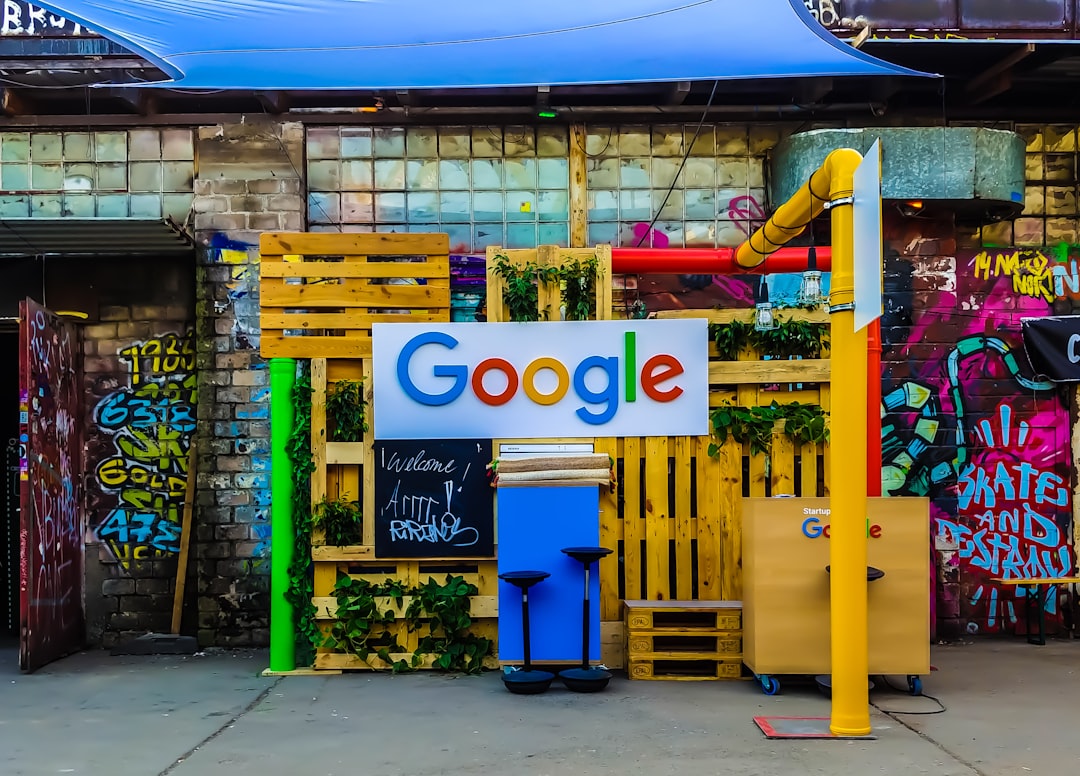
Step 7: Preview and Send
Click Preview to see how the invoice will appear to your client. When ready, hit Save and Send. You can send the invoice directly via email or copy the link to share manually.
How to Create an Invoice in QuickBooks Desktop
QuickBooks Desktop users will follow similar—though slightly different—steps:
Step 1: Open QuickBooks and Navigate to Invoices
Go to the Customers menu and click Create Invoices.
Step 2: Choose an Invoice Template
From the dropdown list, select the appropriate template, or create a new one if none suits your needs.
Step 3: Input Customer and Item Data
Select the customer name, and QuickBooks will populate their address and preferred payment method. Under the item section, add the services or products you’re billing for.
Step 4: Finalize the Invoice
After verifying all fields, click Save & Close or Save & Send to deliver the invoice via email.
Advanced Features for Invoice Management
QuickBooks offers a range of features for businesses looking to enhance their invoicing process further:
- Progress Invoicing: Break large jobs into smaller billable milestones.
- Recurring Payments: Useful for automatic monthly billing.
- Mobile App Invoicing: Create and send invoices straight from your mobile device.
- Multi-Currency Support: Invoice customers in their local currency for global business operations.
- Automated Reminders: Set up payment reminders to improve cash flow.
Tips for Writing Effective Invoices
An invoice is not just a bill—it’s a communication tool. Here are best practices to follow:
- Be detailed: Include clear descriptions of each line item.
- Provide contact info: Let the client know how to reach you if they have questions.
- Include terms and conditions: Add policies for late payments or return issues.
- Keep design consistent: Build trust through branding and professional layouts.
Common Issues and Troubleshooting
If you encounter problems while creating invoices in QuickBooks, consider the following:
- Invoice Not Sending: Check if email settings in QuickBooks are configured correctly.
- Missing Line Items: Ensure all service and product entries are set up under the Item List.
- Incorrect Totals: Review tax rates, discount entries, and rounding rules.
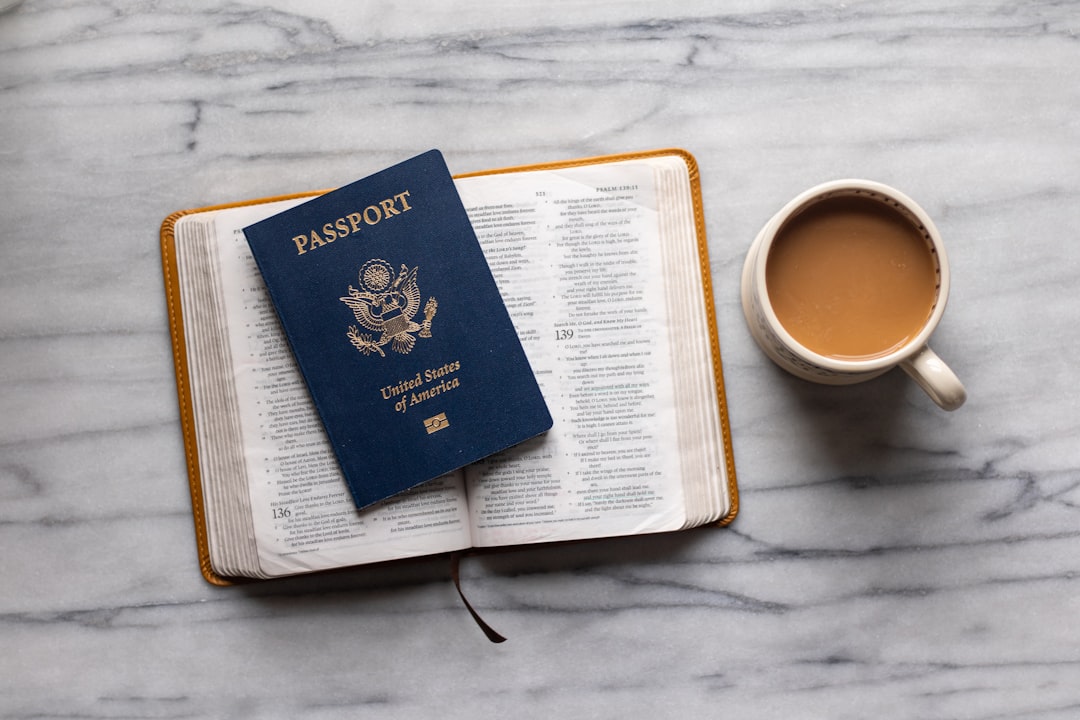
Conclusion
Creating invoices in QuickBooks is a simple yet powerful process that can significantly impact how efficiently your business operates. By following the correct steps, configuring your settings properly, and using the customization tools, you can ensure your invoices are professional, accurate, and effective. Mastering the invoicing functionality in QuickBooks not only makes billing easier—it enhances your financial oversight, improves customer interaction, and paves the way for growth.
If invoicing is a cornerstone of your business, taking the time to fully understand QuickBooks’ features is well worth the investment.