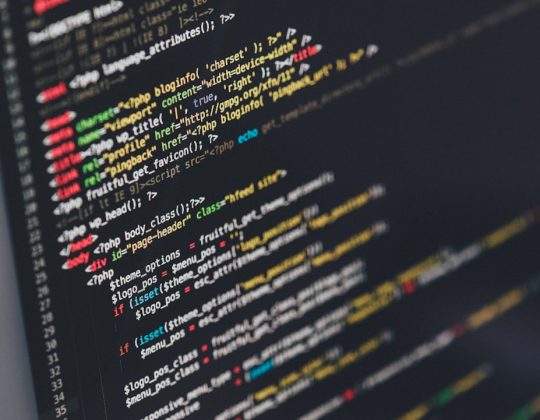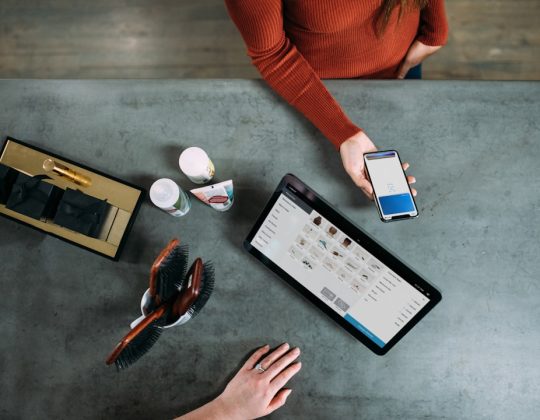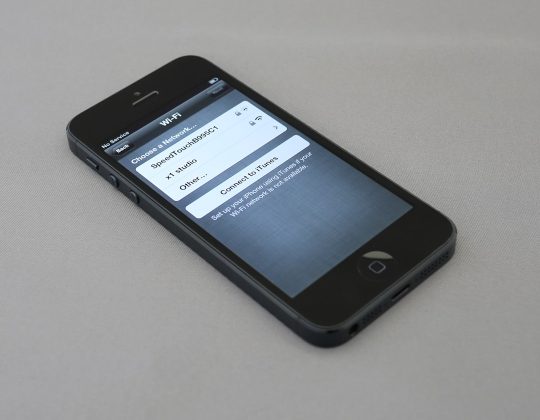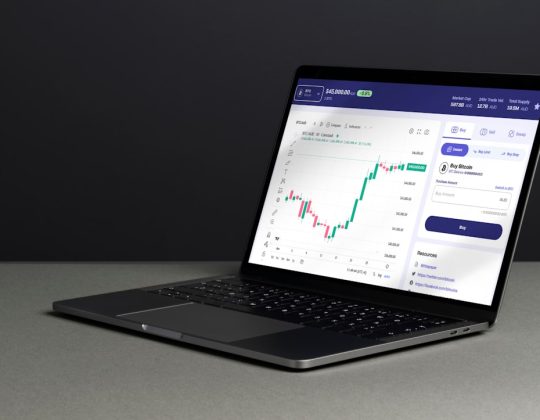Google Maps is one of the most powerful tools available for navigating the world, researching businesses, and sharing updated location data. It is especially important for business owners and location managers to ensure that their places appear correctly on the map, including the icon that represents their business type or place category. But what if the place icon is wrong or needs an update? This guide walks you step-by-step through how to edit a place icon on Google Maps, as well as best practices to ensure your edits are approved and accurate.
TL;DR
If the place icon on Google Maps doesn’t accurately represent your business or location type, you can suggest a change through the map editing feature on desktop or mobile. You’ll need to be logged into your Google account, search for the location, suggest an edit, and choose the correct category to update the icon. Icons are assigned based on categories, so changing the place’s category updates the icon. Always ensure your changes are accurate and consistent with Google’s guidelines to prevent rejection.
Why Edit a Place Icon?
Google Maps assigns icons to places based on their primary category. These icons help users quickly identify locations such as restaurants, parks, hospitals, and retail shops. If a location is labeled under the wrong category—say, a museum appearing as a general building—it can confuse users and impact visibility in search results.
Editing a place icon is more than just a cosmetic fix; it ensures the accuracy and usability of the map for millions of users worldwide.
Step-by-Step Guide to Editing a Place Icon on Google Maps
To change a place’s icon on Google Maps, you must update the location’s category. Here’s how to do it:
Step 1: Sign in to Your Google Account
You must be signed in to a Google Account to suggest changes on Maps. Preferably, use an account associated with the business if you’re a business owner.
Step 2: Open Google Maps and Search the Place
Go to Google Maps and type in the name or address of the place whose icon you want to change. Click on the listing in the left-hand panel or directly on the location on the map.

Step 3: Click on “Suggest an Edit”
On the place information panel, usually found on the left side (desktop) or bottom (mobile), click the “Suggest an edit” option. This will open a form that allows you to edit basic details about the place.
Step 4: Select “Change name or other details”
Once you click “Suggest an edit,” two options will appear:
- Change name or other details
- Remove this place
Click on the first option to access editable fields including the place name, category, and other key attributes.
Step 5: Edit the Category of the Business or Location
Scroll down to the Category field and begin typing to search for the most accurate descriptor of the place. Google offers a list of predefined categories that determines the icon shown on the map.
For example:
- “Coffee Shop” will show a coffee cup icon.
- “Hotel” will be labeled with a bed symbol.
- “Medical Clinic” will show a red cross.
Accuracy is crucial here; choose a category that best defines the primary service or offering at that location.

Step 6: Submit Your Edits
After entering the correct category, scroll down and click the “Send” or “Submit” button. Google will review the suggested edit and notify you via email (linked to your Google Account) on whether the edit has been approved, rejected, or requires further information.
Additional Notes and Best Practices
1. Use the Most Accurate Category
The more precise your selected category is, the more likely that Google will approve your edit and display the correct icon. For instance, instead of choosing “Store” as a generic category, consider whether “Bookstore,” “Electronics Store,” or “Pet Supply Store” is more fitting.
2. Submitting Frequent Edits? Consider Becoming a Local Guide
Google’s Local Guides program rewards users who contribute quality edits, reviews, and photos. Higher-level Local Guides tend to have their suggested edits approved more quickly due to consistent and accurate contributions.
3. Business Owners Can Use Google Business Profile
If you are the business owner, it’s best to claim your business listing via Google Business Profile. Once claimed, you can make edits directly, including ensuring the category and information accurately reflect your services. This is a more authoritative way to update your place icon indirectly.
Common Issues That May Prevent Icon Change
- Inaccurate or Vague Categories: Google may reject edits that use general or incorrect categories.
- Unverified Locations: If a place is not verified or doesn’t have adequate data, your edit might not be processed.
- Conflicting User Reports: If multiple users have provided conflicting edits, Google may delay updates until clarity is reached.
What If Edits Are Rejected?
Sometimes your suggested edits might be rejected by Google’s automated or manual verification systems. If this happens:
- Double-check the category, spelling, and details for accuracy.
- Add photos or additional business details to support your claim (especially helpful for business owners).
- Wait a few days and try again. If you’re a Local Guide or trusted contributor, you’re more likely to succeed after building up credibility.
Final Thoughts
Editing a place icon on Google Maps might seem small, but it carries real weight in helping users understand what’s at a specific location at a glance. Whether you’re a business owner ensuring visibility or a dedicated user improving map accuracy, following the correct steps and using the right categories ensures your updates have the intended effect.
While Google handles final icon drawing from predefined categories, your role in setting that category correctly is essential. In a digital world driven by mapping and location-based discovery, every detail matters.
Frequently Asked Questions (FAQ)
Can I directly change the icon image on the map?
No, Google does not allow users to manually upload or select custom icons. The icon is determined automatically based on the category you assign to the place.
How long does it take for edits to be approved?
Edits can take from a few hours to several days to be processed. Business owners and trusted users like Local Guides may experience faster verification.
Can I suggest a new category if the existing ones don’t fit?
No, Google Maps only allows selection from its list of predefined categories. If none match, choose the closest possible alternative.
Are there different steps for mobile and desktop?
The process is largely the same, though the interface varies slightly. On mobile, the place information usually appears at the bottom of the screen.