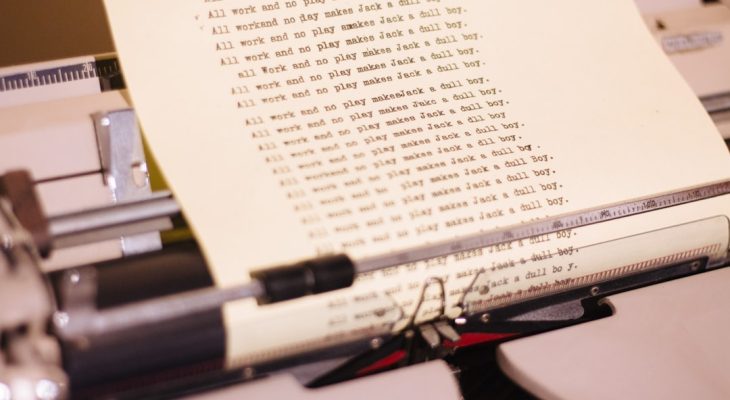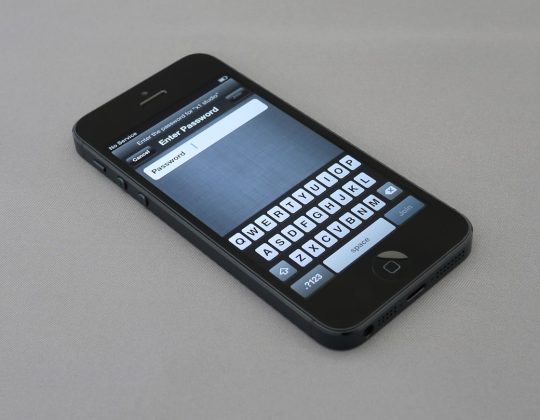The CSV Import WordPress Plugin is a lifesaver for content managers and website admins who need to upload large amounts of data in a snap. But as with many tools that handle automation, what starts as a time-saver can quickly turn into a comedy of errors if users don’t quite know what they’re doing.
TL;DR
The CSV Import WordPress Plugin is a powerful tool, but it’s prone to funny (and frustrating) user errors. Common mistakes include improper formatting, column mismatches, and importing duplicates. Thankfully, most of these errors are easy to avoid with a little prep work. Understanding your data and how the plugin expects it is half the battle—read on to learn the rest.
1. Misunderstanding the CSV Format
One of the most amusing and frequent issues with CSV import involves the very nature of CSV itself. CSV stands for “Comma-Separated Values”, yet many users unknowingly save their files with alternative delimiters like semicolons or tabs. Then they scratch their heads when the plugin reads their entire row as a single cell.
Here’s how to avoid it:
- Always double-check that your file uses commas as separators.
- Save your file in UTF-8 encoding to ensure special characters display correctly.
- Use tools like Google Sheets or Notepad++ to verify delimiters before uploading.
2. Column Overload: When Less is More
Some users import spreadsheets with dozens of columns thinking that every field matters. What happens next? Either the plugin throws a fit, or the WordPress database grows an unnecessary number of custom fields—most of which are blank. Congratulations, your website is now a digital hoarder.
Best practices include:
- Trim your data to only what you actually need for your site.
- Double-check your field names to ensure they match plugin expectations.
- Avoid duplicates like
TitleandPost Title.
3. The Duplicate Disaster
There’s nothing quite like uploading your CSV file, only to find you’ve created twenty versions of the same blog post. Duplicates make your site look unprofessional and can confuse visitors—and Google loves nothing more than punishing websites for duplicate content.
To prevent this faux pas:
- Use a unique identifier like
post_idorslugthat enables updates instead of creating new posts. - Always preview your data before finalizing the import.
- Make use of the plugin’s update existing posts feature.
4. The Case of the Invisible Content
Another common spectacle is the mystery of imported posts that never show up. Users swear they imported 100 blog posts—yet nothing appears on the site. In many cases, the posts are indeed there, but set to “Draft” or assigned to a private custom post type that isn’t visible on the front end.
Solving this mystery typically involves:
- Checking the CSV for post status—make sure it’s set to
publish. - Setting the correct post type in your file.
- Ensuring that your theme supports the type of content you’re importing.
5. Formatting Follies: Markdown Mayhem
Trying to include HTML in content fields? Sometimes the plugin will translate your markup literally. Users expecting bold formatting or images may discover a page full of tag soup instead. Even worse? The use of quotation marks breaks entire fields.
Keep your formatting clean by:
- Escaping HTML tags when needed.
- Eliminating smart quotes and replacing them with standard ASCII characters.
- Previewing content with the “Import test” feature whenever available.
6. Image Upload Circus
Some users attempt image magic by referencing files that aren’t even on their server. End result? Broken image icons all over your site. Others think a field labeled thumbnail is enough… forgetting to actually upload the image to the media library or include the correct absolute URL.

Tips to keep your images looking sharp:
- Use full image URLs if the images aren’t already in the media library.
- Ensure your file paths are absolute, not relative.
- Verify that the plugin has media handling capabilities enabled.
7. CSVs and Custom Fields Confusion
Advanced users often try to leverage custom fields in their import—great idea, if you know what you’re doing. Enter the stage: people importing data using mismatched meta_keys or forgetting to map fields correctly. Instead of pulling product prices or user bios, your site proudly displays raw keys like custom_1 and boring_data_2.
To elegantly handle custom fields:
- Get a solid understanding of how custom fields are registered in WordPress.
- Map each CSV column to its corresponding meta_key correctly.
- Read the plugin documentation thoroughly!
8. Skipping the Sandbox
The funniest—and most tragic—mistake? Not testing anything. Eager users hit ‘Import’ on 5,000 rows of data, only to see their entire site turned upside down. A few broken tags, duplicated images, or layout explosions later, they’re on Google asking how to rollback a CSV import. Spoiler: it’s not always easy.
Before running wild, consider:
- Testing a small batch import (around 5–10 rows).
- Creating a staging environment for large-scale uploads.
- Backing up your site or database prior to import.
Conclusion: CSV Imports Can Be Fun… If You’re Careful
Like any powerful tool, the CSV Import WordPress Plugin must be wielded with care—or at least a checklist. From wrong delimiters to duplicate overload, the most common mistakes can be hilariously devastating but are totally avoidable with a little foresight. Remember, it’s just data—but in the wrong hands, it can make your site look like it’s hosted inside a funhouse mirror.
FAQ
-
Q: Can I use Excel to create my CSV files?
A: Absolutely! Just make sure to select “CSV (Comma delimited)” when saving and avoid any Excel-specific formatting that might corrupt the file on export. -
Q: Why isn’t the plugin recognizing my headers?
A: Ensure you haven’t included any extra blank rows before your column headers. The headers must be the first row in your CSV. -
Q: How can I fix duplicate entries after import?
A: You’ll likely need to clean up manually unless you included unique identifiers. Going forward, use the update option in the plugin and include unique slugs or IDs. -
Q: Are there any plugins with undo functionality?
A: Some premium CSV import plugins offer rollback or undo features. Otherwise, consider using a database backup or staging environment to test imports. -
Q: Is there a limit to how many rows I can import?
A: That depends on your server’s memory and time execution settings. For large files, break them into smaller chunks and import in phases.