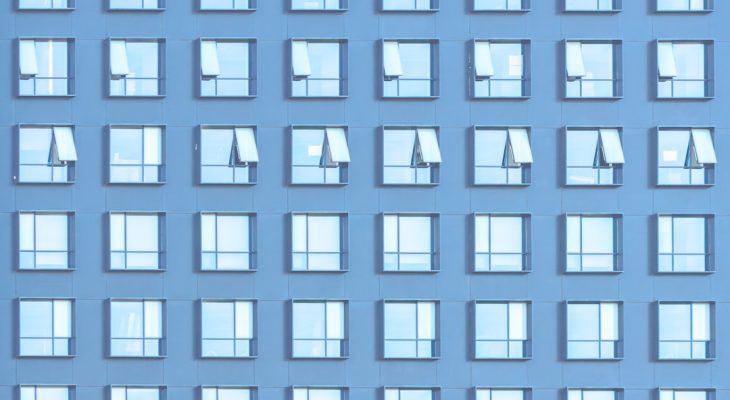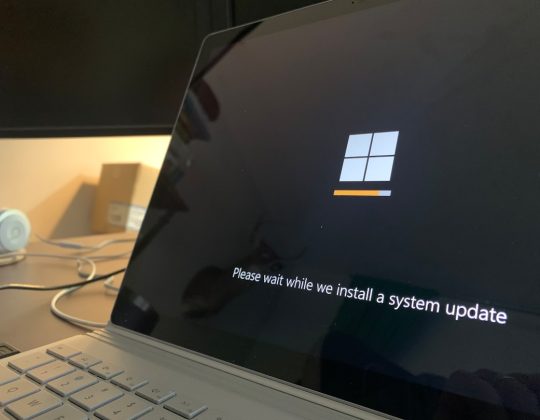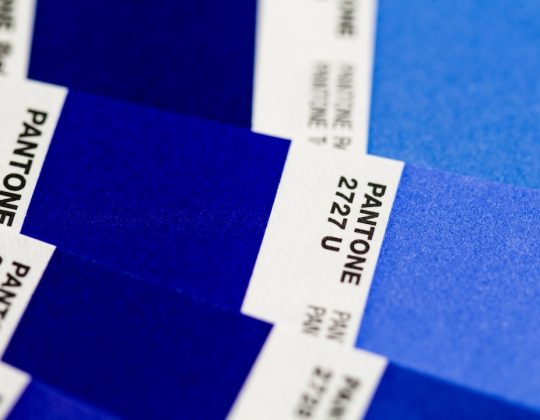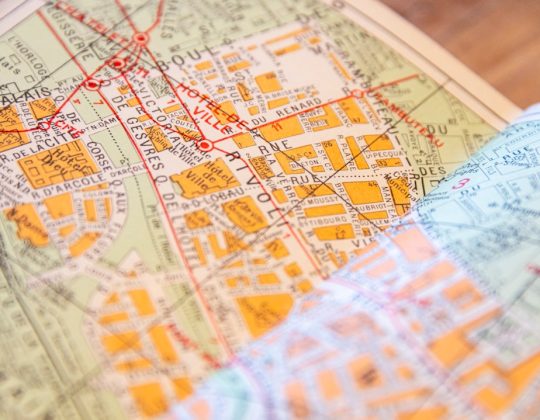Windows operating systems are known for their versatility and widespread use, but they are not without errors. One such troubling error that users of Windows 11 may encounter is the Status 0xc000012f — often accompanied by the message: “Bad image – The application or DLL is not designed to run on Windows or contains an error.” This error usually emerges when trying to open a particular program, often after a Windows Update or software installation. It typically points to corruption or incompatibility in system or program files.
This article will guide you through understanding what causes error 0xc000012f and outline a series of reliable solutions to fix it. These recommendations are intended for users who seek serious and trustworthy problem-solving techniques to maintain system integrity and performance.
What Causes Error 0xc000012f?
Error 0xc000012f is commonly the result of one or more of the following:
- Corrupted or missing system files
- Incomplete or failed software installations
- Issues with Microsoft Visual C++ Redistributable packages
- Malware infection altering DLLs or core files
- Conflicts caused by recent Windows updates
It’s important to note that this error isn’t necessarily tied to a single application; it could be triggered by many different programs that rely on shared system files.
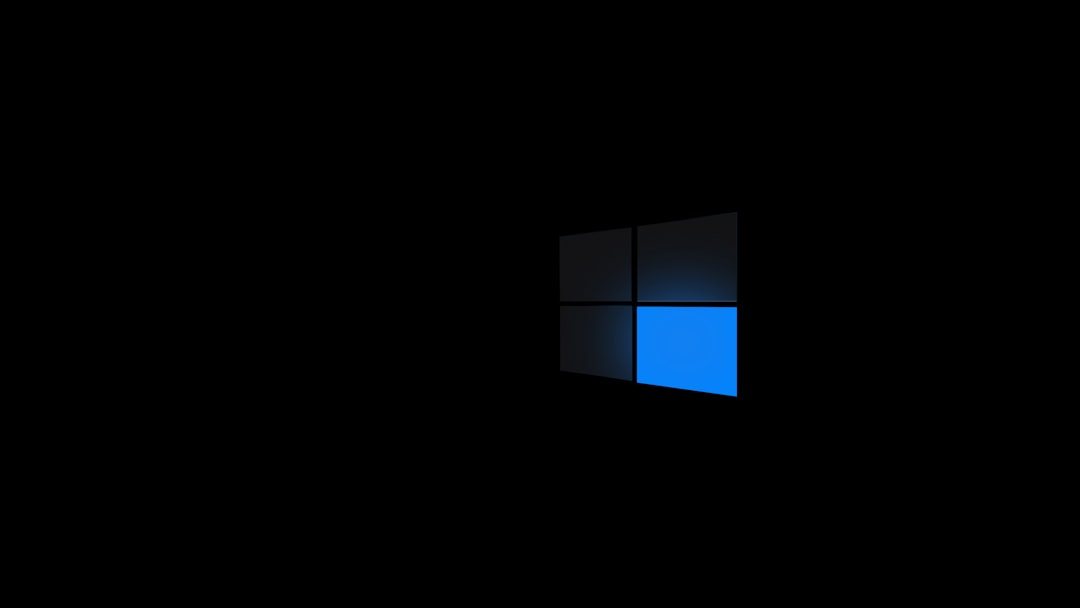
Step-by-Step Guide to Fix Error 0xc000012f on Windows 11
1. Run the System File Checker (SFC) Tool
The System File Checker scans Windows for corrupted or missing system files and replaces them automatically. Here’s how to run it:
- Type cmd into the Windows Search bar, right-click on Command Prompt and choose Run as administrator.
- In the command window, type:
sfc /scannowand press Enter. - Wait for the scan to complete. If any issues are found, SFC will attempt to fix them automatically.
This step is often effective in dealing with errors arising from missing or corrupted Windows system files.
2. Check for Windows Updates
Windows 11 updates often include fixes for known bugs and compatibility patches. To check for updates:
- Open Settings > Windows Update.
- Click Check for updates.
- Install any available updates, then restart your system.
If the error appeared after a recent update, you may consider uninstalling that specific update via your update history.
3. Reinstall Microsoft Visual C++ Redistributable Packages
Many programs rely on Microsoft Visual C++ Redistributable packages to function properly. If these packages are corrupted, error 0xc000012f can occur. Here’s what to do:
- Visit the official Microsoft VC Redistributable download page.
- Download both the x86 and x64 versions and install them.
- If already installed, remove the existing packages first via Control Panel > Programs and Features, then reinstall the fresh copies.

Always ensure that you download packages only from Microsoft’s official domains to avoid malware or tampered software.
4. Use the Deployment Imaging Service and Management Tool (DISM)
DISM can repair the Windows image including the Windows Setup and Recovery environments which SFC may not fix. Here’s how to run it:
- Open Command Prompt as Administrator.
- Type the following commands one at a time and press Enter after each:
DISM /Online /Cleanup-Image /ScanHealth DISM /Online /Cleanup-Image /RestoreHealth
Once the process completes, reboot your computer and see if the error persists.
5. Uninstall and Reinstall the Affected Application
If error 0xc000012f is isolated to a specific application or executable (for example, launching Adobe products or Microsoft Office), the issue may lie within that application’s local files. In such cases:
- Navigate to Settings > Apps > Installed apps or go through Control Panel > Programs and Features.
- Locate the problematic application, click Uninstall.
- Reboot your machine, and then download and reinstall the application from its official website.
This will refresh the application’s files and minimize any chance of residual corruption.
6. Scan for Malware
Malware may cause corruption in core system files or inject itself into DLLs used by legitimate programs. Run a full malware scan using:
- Windows Defender: Built into Windows 11, offers reliable scanning.
- Malwarebytes: Reputable for catching threats traditional antivirus software may miss.
A full system scan can root out and fix corruptions caused by malicious activity.
7. Perform a Clean Boot
Some background processes or services may interfere with system performance and cause application errors. Performing a clean boot can help you identify the culprit.
- Type msconfig into the Windows Search bar and select System Configuration.
- Go to the Services tab, check Hide all Microsoft services, then click Disable all.
- Next, go to the Startup tab and click on Open Task Manager.
- Disable all unnecessary startup items, then reboot your PC.
If the error disappears during a clean boot, you can enable each service or startup item one at a time to find the cause.
8. Use System Restore
If the issue appeared recently and you’ve made recent changes to your system (such as installing new programs or updates), using System Restore can roll back your system to a stable configuration.
- Search for Create a restore point in Start Menu and open it.
- Select System Restore and choose a restore point that predates the error.
- Follow on-screen prompts to restore your system.
This is a non-destructive option and won’t affect your personal files, but may uninstall recent apps or drivers.
9. Consider Resetting Windows
If all else fails, and the error continues to affect critical applications, consider resetting your Windows 11 installation. This should be a last resort.
- Go to Settings > System > Recovery.
- Under Reset this PC, click Reset PC.
- Choose either Keep my files or Remove everything based on your need.
This operation reinstalls Windows while giving you the option to preserve your personal data.
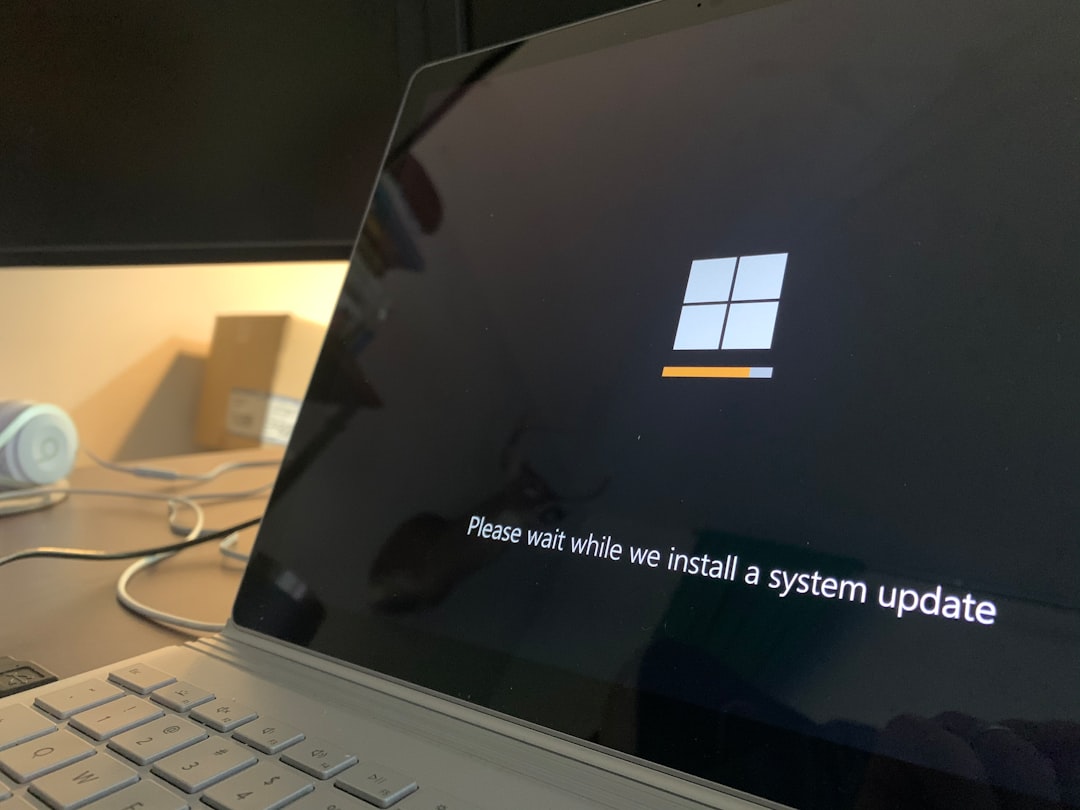
Conclusion
The Windows error Status 0xc000012f is a frustrating but solvable issue. Most often, the root cause lies within missing files, outdated software packages, or system corruption. By following the systematic troubleshooting approach outlined above — from running file scans to reinstalling specific libraries — you can restore your system’s stability and prevent future occurrences.
For more serious or persistent cases, consider backing up your data and consulting professional support services. Being proactive and consistent with updates, security scans, and system maintenance can go a long way in ensuring the long-term health of your Windows 11 system.