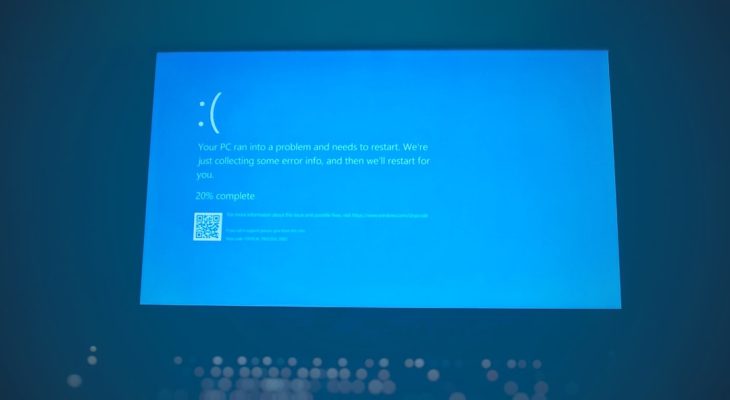Encountering the DPC Watchdog Violation error on a Windows PC can be incredibly frustrating, especially when it disrupts your workflow or leads to unexpected system restarts. This issue, often represented by a Blue Screen of Death (BSOD), is usually caused by hardware incompatibilities, outdated drivers, or problems with your disk. In this article, we will provide a comprehensive, step-by-step guide on how to fix the DPC Watchdog Violation error and prevent it from recurring.
What Is a DPC Watchdog Violation Error?
The term DPC stands for Deferred Procedure Call. The “Watchdog” is a monitoring tool that tracks how long these processes take. When Windows detects that a DPC is running for an extended period and not completing on time, it triggers a violation, resulting in a stop code: DPC_WATCHDOG_VIOLATION. This is a protective measure to avoid system crashes due to driver or hardware failures.
This issue is most commonly associated with:
- Outdated or poorly functioning SSD firmware
- Incompatible device drivers
- Software conflicts
- Corrupted system or registry files

Step-by-Step Fixes for DPC Watchdog Violation
1. Check and Update All Drivers
The most frequent cause of this error is an outdated or incompatible driver, particularly for display or storage controllers. Follow these steps:
- Right-click on Start and choose Device Manager.
- Locate and expand the Display Adapters and IDE ATA/ATAPI controllers.
- Right-click on each item and select Update driver.
- Choose Search automatically for updated driver software.
If that doesn’t update anything, go to the manufacturer’s website (such as Intel, NVIDIA, or AMD) and download the latest drivers manually.
2. Replace the SATA AHCI Driver
Another frequent culprit is the SATA AHCI controller. Here’s how to replace it with a compatible version that works with Windows:
- Press Windows + X and choose Device Manager.
- Expand IDE ATA/ATAPI controllers.
- Right-click on Standard SATA AHCI Controller and choose Properties.
- Under the Driver tab, click Update Driver.
- Select Browse my computer for driver software > Let me pick from a list of available drivers.
- Select Standard SATA AHCI Controller and proceed with the installation.
After completing the process, restart your computer and monitor for any further blue screens.
3. Update SSD Firmware
If you’re using a Solid State Drive (SSD), outdated firmware can cause the Watchdog error. To check and update:
- Press Windows + R, type dfrgui and hit Enter.
- Check if an SSD is listed among your drives.
- Visit the SSD manufacturer’s official website (e.g., Samsung, Crucial, Intel) and download the latest firmware for your model.
- Follow the on-screen instructions strictly. Firmware updates can be risky if not performed correctly.
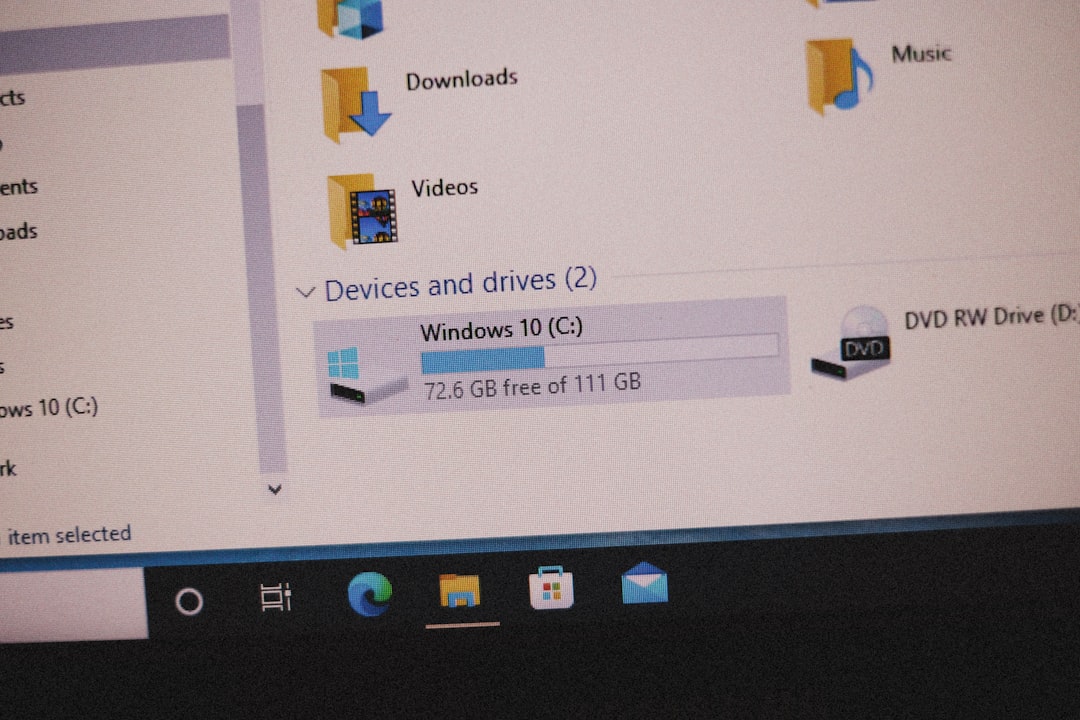
4. Run CHKDSK to Check for Disk Errors
Corrupted sectors on your hard drive can also lead to system instability. Using the chkdsk tool can help fix file system errors:
- Open a Command Prompt with administrator privileges (press Windows + X and choose Command Prompt (Admin) or Windows Terminal (Admin)).
- Type the command:
chkdsk C: /f /rand press Enter. - If prompted to schedule the scan at next boot, type Y and reboot your system.
This may take some time depending on the size and condition of your drive.
5. Perform a System File Check
System corruption can often manifest as Watchdog errors. Use the System File Checker tool:
- Open Command Prompt as Administrator.
- Type:
sfc /scannowand hit Enter. - Wait while Windows scans and repairs system files.
If issues are detected and resolved, restart your machine and verify if the problem persists.
6. Update Your Operating System
Having the latest security patches and system updates ensures compatibility and minimizes errors like this one. To update:
- Go to Settings > Update & Security > Windows Update.
- Click on Check for updates and install any new patches or feature upgrades.
7. Uninstall Recently Installed Software or Drivers
If the DPC Watchdog Violation started occurring after installing a new program or driver, that might be the cause. To uninstall:
- Go to Control Panel > Programs > Programs and Features.
- Sort by Installed On and remove any suspicious or unnecessary applications.
You may also want to perform a clean boot to identify conflicts:
- Press Windows + R, type
msconfigand hit Enter. - Under the Services tab, check Hide all Microsoft services, then click Disable all.
- Go to the Startup tab and click on Open Task Manager. Disable all startup entries.
- Reboot your computer and observe if the error resolves.
8. Temporarily Remove External Devices
Devices such as external hard drives, printers, or USB controllers may be incompatible or have corrupted drivers. Remove all non-essential peripherals and restart your computer to see if the error disappears. Reconnect one device at a time to isolate the problem device.
9. Perform a System Restore
If the error began after a recent change and the above methods do not help, consider rolling back your system to an earlier state:
- Search for Recovery in the Start menu.
- Select Open System Restore and choose a restore point before the problem appeared.
- Follow the prompts to complete the restoration process.
Preventing Future DPC Watchdog Violations
After fixing the issue, it’s important to maintain your system to prevent future occurrences. Here are some preventative measures:
- Always use the latest hardware drivers and firmware.
- Install Windows updates regularly.
- Avoid installing software from untrusted sources.
- Run antivirus scans and system maintenance tools periodically.
- Use reliable hardware that is compatible with Windows versions.
When to Seek Professional Help
If you have tried all the solutions above and you’re still seeing the DPC Watchdog Violation error, the issue could be due to a failing hardware component such as a motherboard, GPU, or SSD. In such cases, it is recommended to consult a certified computer technician or contact the device manufacturer for support.
This type of BSOD is not to be taken lightly, especially when it begins cropping up frequently. Repeated errors can eventually lead to data loss or permanent system damage if not addressed properly.
By staying proactive and maintaining your system regularly, you can rest easy knowing your PC is running efficiently and error-free