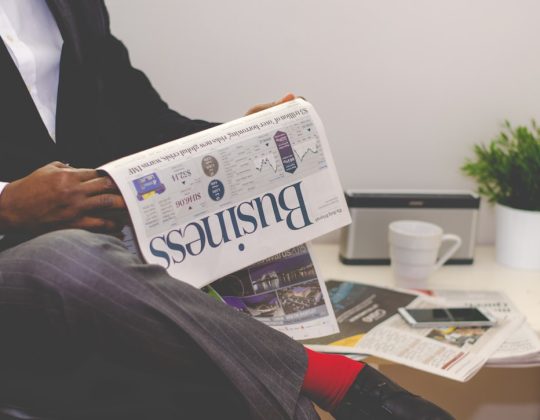Many players have encountered an unexpected halt when launching VALORANT, particularly with the game getting stuck on the “BootstrapPackagedGame.exe” process. This issue can be frustrating, especially for those eager to jump into competitive matches or enjoy a casual session with friends. While this problem can be caused by various underlying issues, including system incompatibilities, corrupted files, or background processes interfering with the game, there are several steps players can take to fix it quickly and get back into action.
This guide breaks down multiple proven troubleshooting methods to resolve the “BootstrapPackagedGame.exe stuck” issue in VALORANT. These methods are safe, easy to execute, and don’t require advanced technical skills.
1. Run VALORANT as Administrator
Sometimes, VALORANT may not have the necessary permissions to run correctly, leading to the game freezing at the bootstrap stage.
- Right-click the VALORANT shortcut on your desktop.
- Select Properties.
- Navigate to the Compatibility tab.
- Check the box labeled “Run this program as an administrator.”
- Click Apply and then OK.
- Re-launch the game to see if the issue is resolved.
2. Kill Background Riot and VALORANT Processes
Occasionally, remnants of previous launches remain running in the background, causing conflicts during a fresh start.
- Press Ctrl + Shift + Esc to open Task Manager.
- Look for any processes related to Riot Games, VALORANT, or Riot Vanguard.
- Right-click on them and select End task.
After ensuring all Riot-related processes are terminated, try relaunching VALORANT.
3. Check for Graphics Driver Updates
Outdated or corrupted graphics drivers are known to cause major issues in various games, including VALORANT.
- For NVIDIA cards: Use GeForce Experience to check and install the latest graphics driver.
- For AMD: Use Radeon Software for updates.
- You can also visit the manufacturer’s official website for direct downloads.
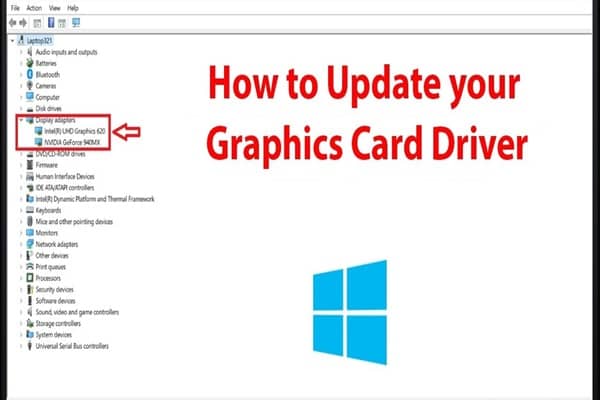
4. Disable Fullscreen Optimizations
Fullscreen optimizations can cause compatibility issues in some games. Here is how to turn them off:
- Right-click on the VALORANT shortcut or executable file.
- Go to Properties > Compatibility tab.
- Check “Disable fullscreen optimizations.”
- Click Apply and then OK.
5. Repair VALORANT Files
Corrupted or missing game files might be the root cause of the BootstrapPackagedGame.exe getting stuck. Here’s how to verify and repair the game files:
- Open the Riot Games Launcher.
- Click on your profile icon and go to Settings.
- Select VALORANT and click on “Repair”.
The launcher will scan your game files and fix any discrepancies automatically.
6. Reinstall Riot Vanguard
Vanguard, Riot’s anti-cheat system, is essential for running VALORANT. However, if it’s been disrupted or corrupted, it can block the game’s launch process.
- Press Windows + R to open the Run dialog.
- Type cmd and press Ctrl + Shift + Enter to open it as an administrator.
- Type:
sc delete vgcand press Enter. - Then type:
sc delete vgkand hit Enter. - Go to Control Panel > Uninstall a program > Uninstall Riot Vanguard.
- After uninstalling, restart your system and launch VALORANT. The game will automatically reinstall Vanguard.

7. Clean Boot Your System
Startup programs or services might interfere with VALORANT’s launch process. A clean boot disables non-essential services and may resolve the issue.
- Press Windows + R, type msconfig, and hit Enter.
- Under the Services tab, check “Hide all Microsoft services.” Then click Disable all.
- Go to the Startup tab and click Open Task Manager.
- Disable all startup items.
- Restart your PC and try launching VALORANT again.
8. Update Windows
Outdated Windows builds may lack important compatibility or security patches needed for VALORANT to run properly.
- Go to Settings > Update & Security > Windows Update.
- Click Check for updates and install any available files.
9. Check System Requirements
On rare occasions, the system may not meet the hardware or software requirements needed to run the game:
- Minimum requirements: Windows 7/8/10 64-bit, at least 4 GB RAM, and 1 GB VRAM graphics card.
- Recommended requirements: Windows 10 64-bit, 8 GB RAM, modern GPU like GTX 1050 or better.
10. Reinstall VALORANT
If none of the above steps work, reinstalling VALORANT might be your best option.
- Uninstall VALORANT and Riot Vanguard from the Control Panel.
- Restart your system.
- Download the latest version from the official VALORANT website.
- Install and launch the game.
Frequently Asked Questions (FAQ)
- Why is VALORANT stuck on BootstrapPackagedGame.exe?
- This usually occurs due to corrupted files, conflicting background processes, outdated drivers, or Vanguard-related issues.
- Is BootstrapPackagedGame.exe malware?
- No, it is a legitimate executable file used by games created in the Unreal Engine. In VALORANT, it helps initiate the game process.
- Can a clean install of VALORANT fix this problem?
- Yes. A clean installation often resolves complex issues like the BootstrapPackagedGame.exe hang by eliminating all corrupted files.
- How do I uninstall Riot Vanguard manually?
- You can use commands in the Command Prompt like
sc delete vgcandsc delete vgk, followed by uninstalling Vanguard from Control Panel. - Should I disable my antivirus or firewall?
- Sometimes, overly aggressive antivirus software can interfere with game files. Temporarily disabling it can help, but always re-enable it after troubleshooting.
With these solutions in hand, most users should be able to resolve issues with BootstrapPackagedGame.exe in VALORANT. If problems persist, consider reaching out to Riot Support for further diagnosis and assistance.




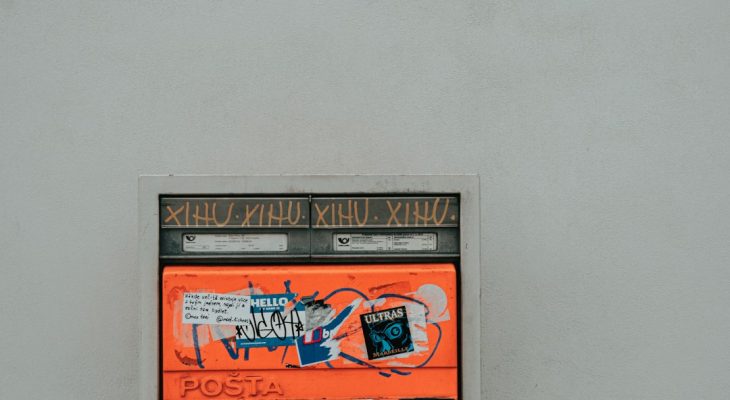
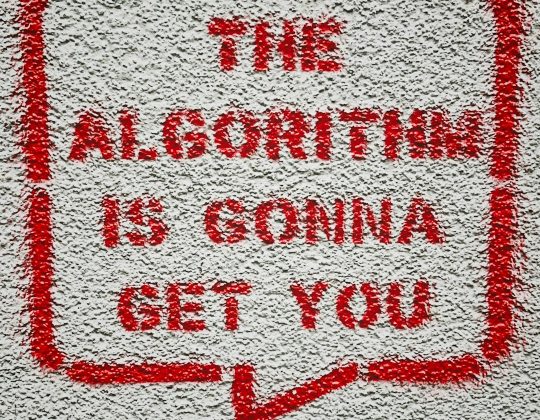
![Best 10 Soap2day Alternatives 2024 [Free Without Ads] Best 10 Soap2day Alternatives 2024 [Free Without Ads]](https://www.digitalways.org/wp-content/uploads/2024/10/soap2day-featured-540x420.jpg)