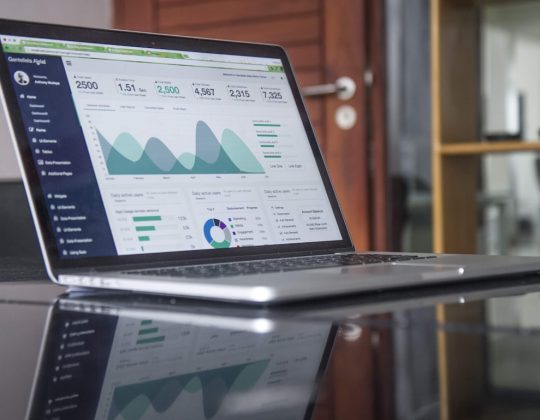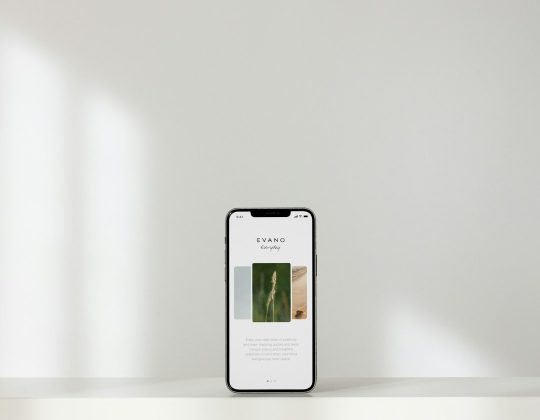When unexpected software pops up on your Windows 11 or 10 system, especially something labeled as an antivirus, it can be both confusing and concerning. One such program that users have reported stumbling upon is RAV Antivirus. While it may appear to be a legitimate security solution, many users are unsure whether it’s necessary, or even safe to keep on their systems.
In this guide, we’ll explore what RAV Antivirus is, how it may have ended up on your PC, whether it’s essential, and most importantly, how to remove it if you choose to do so.
What Is RAV Antivirus?
RAV Antivirus, short for Reliable Antivirus, is a cybersecurity product developed by ReasonLabs. It is designed to offer basic protection against malware, adware, spyware, and other internet-borne threats. While not as widely known as more established products like Norton or Bitdefender, RAV has been actively promoted as a lightweight and simple security solution for personal use.
Despite these intentions, many users become suspicious when they find RAV Antivirus installed without knowingly downloading it. A common avenue for such installations is software bundling—where the antivirus is included as part of another software package, often without clear user consent. This behavior has led some security analysts to question the software’s ethics and effectiveness.

Is RAV Antivirus Safe?
Technically, RAV Antivirus is not classified as malware. It does not behave like a virus or a trojan, and it does not encrypt or steal user data. However, the fact that it often appears without direct user initiation has caused it to be flagged as a PUP (Potentially Unwanted Program) by some antivirus software vendors. PUPs are not necessarily malicious but are viewed as unnecessary or intrusive.
Here are some of the concerns raised by users and cybersecurity experts:
- Silent installation: It is often installed as part of third-party free software without adequate disclosure.
- Persistent background activity: Once installed, RAV can run silently in the background, consuming system resources.
- Difficult uninstallation: Uninstalling RAV Antivirus isn’t always straightforward and may leave residual files.
Because of these concerns, if you did not explicitly install RAV Antivirus or do not trust its source, it may be best to remove it from your system.
How Does RAV Antivirus Get Installed?
The most common path to having RAV Antivirus on your system is through bundled software downloads. When downloading freeware, particularly from lesser-known sources or sites, additional programs may be included in the installer. If you quickly click through the setup process, skipping advanced installation options, you may inadvertently grant permission for bundled software to be installed.
Some browsers may also redirect you to misleading “download managers” when obtaining software. These programs are designed to monetize by installing multiple applications — including security tools like RAV Antivirus — often without clear warnings.
To avoid similar issues in the future, always:
- Download software only from verified, official sources
- Use custom or advanced installation modes to monitor bundled offerings
- Read each setup prompt carefully before clicking “Next”
Should You Remove RAV Antivirus?
If you’re actively using RAV Antivirus as your primary antivirus program and are fully aware of its functions, you can continue using it provided it’s meeting your protection needs. However, if you never intended to install it, it’s taking up resources, or your main antivirus flags it as a PUP, the logical move is to uninstall it.
Because RAV Antivirus may resist traditional uninstallation methods or leave behind services and scheduled tasks, you’ll want to follow a thorough step-by-step removal guide.
How to Remove RAV Antivirus from Windows 11/10
Step 1: Uninstall via Control Panel or Settings
Start with the standard uninstallation process:
- Press Windows + I to open Settings.
- Go to Apps > Installed apps.
- Scroll through the list and find RAV Antivirus.
- Click the three-dot menu next to it and choose Uninstall.
Alternatively, go to:
- Control Panel > Programs > Programs and Features.
- Locate RAV Antivirus, right-click it, and select Uninstall.
Step 2: Use a Trusted Uninstaller Tool (Optional)
RAV Antivirus may leave behind files, services, registry entries, or scheduled tasks. A reliable uninstaller utility such as Revo Uninstaller or Geek Uninstaller can detect and delete these leftover components automatically.
Proceed by:
- Installing the uninstaller tool
- Searching for RAV Antivirus in the installed programs list
- Initiating the uninstall and selecting deep scan options for leftover items
Step 3: Remove Scheduled Tasks and Services Manually
Even after uninstalling, RAV Antivirus may have scheduled tasks or services that attempt to reinstall or execute associated files.
To clean these:
- Search for and open Task Scheduler.
- On the left panel, browse to Task Scheduler Library.
- Look for any task referencing RAV or ReasonLabs and delete them.
To remove services:
- Press Windows + R, type services.msc, and hit Enter.
- Check for any services starting with “RAV” or “Reason,” then double-click each and set the startup type to Disabled.
Step 4: Delete Registry Entries (Advanced Users)
Warning: Editing the Windows Registry can cause system instability. Proceed only if you’re confident in your skills and create a backup beforehand.
To flush out remaining entries:
- Press Windows + R, type regedit, press Enter.
- Navigate to the following keys:
- HKEY_LOCAL_MACHINE\Software
- HKEY_CURRENT_USER\Software
- Look for folders named RAV or ReasonLabs, right-click and delete if found.
Also, search the registry using Ctrl + F with terms like “RAV” or “ReasonLabs” and remove cautiously.

How to Prevent Unwanted Software Installations in the Future
As they say, prevention is better than cure. To avoid software like RAV Antivirus sneaking onto your PC again, follow these best practices:
- Always use reputable security software and keep it up to date.
- Avoid downloading software from third-party or ad-heavy websites.
- Don’t skip installation steps—carefully read the agreement and options before installing.
- Use a browser extension or antivirus with PUP blocking capabilities.
Conclusion
While RAV Antivirus may present itself as a legitimate tool, its installation methods and behavior raise red flags for many users. If you’ve found this program on your system without clear permission or notice, you have every right to remove it. Following the steps in this article will help ensure a clean uninstall while protecting your system from similar disruptions in the future.
Always stay vigilant when installing software, and remember that your system’s security should be based on solutions you know and trust.





![Best 10 Soap2day Alternatives 2024 [Free Without Ads] Best 10 Soap2day Alternatives 2024 [Free Without Ads]](https://www.digitalways.org/wp-content/uploads/2024/10/soap2day-featured-540x420.jpg)