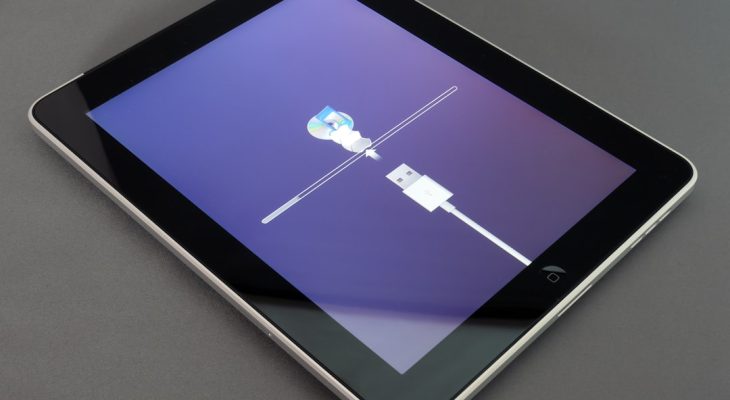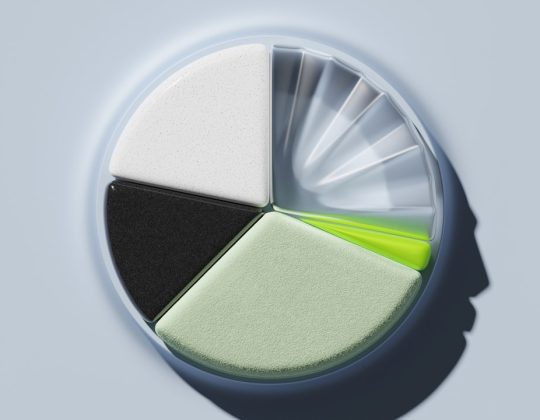Google Chrome is widely regarded as one of the most popular and efficient web browsers available today. Its fast performance, user-friendly interface, and seamless integration with Google services have made it a go-to choice for millions of users. However, in rare instances, Chrome can cause or contribute to a disconcerting system failure known as the Blue Screen of Death (BSOD). When this happens, it can severely disrupt productivity and even raise concerns about hardware failure. Understanding the causes and potential solutions of a Chrome-induced BSOD is essential for both everyday users and IT professionals.
What is a Blue Screen of Death?
The Blue Screen of Death is a critical system error screen displayed by Microsoft Windows when the operating system encounters a fatal issue from which it cannot recover. This often points to driver conflicts, hardware malfunctions, or major software problems that compromise the stability of the system.
BSODs are typically accompanied by error codes, such as CRITICAL_PROCESS_DIED or MEMORY_MANAGEMENT, which help in diagnosing the root cause of the issue.
Can Google Chrome Really Cause a BSOD?
While Chrome itself is a relatively stable application, under specific conditions, it can act as a trigger for system crashes. A browser shouldn’t be able to crash an entire operating system single-handedly; however, when underlying vulnerabilities exist — such as outdated drivers or faulty hardware — Chrome’s high resource usage or rendering processes can exacerbate the problem, resulting in a BSOD.

Common Causes of Chrome-Related BSODs
There are several reasons why your system might crash when using Google Chrome. Here are the most common culprits:
- 1. Conflicting or Outdated Drivers: Faulty GPU, network, or sound card drivers often clash with Chrome’s multimedia processing and hardware acceleration features.
- 2. Hardware Acceleration: Chrome’s use of hardware acceleration can trigger blue screens on systems with unstable graphics drivers.
- 3. Third-Party Extensions: Some add-ons, especially those involving video, ads, or page rendering, can cause unstable conditions that crash the browser and, potentially, the operating system.
- 4. System Resource Exhaustion: Chrome is known to be memory-intensive. On systems with limited resources, excessive usage can tip the balance, causing critical process failures.
- 5. Malware or Corrupt System Files: Malicious scripts running via compromised websites may exploit vulnerabilities or aggravate existing system weaknesses.
Symptoms Leading to a Chrome-Related BSOD
Before a BSOD occurs, you may notice certain telltale signs while using Chrome:
- Sudden system slowdowns or lagging
- Audio or video stuttering during media playback on websites
- Chrome tabs crashing more frequently
- Graphical artifacts or screen flickering
- Sudden auto-restart or freeze followed by a BSOD
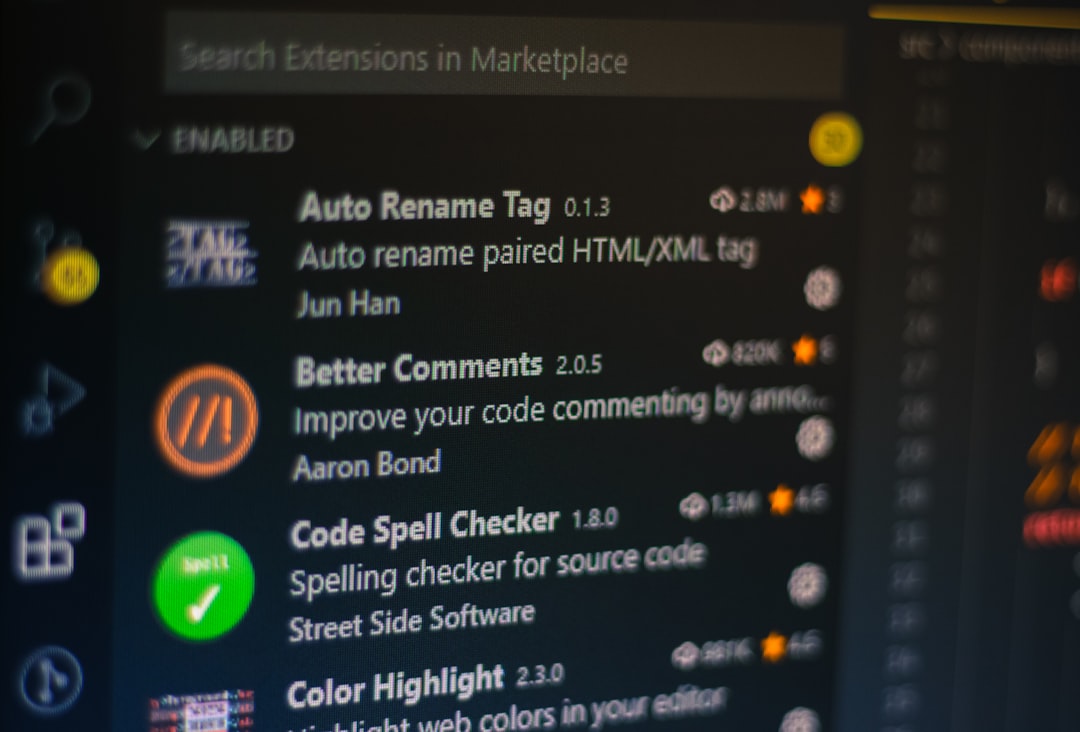
How to Fix Chrome-Related Blue Screen Errors
If you suspect that Chrome is contributing to your system instability, there are several steps you can take to diagnose and resolve the issue. It’s important to proceed methodically, starting with software fixes before considering any hardware interventions.
1. Update Drivers
Outdated drivers, especially graphics and network drivers, are a common cause of BSODs. Make sure all of your system’s drivers are up-to-date:
- For Nvidia or AMD GPUs, visit their official websites for driver updates.
- For network and motherboard drivers, check your PC manufacturer’s website.
- Use Windows Device Manager to scan for driver errors or updates.
2. Disable Hardware Acceleration
Chrome’s hardware acceleration feature can sometimes clash with your system’s hardware. Try turning it off:
- Open Chrome and click the three-dot menu in the upper-right corner.
- Go to Settings > System.
- Toggle off “Use hardware acceleration when available”.
- Restart Chrome and observe if BSODs persist.
3. Run a Malware Scan
Malware can mimic Chrome processes or exploit vulnerabilities in the browser. Use a trusted antivirus or the built-in Windows Defender to scan your system:
- Open Windows Security.
- Go to Virus & threat protection.
- Choose Quick Scan or Full Scan.
4. Remove Suspicious Extensions
Unstable or malicious extensions can crash Chrome and trigger system instability. To manage them:
- Open Chrome and type
chrome://extensionsin the address bar. - Disable all extensions and re-enable them one-by-one to isolate the culprit.
5. Perform a System File Check
If system files have become corrupted, it may cause unexpected interactions with Chrome. Running the System File Checker tool can help:
- Open Command Prompt as Administrator.
- Type
sfc /scannowand press Enter. - Wait for the scan to complete and follow any repair instructions.
6. Use Chrome’s Clean-Up Tool
Google offers a built-in tool within Chrome to help identify and remove harmful software:
- Go to Settings > Reset and clean up.
- Click on “Clean up computer”.
- Click “Find” to search for harmful software.
7. Create a New Chrome Profile
Corrupted user profiles can also lead to Chrome instability. Creating a new user profile can eliminate related issues:
- Go to chrome://settings.
- Scroll down to People and click “Add new user”.
- Set up a new profile and test Chrome in this environment.
8. Reinstall Chrome
If none of the above steps works, a clean reinstall of Chrome may remove corrupted files or lingering issues:
- Completely uninstall Chrome using Control Panel.
- Manually delete any remaining Chrome folders in
C:\Program Files (x86)or your user profiles. - Download and install the latest version from the official Chrome website.
When to Suspect Hardware Issues
If you’ve tried all of the above steps and still experience BSODs when using Chrome, the problem may lie with your hardware. Pay particular attention to:
- RAM: Use Windows Memory Diagnostic or MemTest86 to check for defective memory modules.
- Storage: Faulty SSDs or HDDs can lead to corrupted files and memory dumps that Chrome may struggle with.
- Overheating: Monitor your CPU and GPU temperatures using a tool like HWMonitor.

Final Thoughts
Experiencing a Blue Screen of Death while using something as common as a web browser can be alarming. While Chrome is normally reliable, it can trigger deeper operating system issues if there are underlying flaws in drivers, memory, or extensions. By identifying whether it’s an application-level problem or a sign of broader system instability, users can take proactive measures to prevent data loss and interruptions.
For IT professionals and regular users alike, staying up-to-date with browser patches, Windows updates, and driver revisions is essential. And remember, if you’re consistently facing BSODs during browser usage, don’t ignore it — investigate thoroughly to maintain your system’s health and your own peace of mind.