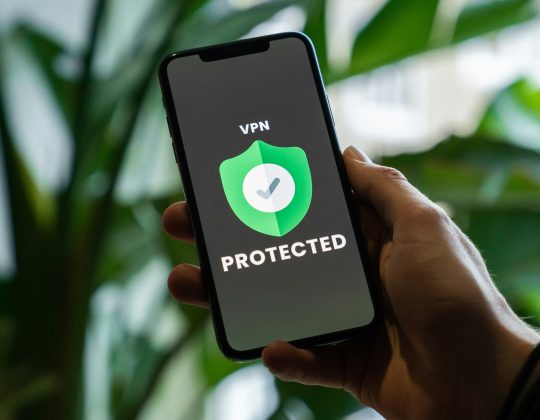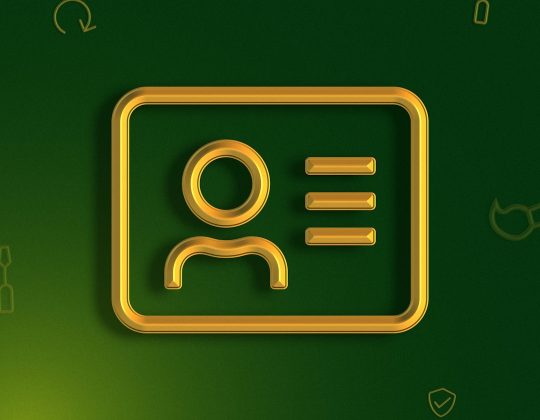Google Chrome is a powerful web browser trusted by millions for its speed, simplicity, and seamless integration with Google services. However, many users overlook its customizable features—especially when it comes to search engine preferences. Whether you’re looking to switch from Google to another search engine, add a custom one, or reset your Chrome settings entirely, knowing how to manage search settings can enhance your browsing experience and improve privacy or productivity.
In this guide, we’ll walk you through the process of changing your search settings easily in Chrome, while also highlighting tips and important considerations along the way. It’s especially useful for users who want more control, greater privacy options, or simply a different interface from their default search engine.
Why Change Chrome Search Settings?
Though Google is the default search engine in Chrome, it’s not the best fit for every user. You might want to update your search settings for the following reasons:
- Privacy concerns: Switch to a less tracking-heavy option like DuckDuckGo.
- Regional preferences: Use a local search engine tailored to your country or language.
- Productivity: Set specific searchable websites or developer documentation sources as defaults.
- Performance: Some alternatives may load faster or offer cleaner interfaces.
Understanding your own browsing habits will help determine which settings adjustments make the most sense for you.
How to Access Chrome’s Search Settings
Before making changes, it’s essential to know where to find Chrome’s search settings. Follow these steps:
- Open Google Chrome.
- Click the three-dot menu in the top-right corner of the window.
- Select Settings from the dropdown.
- In the left-hand sidebar, click on Search engine.
From here, you can tweak default options, manage search engines, and configure how and when the address bar conducts searches.
Changing the Default Search Engine
To switch your default search engine, follow these simple instructions:
- Within the Search engine tab of the Settings menu, find the section labeled ‘Search engine used in the address bar’.
- Click the dropdown menu. You’ll see a list with common search engines like Google, Bing, Yahoo, DuckDuckGo and others.
- Select your preferred search engine.
Once you make this selection, Chrome will automatically use this engine the next time you type a search directly into the address bar.
Adding a Custom Search Engine
If your preferred search engine isn’t listed by default, you can easily add it manually. Here’s how:
- Still under the Search engine tab, click on ‘Manage search engines and site search’.
- Scroll down to the ‘Site search’ section or look under ‘Search engines’.
- Click ‘Add’.
- Fill in the fields:
- Name: Give any title you choose.
- Keyword: A shortcut—such as “wiki” for Wikipedia.
- URL: Use the query URL for the search engine, replacing the search term with
%s. (e.g.,https://www.ecosia.org/search?q=%s)
- Click ‘Add’ to save.
To make it your default afterward, find it in the list and click the three dots next to it, then select ‘Make default’.
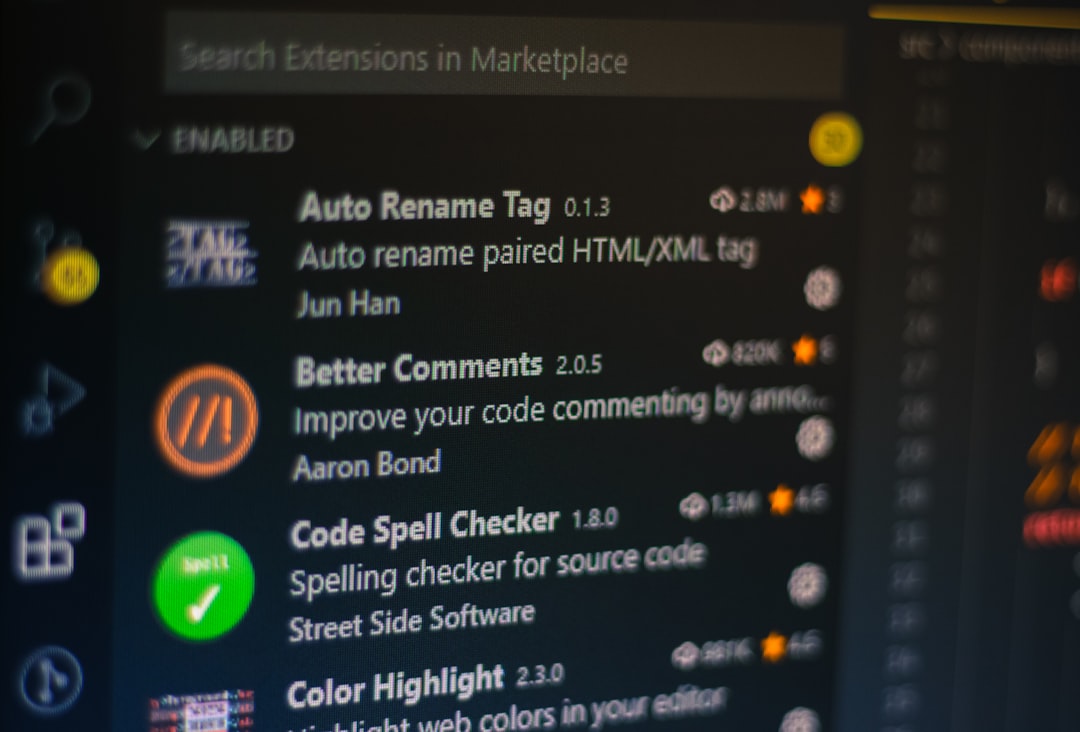
Editing or Removing Search Engines
Managing your list of search engines is just as important as having the right one chosen. Here’s how to edit or remove entries:
- From Manage search engines, locate the one you want to modify.
- Click the three-dot menu next to that engine.
- Select Edit to change the URL or keyword, or Remove to delete it entirely.
Be cautious when editing URLs—doing so incorrectly could break the search functionality for that engine.
Set Search Engines for Specific Keywords
Chrome allows you to use multiple search engines through keyword shortcuts. This is useful when you want to search different databases quickly:
- Visit Manage search engines as above.
- Add multiple engines with different keywords: for instance, ‘yt’ for YouTube and ‘imdb’ for IMDb.
- Now, when you type ‘yt funny cats’ into the address bar and hit Enter, Chrome will search YouTube directly for “funny cats.”
This functionality streamlines the research process and keeps your results organized by intent or source.
Reset Search Settings to Default
If you experience performance issues, hijacking, or other search malfunctions, Chrome allows you to reset search settings easily:
- Return to the Settings menu.
- On the left pane, click ‘Reset settings’.
- Select ‘Restore settings to their original defaults’.
- Click Reset settings to confirm.
This will reset not only the search engine, but also disabled extensions, themes, and other browser behaviors. No personal bookmarks, history, or saved passwords will be lost.

Security and Privacy Considerations
When changing Chrome’s search settings, especially if adding third-party engines, it’s crucial to consider these factors:
- Suspicious URLs: Only use trusted URLs when adding custom search engines.
- Browser hijacking: Sometimes extensions can secretly change your default search engine without your permission—keep extensions updated and monitor browser behaviors.
- Encrypted connections: Use search engines that implement HTTPS to ensure your queries are secure.
Also, regularly review your browsing data and consider using privacy-focused engines if you’re concerned about personal data collection.
Tips for Advanced Users
Advanced users can take additional steps to get even more control over Chrome’s search features:
- Use Chrome flags: Visit
chrome://flagsto unlock experimental features, including alternative search UI elements or autocomplete behavior. - Custom script integration: Use browser extensions to integrate specific API-based search options for work or academic purposes.
- Sync settings across devices: Sign in to Chrome to sync your search configurations to all logged-in devices.
These power features can help tailor Chrome precisely to how you work or browse daily. Just be careful tweaking experimental settings, as they may occasionally affect stability.
Conclusion
Changing your search settings in Google Chrome is a straightforward process that can have a major impact on both performance and user experience. Whether you’re aiming for increased privacy, easier access to specific websites, or simply want a change of pace, Chrome gives you the flexibility to adapt the browser to your needs. By following the steps outlined in this guide, you’ll be better equipped to take control of your web browsing and make every search count.
Take a moment today to explore your Chrome search engine options—you may be surprised by the improvements a few adjustments can bring.