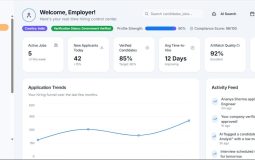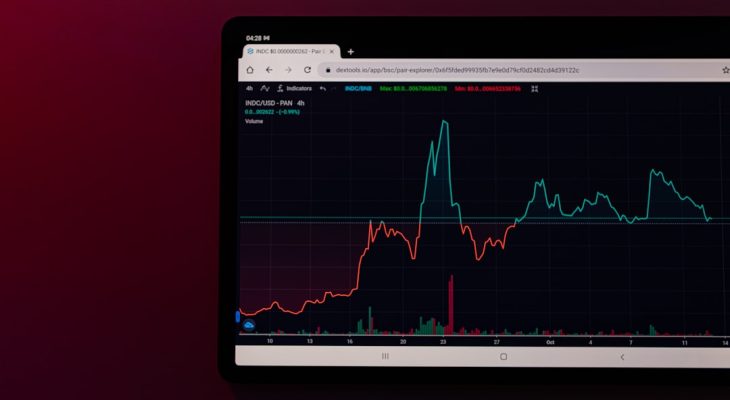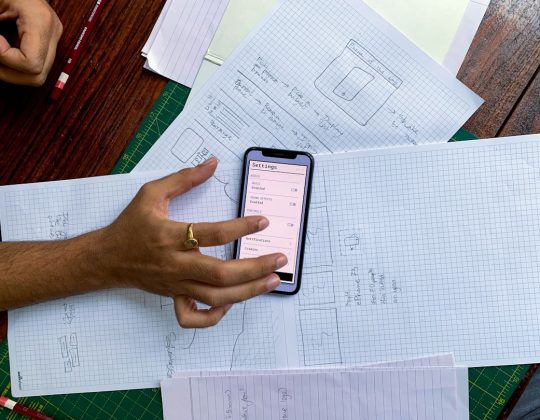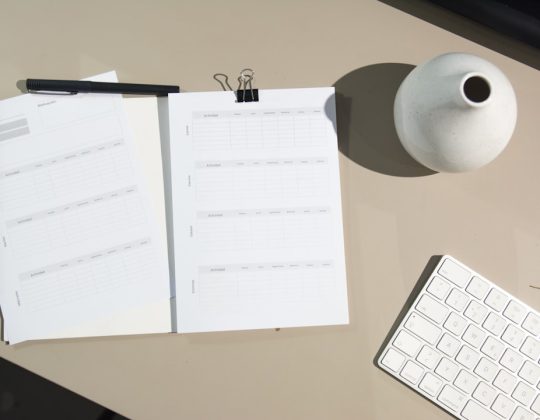When users visit a website, particularly one focused on services or products with variable pricing — such as software companies, wedding planning platforms, or home renovation estimates — they often encounter something called an estimate slider. These sliders, often embellished with sleek UI designs, promise quick pricing insights. However, without proper UX planning, estimate sliders can just as easily confuse or scare off users as help them make informed decisions. Let’s explore the art and science behind creating estimate sliders that guide users rather than overwhelm them.
The Hidden Psychology of Pricing
People’s perception of price is rarely grounded in logic; it’s driven largely by psychology. Presenting pricing in the wrong format or order can cause unnecessary anxiety or lead to premature page exits. Even before a customer considers what’s included in a service, their brain is making judgments based on visual cues, numbers, and context.
That’s where price estimate sliders come in—they allow users to explore different price tiers in a non-committal way. However, these sliders must be intuitive, visually balanced, and contextually informative to consistently lead to better engagement and conversions.
Why Use an Estimate Slider?
Here are a few reasons why estimate sliders are incredibly popular in pricing UX:
- Interactivity: Sliders give users a sense of control and agency over their purchase decisions.
- Immediate feedback: Users instantly see how feature add-ons, volume tiers, or time durations affect cost.
- Customization: Users can personalize their selection, which builds ownership of the final choice.
However, not all sliders are created equal. Sliders with poor UX can appear inconsistent, lack clear context, or even give off a “too expensive” vibe before users understand what’s included.
Common Mistakes That Push Users Away
Before diving into best practices, it helps to understand what not to do. Here are some of the most common pitfalls of estimate sliders:
- Overly broad ranges: A slider from $0 to $100,000 doesn’t help users narrow anything down and can feel overwhelming.
- Lack of anchoring: Slider endpoints without context (“cheap” vs “premium”) leave users guessing about value.
- No additional detail: Changing the price without updating descriptive elements makes users feel uncertain.
- Surprise totals: Jumping from $100 to $300 suddenly, due to hidden conditions, erodes trust.
Now let’s look at how to fix those issues while keeping your users lazy — in the best kind of way.
Designing a “Safe Space” for Price Exploration
The key to a successful estimate slider is providing a safe space for exploration. That means setting up a system where users feel comfortable comparing prices and learning more without feeling they’re being upsold or manipulated.
Here are several proven strategies to ensure your estimate slider feels friendly rather than frightening:
1. Use Anchored Labels
Anchors — subtle textual context at each end of the slider — help users immediately understand the price spectrum. For example, instead of simply showing numbers on the slider, label it with:
- “Basic Package” at the low end and “All-Inclusive Premium” on the high end.
- Use iconography to convey upgrade levels visually (e.g., suitcase icons filling up).
This tells users what kind of value they’re getting at each level, helping manage their expectations more clearly.
2. Add Real-Time Feedback With Descriptions
A common mistake is to change just the number on the slider as it moves. Instead, dynamically update:
- A short description of what’s included at that price point.
- Estimated delivery time, user capacity, or feature differences.
- Visual indicators like comparison charts or highlighted benefits.

This not only informs but educates users, empowering them to make decisions with confidence.
3. Keep Ranges Tight and Targeted
A void that many sliders fall into is trying to please everyone. Pricing sliders should ideally reflect the actual service tiers you offer—or at least cluster price points intentionally (e.g., $50-$250, not $0 to $10,000).
If you’re building a slider for something highly variable (like renovation projects), you can still narrow things down with contextual categories such as:
- “Small Condo” vs “Luxury Villa”
- “Entry-Level Tools” vs “Pro Equipment”
This streamlines the decision for users and prevents cognitive overload.
4. Include a “Starter” or “Flexible” Option
One tactic that disarms nervous users is starting the slider with a labeled value like “Get a Quote” or “Flexible Budget.” Instead of showing a low number that may feel like poor value, or a high number that causes sticker shock, this option introduces flexibility and conversation.
When appropriate, combine this with a button that triggers a brief survey or contact form — you’ve now engaged the user in a low-risk discussion rather than a purchase barrier.
5. Use Progressive Disclosure
Not everything has to be revealed at once. Move from basic packages to add-ons gradually. Start with a clean slider with three or four selection points. Once a user selects one, show optional add-ons or mention potential upgrades.
This makes pricing feel modular and under user control, rather than a full-cost estimate being imposed right away.

Accessibility and Mobile Considerations
It’s easy to focus on desktop UI, but mobile behavior is where pricing decisions often get made. Be sure your slider:
- Works clearly with touch inputs — thumbs aren’t mice.
- Snaps cleanly to price points rather than free-sliding, to avoid ambiguity.
- Uses large fonts and buttons, especially for price labels and CTA buttons that follow the selection.
Also, make sure any color-based cues are accompanied by text for accessibility (e.g., “Premium Tier – Green”). Screen readers should be able to interpret list changes and slider selections dynamically.
Provide Affirmation & Next Steps
Once a user has selected a price or tier, don’t let it be a dead end. Guide them subtly toward the next logical step:
- “Sounds like the Starter Plan is a good fit!”
- “Need to customize further? Click below to build your own.”
- Show social proof such as: “Most popular among new users.”

Each of these reinforces their decision, builds confidence, and nudges them down the sales funnel — naturally, not forcefully.
Conclusion: Sliders That Inspire Trust
Estimate sliders, when built with UX empathy and contextual clarity, are one of the most powerful pricing tools available. But like any pricing interface, they carry emotional weight. Done poorly, they remind users how much money they’re about to spend. Done well, they communicate transparency, options, and value.
Invest in building a slider that not only looks great but behaves like a helpful advisor. Remember: the goal isn’t just to display numbers — it’s to inform, reassure, and guide. When users feel like they’re behind the wheel and not being pushed into buying, trust goes up and drop-offs go down.
The ideal estimate slider empowers the user, sets expectations, and removes fear from the equation — and that’s what modern UX is all about.