Imagine this: you’re finalizing a crucial report or crafting a sleek presentation using Microsoft Word. You’ve carefully inserted charts, logos, or photos to enrich your document. But when you open it again—or worse, send it to someone else—some or all of the images are simply not displaying. Instead of that crisp company logo or marketing visual, there’s just a white space or an empty placeholder. Sound familiar?
This frustrating issue can be caused by a variety of reasons ranging from software settings and compatibility issues to incorrect file paths and damaged image formats. The good news is that it’s usually a fixable problem. In this article, we’ll take a deep dive into why images may not display in Word documents and walk you through practical solutions to get your content looking flawless again.
Common Reasons Why Pictures Don’t Show in Word
Before we get to solutions, let’s first look at what might be causing the issue. Here are some of the most common culprits:
- Picture placeholders enabled: This setting hides images to increase compatibility for slower systems.
- Incompatible image formats: Some image types (like .SVG or certain .TIFF formats) might not be supported or can cause issues when transferred between systems.
- Corrupt document or image files: If the document or image is corrupted, Word may fail to display it.
- Links instead of embedded images: If you insert an image by linking to its file location, and that image isn’t available on the receiving device, it won’t show up.
- Display issues or rendering bugs: Sometimes, display glitches or outdated Word versions can affect how images load.
Step-by-Step Solutions for Fixing Missing Pictures
Below are the steps you should take to troubleshoot and solve the issue of missing pictures in your Word document.
1. Check ‘Show Picture Placeholders’ Setting
This is one of the first settings to check, especially if all images are missing from the document.
- Open your Word document.
- Go to File > Options.
- Select Advanced from the sidebar.
- Scroll down to the Show document content section.
- Make sure ‘Show picture placeholders’ is unchecked.
- Click OK and reopen your document to see if the images appear.
When this feature is enabled, Word replaces images with empty boxes to optimize performance. This is helpful on low-resource machines but can be frustrating if you need those visuals displayed.
2. Embed Images Instead of Linking
If you’ve inserted images by linking to their file paths, ensure those paths remain valid. Linked images are stored outside the document, which means if those files are moved or missing, the images won’t display.
To embed an image rather than link it:
- Delete the existing image if it’s a link.
- Go to Insert > Pictures.
- Select This Device, choose your image, and make sure to click Insert (not the dropdown next to it).
Using the “Link to File” or “Insert and Link” options can cause display problems if the linked file is not available when the document is opened on another device.
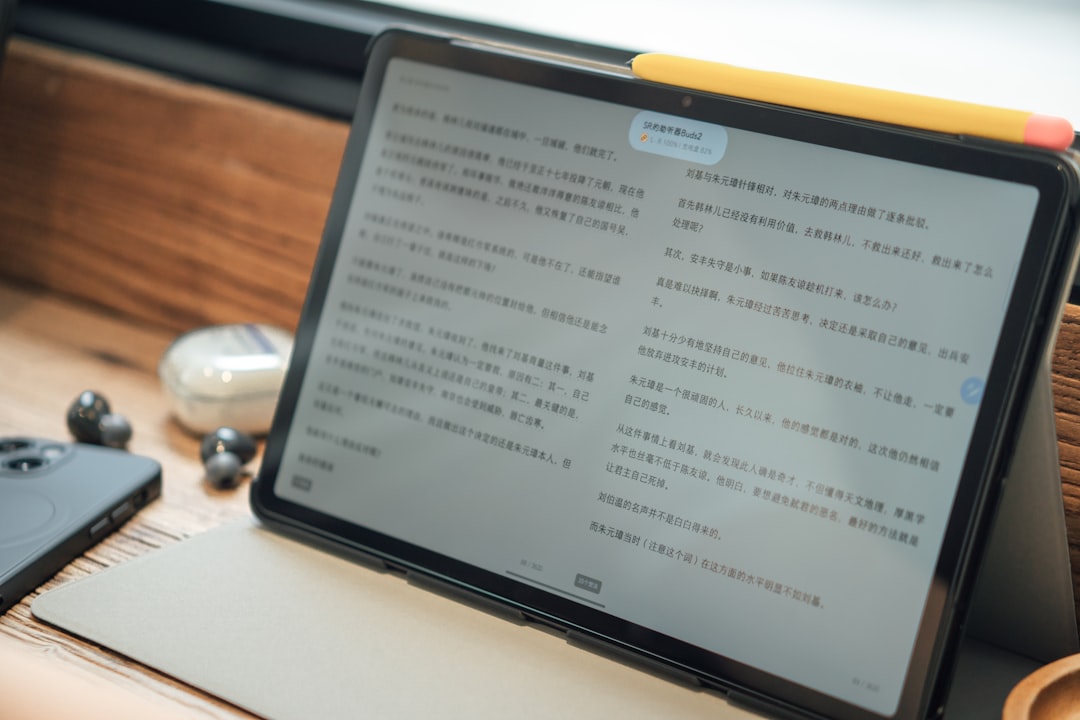
3. Update or Repair Microsoft Word
Software bugs can occasionally impact how media elements are displayed within Word. If you suspect this might be the case, make sure your Microsoft Office suite is up to date.
To update Office:
- Open any Office application, like Word.
- Go to File > Account.
- Click Update Options and then select Update Now.
If updating doesn’t resolve the issue, you might consider running a repair through the Control Panel:
- Go to Control Panel > Programs and Features.
- Select Microsoft Office and click Change.
- Choose Quick Repair or Online Repair.
4. Confirm Image Format Compatibility
While Word supports a wide range of image formats, using uncommon or high-compression format types might cause issues. The following formats tend to work best:
- .JPG
- .PNG
- .GIF (static only)
- .BMP
Avoid using formats like .SVG, .HEIC or certain .TIFF versions, which may not render properly across all Office installations. If you’re having issues, try converting the image to JPG or PNG using an image editor or online conversion tool.
5. Adjust Word’s Display Settings
In some instances, images might not appear because of how Word is configured to display them—especially in Draft or Outline view modes. Make sure you’re using the correct view mode:
- Go to the View tab in the Ribbon.
- Select Print Layout — only this mode consistently displays images.
Also, if you’re using a lower-end machine or a virtual desktop environment, you may encounter rendering problems. Switching off hardware graphics acceleration might help in these situations:
- Go to File > Options > Advanced.
- In the Display section, enable ‘Disable hardware graphics acceleration’.
6. Test Images in a New Document
If all else fails, test your image in a new, blank Word document. This will help determine whether the issue is with the original document or the image itself.
- Open Word and create a new document.
- Insert the same image using Insert > Pictures.
- If the image displays here, the original document might be corrupted or suffering from layout issues.
In such cases, you might try copying and pasting the contents into a new file to resolve hidden corruption.
7. Check Compatibility Mode
Documents opened in Compatibility Mode might restrict features, including the way media items like images are rendered.
To address this:
- Click File > Info.
- If the document is in Compatibility Mode, you’ll see a note next to the filename.
- Click Convert to upgrade the document to the latest Word format.
This will enable all modern features and may solve display issues with images.
Additional Tips for Consistent Image Display
- Use standard fonts and image sizes: Gigantic images can slow down loading or freeze Word, especially on older machines.
- Avoid copying images directly from the web: Use Download and then insert the image for better compatibility.
- Embed media manually: Especially when sharing documents across different devices or platforms.
Conclusion
Missing images in a Word document can be annoying, especially when you’re under pressure to deliver or present that information. However, by understanding the root causes—whether it’s a setting, a compatibility issue, or a file error—you can fix the problem swiftly. Whether you’re dealing with one missing picture or an entire gallery that’s disappeared, these methods will help restore the visual clarity of your document.
So the next time your Word file plays hide-and-seek with your pictures, don’t panic—just walk through these steps and let your images shine through again.







