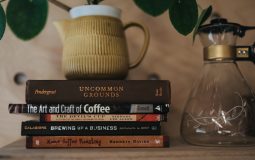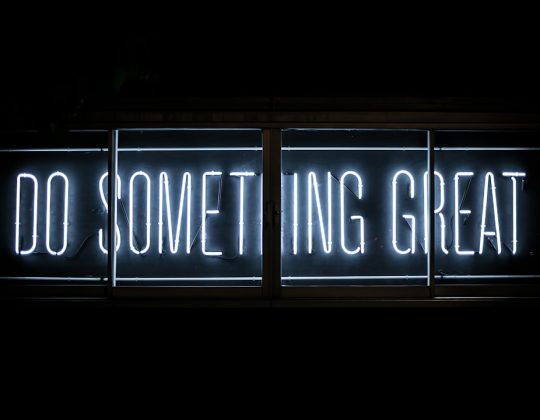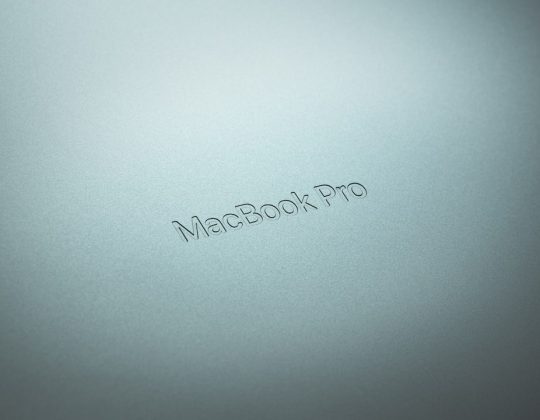The Metal Gear Solid V (MGS5) Analyzer is one of the essential tools players rely on for mission success, scanning enemies and determining their skills and stats before engagement. However, it’s not uncommon for users to encounter issues where the Analyzer stops working, malfunctions intermittently, or doesn’t activate at all. When this happens, it can hinder progress and lead to frustration. Fortunately, there are several verified and practical steps that you can take to resolve these problems effectively.
Understanding How the MGS5 Analyzer Works
The Analyzer in Metal Gear Solid V allows players to gather intel from a safe distance. In *The Phantom Pain*, completing reconnaissance is often necessary before initiating combat. The device presents information such as an enemy’s combat rank, special abilities, and whether they’re worth extracting using the Fulton Recovery system. If anything interferes with this function, you may be forced to carry out missions with less strategic insight, dramatically increasing difficulty.
Before diving into solutions, it’s important to determine whether the problem is tied to gameplay conditions, hardware issues (in the case of console corruption), or a bug within the game itself.
Common Symptoms of Analyzer Issues
If you’re experiencing problems with the Analyzer, it likely presents itself in one of these ways:
- Reticle scan doesn’t highlight enemies or show any details.
- The scanned enemy data does not appear at all.
- Analyzer works in certain missions but not in others.
- Error messages or UI glitches when attempting to use the scope.
By identifying the specific type of fault, you will better understand the route to a successful fix.
Primary Causes of Analyzer Malfunction
Several factors can cause your Analyzer to stop functioning properly. Below are the most prevalent culprits:
- Game bugs or incomplete updates: Missing patch files or interrupted installations can disable features.
- Improper loadout or accidental unequipping: It’s possible to enter a mission without the Analyzer support item equipped.
- Wrong upgrade level: A basic scope may not be equipped to perform advanced scans you’ve become used to.
- Corrupted game data: Damaged save files or configuration errors may inhibit Analyzer functionality.

Step-by-Step Troubleshooting Guide
This section walks you through effective steps to resolve Analyzer-related issues. Follow them in order—many have helped others quickly restore normal gameplay function.
1. Verify Game Updates
Ensure your game is fully updated with the latest patches. Game developers frequently release bug fixes and security patches that resolve device and feature breakdowns.
- Check your internet connection and reboot your console or PC.
- Navigate to the system’s game library.
- Highlight MGS5 and choose the option to check for updates.
- Install any available updates, wait for any patching to finish, then relaunch the game.
Note: If updates fail to install, delete temporary cache files on your console or Steam platform and try again.
2. Reequip the Analyzer in Loadout Menu
Sometimes players unequip or replace the Analyzer without realizing it. This is especially possible when customizing loadouts for stealth-only missions.
- From the main menu, go to Mother Base and choose Sortie Prep.
- Click on your gear loadout and find the Scope settings.
- Select a scope with an Analyzer function. If it says “No Function” under scope features, choose another.
- Confirm and save changes.
Tip: Advanced Escalation Analysers unlock only after R&D upgrades. Be sure you’re equipping the correct tier.
3. Reset Control Bindings (For PC Players)
Misconfigured or conflicting keybindings can render gear like the Analyzer inaccessible. Return keyboard settings to default to rule this out.
- Open the main menu and select Options.
- Go to the Controls tab and choose “Default” for both movement and action mappings.
- Save and return to the game to test the scope function.
4. Test in a Different Mission Environment
Some missions contain zones that restrict or alter normal gameplay mechanics—especially scripted scenes or tutorial areas. Conduct a scan test in a free roam setting:
- Return to the ACC (your in-game command chopper).
- Select a free roam area like Northern Kabul or Angola-Zaire Border.
- Mark an enemy outpost and approach stealthily to test the Analyzer.
If the Analyzer functions correctly here, mission scripting likely disabled it temporarily in the previous mission.
5. Check Save File Integrity
Corrupted save files can break functionality not easily repaired without reinstallation or a clean save. On Steam or console systems, verify file integrity:
- PC (Steam): Right-click the game in your library, choose Properties > Local Files > Verify integrity of game files.
- PS4/Xbox: Delete and redownload the specific save game from cloud storage, if enabled. Alternately, reinstall the game entirely after backing up save files.
Advanced Solutions for Persistent Problems
In rare cases, issues will persist even after standard troubleshooting. Consider the following advanced methods:
Use a New Save Slot
Create a new save or start from a different mission checkpoint. Certain Analyzer problems only appear on long-running playthroughs with overlapping save patches from earlier versions.
Rebuild Database (PlayStation Only)
This is a non-destructive action that reorganizes your game files for better performance.
- Turn off your PS4 completely.
- Boot it into Safe Mode by holding the power button for 7 seconds.
- Select the option to Rebuild Database.
Mod Conflict Checks (PC Only)
If you’re using graphical or gameplay overhaul mods, one may conflict with HUD or UI elements. Temporarily disable mods:
- Move mod files out of the “Mods” folder.
- Clear the mod manager cache, if using SnakeBite or equivalent.
- Restart the game and test the Analyzer function.

Preventing Future Issues
To avoid recurrences of the Analyzer stopping unexpectedly, consider adopting these best practices:
- Update your game regularly and monitor patch notes.
- Limit the number of mod installations and keep backups.
- Save multiple backup files to switch between progress points.
- Regularly re-equip Analyzer devices before mission launches.
When to Contact Support
If all else fails, contact Konami’s technical support team through the official website. Provide clear information including:
- Your gaming platform (PC, PS4, Xbox One).
- Description of the Analyzer issue, along with screenshots or video clips.
- Details on any troubleshooting steps you’ve already completed.
Players with verified purchases can also benefit from direct support or even secure save restoration options in some cases.
Conclusion
Analyzer malfunction in MGS5 can be a frustrating experience, but it’s rarely unsolvable. With correct diagnosis, careful examination of loadouts, checking for updates, and backup management, most problems can be resolved without losing your in-game progress.
If you’re systematic and patient, you’ll soon have your Analyzer fully operational again—allowing you to continue your missions with the strategic advantage it provides.