Working with long Word documents can be quite a challenge, especially when you only need to share or manage part of the content. If you’ve ever found yourself scrolling endlessly or wishing you could break one big document into two more manageable segments, you’re not alone. Whether you’re organizing a collaborative project, sending a portion of your paper to a colleague, or simply decluttering your digital workspace, learning how to split a Word document in half can save time and frustration.
In this guide, we’ll walk you through several quick and effective methods to divide your Word file into two equal (or nearly equal) parts. We’ll cover solutions that work with various versions of Microsoft Word, along with tips to ensure your formatting doesn’t get lost in the process. Let’s dive in!
Why You Might Want to Split a Word Document
Before we get into the how, it’s useful to understand the why. Here are a few scenarios where splitting a Word document could be helpful:
- Ease of navigation: Shorter documents are easier to read, edit, and navigate.
- Sharing with others: Send only the relevant half of a document to a colleague or client.
- Printing efficiency: Print or distribute smaller segments without printing the entire document.
- Content reorganization: Divide content by subject or chapter for better management.
Method 1: Manual Copy and Paste
This is the simplest and most straightforward method. If your document isn’t too large, manual copy-and-paste may be all you need.
- Open your Word document.
- Determine the halfway point — this can be done by word count or page number.
- Highlight the first half of the text (either by selecting pages or a block of text).
- Right-click and choose Copy, or press Ctrl+C (Cmd+C on Mac).
- Create a new Word document and paste the selection into it using Ctrl+V.
- Save this new document as “Part 1”.
- Return to the original document, delete the portion you copied, and save the remainder as “Part 2”.
Pros: Quick and easy to execute.
Cons: Can be error-prone with very large or complex files.
Method 2: Use Word’s Split Feature with Multiple Windows
You can use Word’s built-in ability to view the document in two panes to aid in the split.
- Open your document in Word.
- Go to the View tab and click Split.
- Use the handles to adjust the split bar to where you want to divide the document.
- Scroll each pane to the intended break point and identify where the split should occur.
- Follow the manual method to copy each section into a new document.
This method helps in visually confirming where the split occurs, especially in documents with charts, images, or tables that shouldn’t be cut in half mid-section.
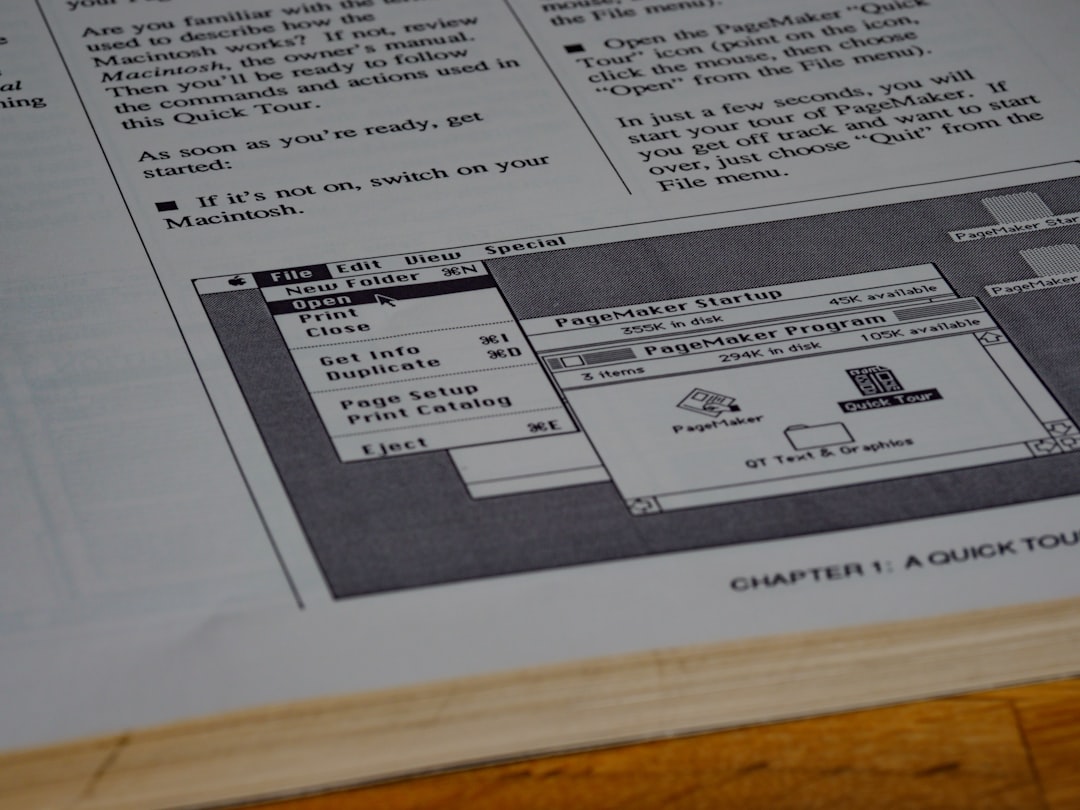
Method 3: Split Using Page Numbers
If your document has a large number of pages, and you want to split it evenly by page count, here’s how to do it:
- Determine the total number of pages in your Word document (can be found in the bottom bar).
- Divide the number in half. For example, a 20-page document would be split after page 10.
- Scroll to the end of page 10 and place your cursor there.
- Hold Shift and click at the beginning of the document to select all up to that point.
- Copy and paste it into a new document and save it as “First Half”.
- Go back, delete that section, and save the remaining as “Second Half”.
Be mindful that page breaks might shift if there are images, tables, or styles applied inconsistently through the document.
Method 4: Use a Free Online Tool
There are several free online tools that allow you to upload a Word file and split it into multiple parts. Some even let you specify split points by page number or keyword heading.
Steps:
- Upload your .doc or .docx file.
- Choose where to split (by size, page range, or heading).
- Download the resulting two separate documents.
Note: These tools may not preserve complex formatting accurately, and privacy can be a concern with sensitive content.
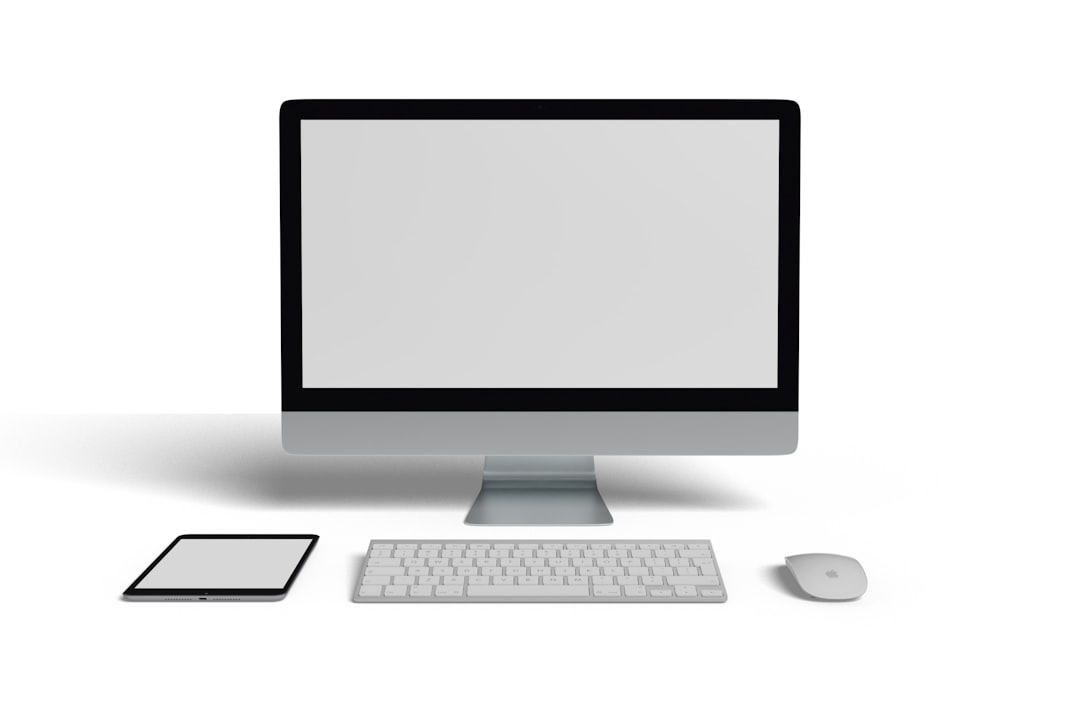
Method 5: Utilize a Macro (Advanced)
If you frequently need to split Word documents, creating a simple macro can help automate the process. Macros are a bit technical, but once set up, they save considerable time.
Sub SplitDocumentInHalf()
Dim TotalWords As Long
Dim MidPoint As Long
TotalWords = ActiveDocument.Words.Count
MidPoint = TotalWords / 2
Dim firstHalf As Document
Dim secondHalf As Document
Set firstHalf = Documents.Add
Set secondHalf = Documents.Add
' Copy first half
ActiveDocument.Range(0, ActiveDocument.Words(MidPoint).Start).Copy
firstHalf.Range.Paste
firstHalf.SaveAs2 "FirstHalf.docx"
' Copy second half
ActiveDocument.Range(ActiveDocument.Words(MidPoint).Start, ActiveDocument.Content.End).Copy
secondHalf.Range.Paste
secondHalf.SaveAs2 "SecondHalf.docx"
End Sub
To use this macro:
- Press Alt + F11 to open the VBA editor in Word.
- Insert a new module and paste the above code.
- Close the editor and run the macro from the Macro menu in Word.
Warning: Always back up your original document before running any macro!
Best Practices for Splitting Word Documents
- Keep formatting consistent: Make sure styles and fonts are standard to avoid issues post-split.
- Use section breaks wisely: Place them before splitting to maintain layout and formatting.
- Save backups: Always keep an original copy of the full document just in case.
- Check headers and footers: They may carry over or disappear when splitting, so verify manually.
- Maintain file names: Label clearly — e.g., ProjectProposal_Part1.docx and ProjectProposal_Part2.docx.
Conclusion
Splitting a Word document in half doesn’t have to be a tedious task. Whether you choose the manual route, use Word’s built-in tools, seek help from an online utility, or automate the process with a macro, each method suits a different context and comfort level.
For occasional quick tasks, manual methods are perfectly adequate. For recurring needs or larger volumes, tools and scripts can be a major time-saver. The key is to determine your objective — whether it’s editing, sharing, or reorganizing — and choose the method that aligns with it best.
Don’t let an oversized document slow you down. Try out one of these methods today and experience the benefits of working smarter with your files!



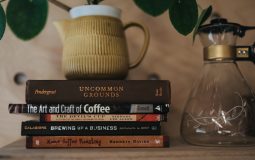
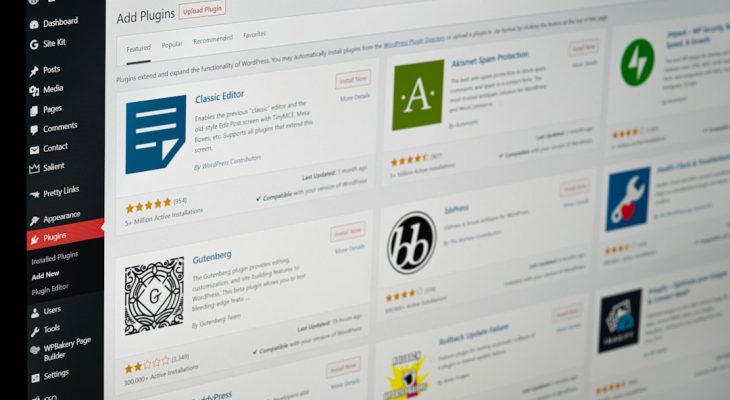

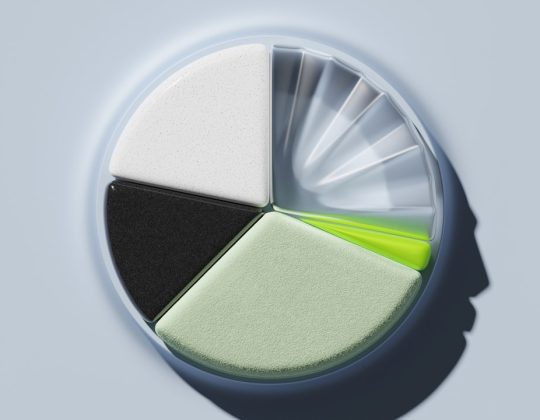
![Best 10 Soap2day Alternatives 2024 [Free Without Ads] Best 10 Soap2day Alternatives 2024 [Free Without Ads]](https://www.digitalways.org/wp-content/uploads/2024/10/soap2day-featured-540x420.jpg)
