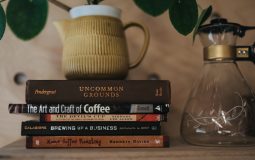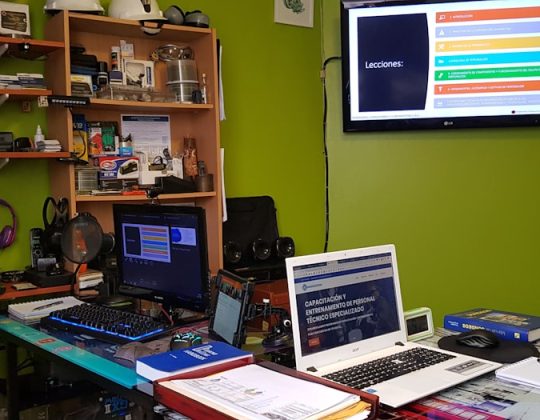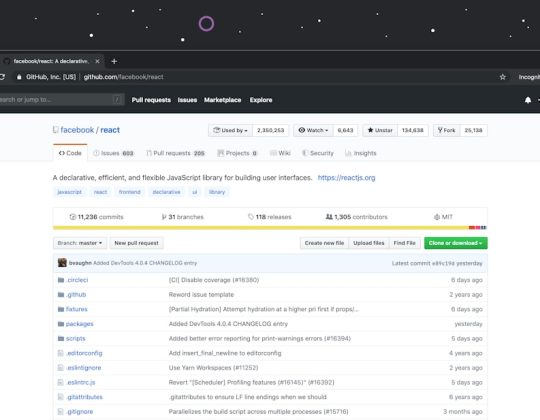Whether you’re going on a road trip or just commuting to work, knowing your speed is important. Google Maps offers a cool feature that helps with that — the speedometer. It shows your current speed right on your screen! But wait, it’s not always on by default. Let’s fix that.
Why Use the Speedometer in Google Maps?
The speedometer can be a lifesaver. Here’s why:
- Stay legal: Avoid speeding tickets.
- Stay safe: Don’t depend on your car’s tiny speed dial.
- No distractions: Keep your eyes on the road and still know your speed.
Sounds great, right? Now let’s find out how to turn it on!
Before You Begin
Here’s what you’ll need:
- A smartphone (Android is a must — sorry iPhone folks!)
- The latest Google Maps app
- Location access turned on
If your Google Maps app is outdated, head over to the Play Store and update it first.
Steps to Enable the Speedometer
Follow these simple steps to make the magic happen:
1. Open Google Maps
Open the Maps app like you normally do. You don’t need to be navigating anywhere yet.
2. Tap Your Profile Icon
Top right corner! It looks like a little circle with your photo or initial.
3. Go to “Settings”
Scroll through the menu that pops up. Tap on “Settings”.
4. Tap “Navigation Settings”
You’ll find this option about halfway down the Settings page. It has the steering wheel icon next to it.
5. Find “Speedometer”
In the Navigation Settings screen, scroll down. Under the “Driving options” section, you should see Speedometer.
6. Toggle It On
Flip that switch! If it turns blue (or green), you’re all set.
Now, whenever you start navigating — that is, using Maps for directions — your current speed will show on the screen.
Bonus: Turn On Speed Limits
Want to go the extra mile? (Pun intended!) You can also display speed limits on your screen. Here’s how:
- Follow Steps 1–4 above to reach “Navigation Settings.”
- Find the option labeled “Speed Limits”.
- Toggle it on just like the Speedometer.
Now you’ll see the speed you’re going AND the speed you should be going. It’s like having a mini co-pilot!

What If You Don’t See the Option?
Uh-oh, speedometer still missing? Don’t worry, here are a few tips:
- Check for updates: Make sure the app is up to date.
- Restart your phone: A classic fix that actually works.
- Try a beta version: Speedometer features roll out gradually. Joining Google Maps Beta might unlock it faster.
Still nothing? It might not be available in your area yet. Google is rolling it out country by country.
Cool Extras You Might Not Know
Google Maps does more than just show your speed. Check out these extra goodies:
- Automatic rerouting: If there’s traffic, Maps finds another way.
- Lane guidance: Tells you which lane to stay in.
- Speed camera alerts: Warns you before you hit a camera zone.
You can find some of these goodies in the same Navigation Settings menu.
Tips for Safer Driving With Google Maps
The Speedometer is awesome, but safe driving comes first. Here are some top tips:
- Mount your phone: Keep your hands on the wheel, not on the phone.
- Use voice navigation: Let Maps talk to you instead of reading the screen.
- Glance, don’t stare: Just a quick peek is enough to check your speed.
And remember: Google Maps helps, but it’s still your job to obey road signs and drive smart.
Cool Hack: Use Offline Maps With Speedometer
No signal? No problem! Google Maps lets you download areas for offline use – and yes, the speedometer still works.
Here’s how:
- Search for the city or area you’ll be driving in.
- Tap the name of the place at the bottom to expand it.
- Tap “Download”.
Now navigate as usual — even if you’re in airplane mode. The speedometer will still show up as long as GPS is on!
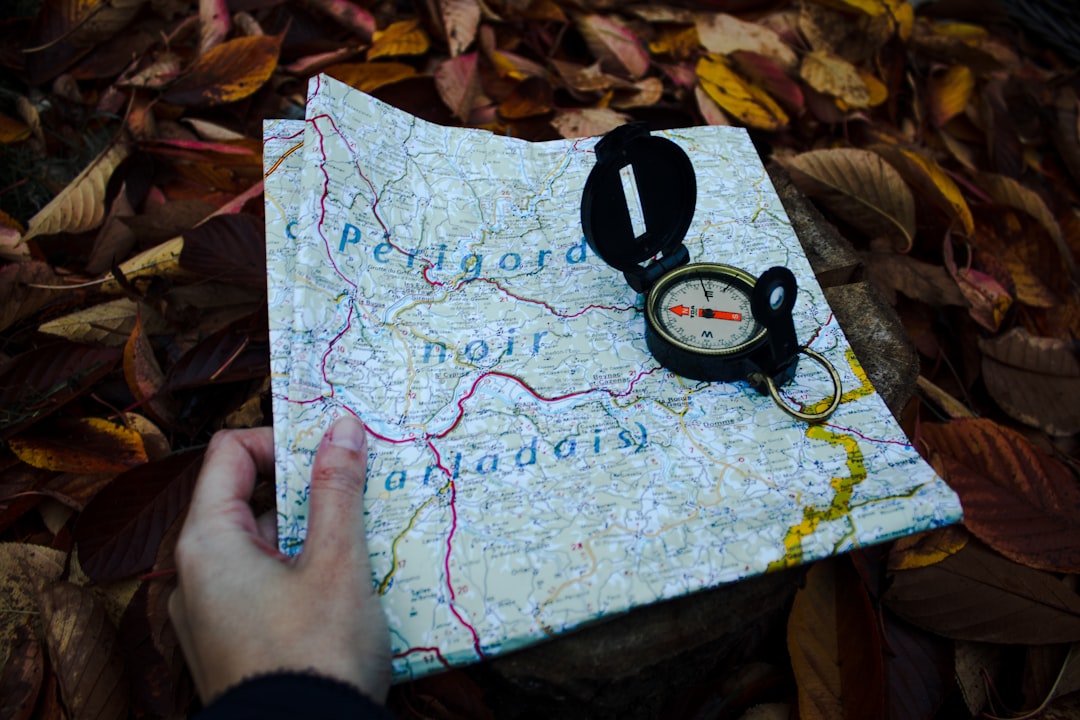
Final Thoughts
Google Maps isn’t just for finding pizza places and gas stations. It’s a legit driving assistant. With the speedometer turned on, you’ll feel a little more in control — and a lot safer on the road.
It only takes a minute to activate, but it could save you from a speeding ticket or even an accident. Pretty cool, huh?
So go ahead. Pop open those settings, flip that switch, and hit the road with confidence!
Safe travels, navigator!