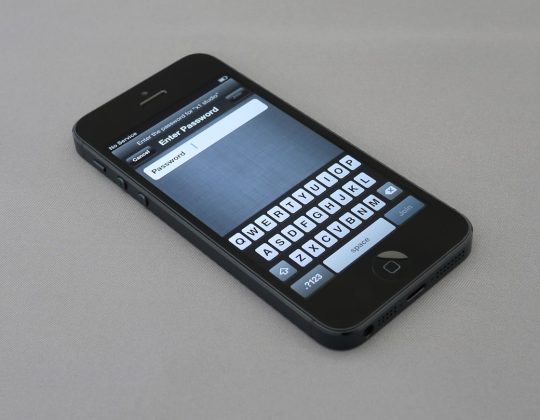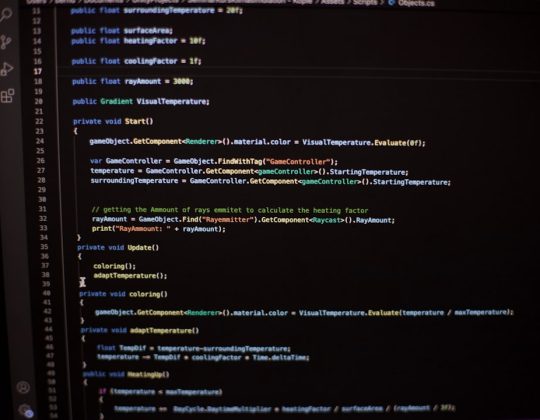Many macOS users rely on Microsoft Teams for daily communication and collaboration, whether working remotely or in a hybrid setting. But what happens when the Teams icon disappears from the Dock or Menu Bar? It’s a surprisingly common glitch that can disrupt workflows and cause confusion. Fortunately, restoring the Microsoft Teams icon on macOS is usually straightforward.
This article guides users through quick and effective solutions to restore the Teams icon, ensuring a smooth return to productivity.
Why Is the Microsoft Teams Icon Missing?
There are several reasons the Teams icon may vanish from view on macOS, including:
- Accidental unpinning from the Dock
- Software updates or crashes
- Corrupted Teams installation
- macOS permissions blocking launch behavior
Understanding the cause is important, but often, simply following a set of steps can fix the problem regardless of its origin.
Step 1: Search for Microsoft Teams Manually
The first thing users should do is check whether the app is still present on the system:
- Click the Spotlight Search icon (the magnifying glass in the top-right corner).
- Type Microsoft Teams.
- If it appears, open it to see if the icon returns to the Dock.
If Teams launches successfully, right-click (or Control-click) its Dock icon and select Options > Keep in Dock to prevent it from disappearing again.

Step 2: Reboot Your Mac
A simple restart can work wonders. Sometimes temporary macOS glitches can cause app icons to vanish. Restart the Mac by clicking the Apple menu and choosing Restart.
Once the system reboots, navigate to the Applications folder and check if Teams is available and functioning. If it opens normally, right-click its Dock icon and keep it pinned again.
Step 3: Confirm Teams is Installed
If the Spotlight search yields no results, Microsoft Teams may have been uninstalled or not installed properly.
To verify:
- Open the Finder.
- Go to the Applications folder.
- Look for Microsoft Teams.
If it’s missing, it’s time to reinstall.
Step 4: Reinstall Microsoft Teams
Reinstalling Microsoft Teams is straightforward:
- Visit the official Microsoft Teams download page.
- Select the version for macOS.
- After downloading the file, double-click it to begin installation.
- Follow the on-screen instructions to complete setup.
Once done, the icon should appear again when the app launches. Be sure to right-click it in the Dock and click Options > Keep in Dock.

Step 5: Check Login Items
If Teams is installed but still doesn’t appear when the Mac starts up, ensure it’s set to launch at login:
- Go to System Settings (or System Preferences on older macOS versions).
- Select Users & Groups.
- Click your user account and then go to Login Items.
- If Microsoft Teams is not listed, click the + sign and add it.
This ensures Microsoft Teams starts up every time you log in, making the icon available consistently.
Step 6: Reset Teams Settings
If the icon issue persists, you may need to clear Microsoft Teams settings. This won’t erase chat history saved in the cloud, but will sign you out and reset preferences:
- Quit Microsoft Teams completely from the Dock or Menu Bar.
- Open the Finder and press Command + Shift + G.
- Enter the path:
~/Library/Application Support/Microsoft - Delete the Teams folder.
- Re-launch Microsoft Teams and sign in again.
This often resolves persistent visibility issues with the Teams icon.
Step 7: Use the Menu Bar Icon
While some users look for the Dock icon, Microsoft Teams also offers a Menu Bar icon (top-right of the screen). Even if the Dock icon is missing, click the Teams logo in the Menu Bar to access quick features. If it’s not visible:
- Open Microsoft Teams
- Go to Settings > General
- Check the option that says “Turn on new meeting experience” or similar (this varies across versions)
- Ensure “Open application automatically when logging in” is enabled
If these options aren’t visible, updating the app may help.
Step 8: Update Microsoft Teams
Older versions of Teams may have bugs that cause icon visibility problems. To update:
- Open Microsoft Teams
- Click on your profile picture
- Select Check for updates
Teams will download any available updates automatically and prompt for restart, potentially fixing display issues.
Step 9: Update macOS
Finally, keeping your macOS up to date ensures compatibility with apps like Teams:
- Open System Preferences and choose Software Update
- Install pending updates
- Restart your Mac
After a fresh and updated system reboot, check if the Teams icon appears as expected.
Conclusion
Losing the Microsoft Teams icon on macOS can be frustrating, particularly when it’s needed for vital communication. However, by following these quick steps—from simple restarts to reinstallations—most users can resolve the issue in minutes. As always, regular updates and ensuring login item settings are accurate can help prevent the problem from recurring.
Frequently Asked Questions (FAQ)
-
Q: Why did my Microsoft Teams icon disappear from the Dock?
A: It may have been unpinned accidentally, or the app may have crashed or updated improperly. -
Q: How do I make sure Teams stays in the Dock?
A: Right-click the Teams Dock icon and choose Options > Keep in Dock. -
Q: What if Microsoft Teams is not in my Applications folder?
A: You’ll need to reinstall it from the official Microsoft website. -
Q: Does deleting Teams settings remove my files or chats?
A: No, chats and files are saved in the cloud. Deleting local settings only affects preferences, not data. -
Q: How do I update Microsoft Teams on Mac?
A: Open the app, click your profile icon, and select Check for updates. Teams handles updates automatically. -
Q: Can I launch Microsoft Teams without the Dock icon?
A: Yes, you can use Spotlight to search and launch Teams, or launch it from the Applications folder.
By staying proactive about updates and settings, macOS users can ensure Microsoft Teams runs smoothly and that its icon remains exactly where it’s needed—front and center.