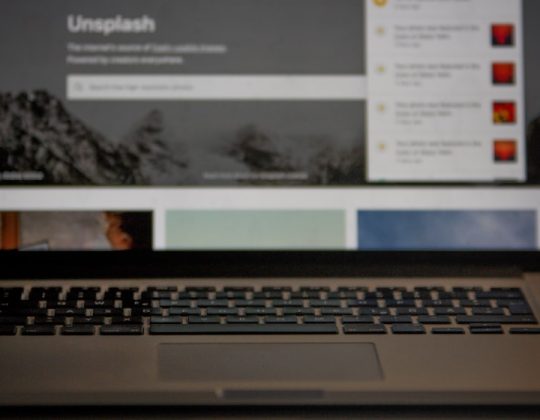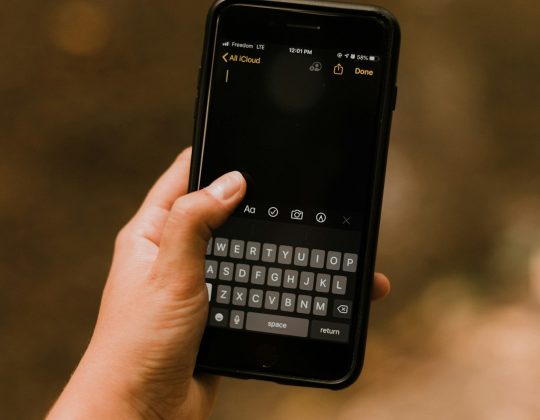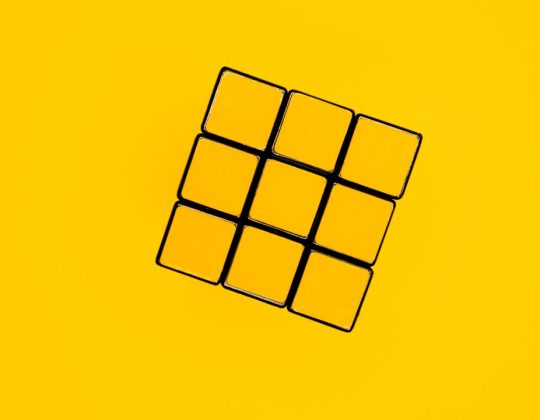Need help logging into your Google One account? Don’t worry! You’re not alone. Google One is packed with amazing features like extra storage, family sharing, and data backup. But first, you need to get in. Let’s walk through logging in, managing your settings, and keeping your account safe. It’s easier than you think!
What is Google One?
Let’s start with the basics. Google One is a subscription service by Google. It gives you more cloud storage across Gmail, Google Drive, and Google Photos. You also get cool extras like:
- Extra support from Google experts
- Family plan options
- VPN for your devices (on select plans)
Now that you’ve got the idea, let’s get you logged in.
How to Sign In to Google One
It takes only a few steps to sign in. Here’s how:
- Go to https://one.google.com.
- Click on “Sign In” at the top right.
- Enter your Google email and password.
- Click “Next”.
And boom—you’re in!
If you’re already signed in to your Google account, you might skip some steps and land directly on your Google One dashboard.
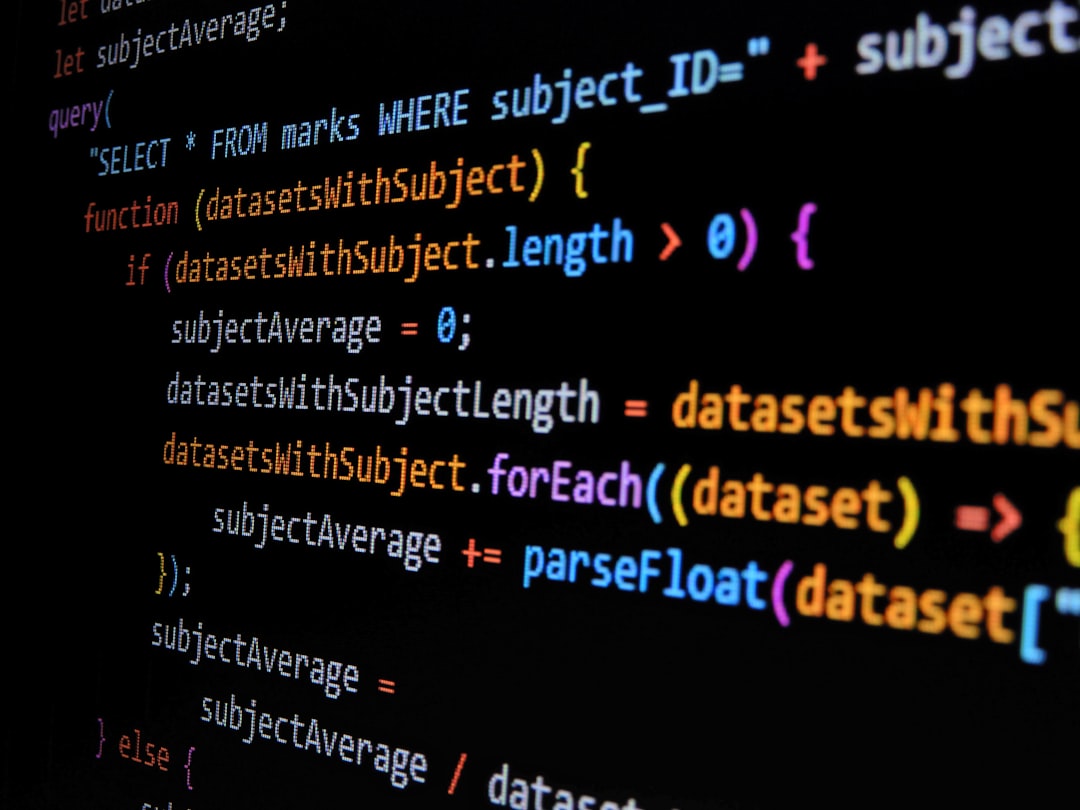
What If I Forgot My Password?
No problem. Google has an easy recovery process. Just click on “Forgot password?” at the login screen. You can reset it using your backup email or phone. Don’t forget to create a strong new password!
How to Manage Your Google One Settings
You’re in! Now let’s take a tour inside. The dashboard shows your plan and how much storage you’ve used. Here’s what you can do:
1. Check Your Storage
See how much space is used by Gmail, Drive, and Photos. Just scroll down the home page or click “Storage” in the sidebar.
2. Upgrade or Downgrade Your Plan
If you need more (or less) storage, click “Settings” > “Change Plan”. Choose the one that fits you best.
3. Share With Your Family
Want to share your storage? You can. Google One lets you add up to 5 family members.
- Go to “Settings”.
- Click “Share Google One with family”.
- Invite by email.
Easy sharing without oversharing!
4. Contact Support
Got a problem? Need to ask something weird like why your storage went poof? Tap on “Support” and chat with a real (human) Google expert. They’re super helpful.
5. Explore Extra Benefits
Some Google One plans come with perks like hotel discounts and mobile VPN. Find this under the “Benefits” tab. Who doesn’t love bonuses?

How to Secure Your Google Account
Keeping your account safe is very important. Here’s how you can lock things down:
1. Enable 2-Step Verification
This adds a second layer of security. You’ll need your password, plus a code from your phone. To turn it on:
- Go to Google Account settings.
- Click “2-Step Verification”.
- Follow the steps to set it up.
2. Check Your Security Activity
Has someone tried to get in? Google shows all recent sign-ins. You can see where and when someone accessed your account.
- Go to your account security page.
- Under “Your Devices” or “Recent security activity”, check for anything odd.
3. Update Recovery Info
If you lose your password, recovery info is your lifeline. Make sure your phone number and backup email are current.
4. Use Strong, Unique Passwords
Don’t use password123 or your cat’s name. Create something strong. Better yet, use a password manager like the one built into Chrome.
How to Use Google One on Mobile
Hey phone users! Google One works great on mobile too. Here’s how you can use it:
- Go to the Google Play Store or Apple App Store.
- Search for Google One app.
- Install and sign in with your Google account.
The mobile app lets you:
- Back up your phone automatically
- Manage storage on the go
- Access customer support
It’s like a pocket-sized cloud superhero.
FAQ: Quick Answers to Common Questions
Q: Is Google One free?
A: Nope. It starts at a low monthly fee, but you can explore the app for free if you’re using free storage.
Q: Can I cancel anytime?
A: Yes! You can cancel or change your plan whenever you like. No hard feelings.
Q: Does Google One work with all Google services?
A: Mostly with storage-heavy ones like Gmail, Drive, and Photos. It doesn’t work for YouTube or Play Store content storage.
Q: Can I use multiple accounts?
A: Yes, but storage plans aren’t shared across different Google accounts.
Extra Cool Tips
- Add shortcuts by bookmarking your Google One homepage.
- Set storage alerts so you’re never caught off guard.
- Use the built-in storage manager to delete junk files fast.
Why Google One is Worth It
If you use lots of Google services, Google One makes sense. It’s like having a more powerful Google account. You get more space, help when you need it, and tools to stay backed up and secure.

And there you have it! Logging into Google One, changing your settings, and keeping your data safe doesn’t have to be scary. It’s quick, smooth, and kinda fun. So go ahead—sign in and explore your digital cloud kingdom.