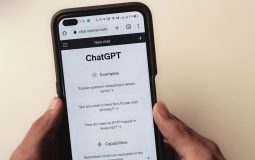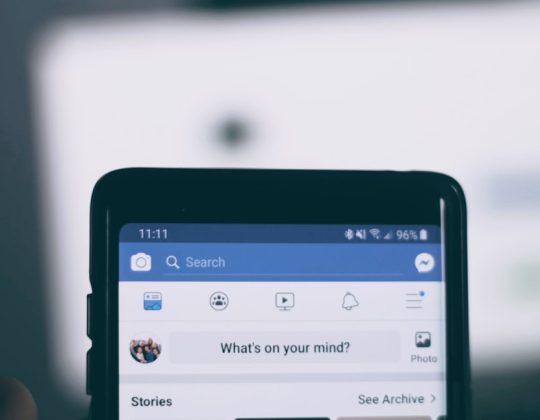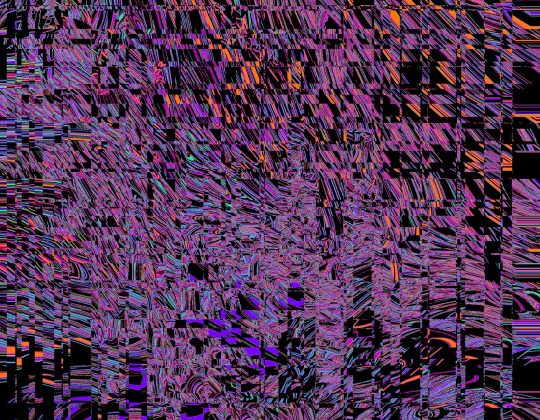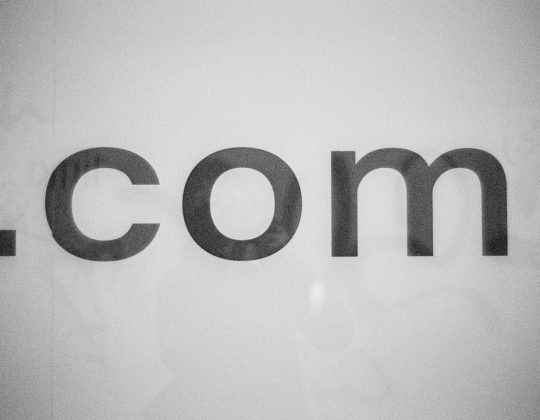If you’ve tried to play Minecraft and got hit with the dreaded “getsockopt timed out” error, you’re not alone. This error is like a locked door refusing to let you into your favorite world. But don’t worry — we’ve got the keys!
Let’s break it down in a simple, fun way so you can fix the issue and get back to building awesome stuff in no time.
What is the “getsockopt timed out” error?
It basically means Minecraft can’t connect to a server. This could be a server you’re trying to join, or one you’re hosting for yourself or friends.
The error comes from a failed network connection. It’s like Minecraft is calling the server, but no one picks up.
This can happen due to:
- Wrong IP address or port
- Firewall blocking traffic
- Your router not forwarding ports correctly
- Your server being on a whitelist (and you’re not!)
- NAT issues in your home network
Let’s go through each one piece by piece. And don’t worry if you don’t know what something means yet — we’ll explain everything!
1. Check your server IP and port
Minecraft servers use an IP address and a port number. Think of the IP as the street address and the port as the apartment number.
If you get either wrong, you won’t make the connection.
Here’s what you can do:
- Make sure the server IP is correct. Ask your friend or check the server settings.
- Make sure the port is correct (default is 25565 unless it’s been changed).
If your server is on the same computer you’re using, use this IP address:
- localhost
- Or: 127.0.0.1
If you’re hosting for others, you’ll need to give them your public IP address (you can Google “what is my IP?”). And make sure they use the right port number too!
2. The Server Whitelist Problem
This one’s sneaky. If the server has a whitelist, only invited players can join.
If you’re not on that list, you get the silent treatment — which often looks like a timeout.
Here’s how to check:
- Go to your server folder.
- Open whitelist.json in Notepad or any text editor.
- Make sure your Minecraft username is in there.
If you’re hosting and want to add someone, just use this command in the server console:
/whitelist add PlayerName
Restart the server and try again. Still not working? Let’s go deeper.
3. Port forwarding — Do it right!
This might sound technical, but it’s not too bad. If you’re hosting a Minecraft server, you need to tell your router: “Hey, send Minecraft traffic to this computer!”
This is called port forwarding.
Here’s a simplified guide:
- Log into your router (usually by typing 192.168.0.1 or 192.168.1.1 in your web browser).
- Find the port forwarding section (it might be under “Advanced” or “Firewall”).
- Add a rule that forwards TCP (and sometimes UDP) traffic on port 25565 to your device’s IP address.
Make sure your server computer has a static IP on your local network. Otherwise, the port forwarding might point to the wrong place after a restart.
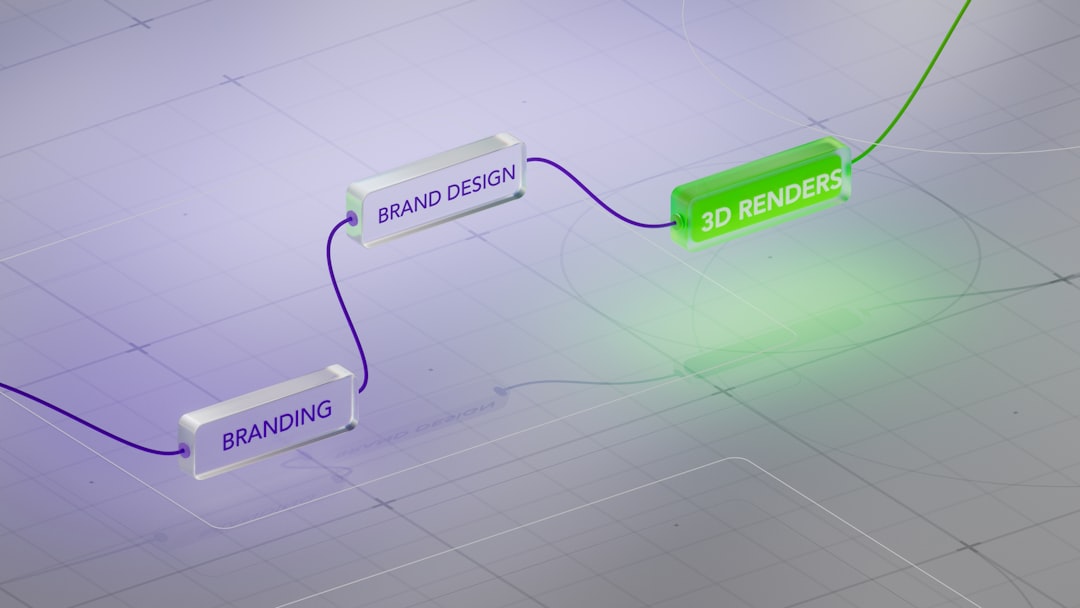
Restart your router and try connecting again. It might just work this time!
4. NAT Tangled? Let’s Untangle It
NAT stands for Network Address Translation. It’s how your router shares the internet with all your devices.
When NAT gets in the way, it can block Minecraft from getting through.
If you’re behind Double NAT (two routers), things get really tricky.
Here’s how to check:
- Go to Google and type “what is my IP?”
- Compare that IP to the “WAN” IP in your router settings.
If the two are different and your WAN IP starts with something like 10.x.x.x, 192.168.x.x, or 172.16.x.x, you’re likely behind Double NAT.
This setup causes big headaches for server hosts.
To fix it:
- Put one router into “bridge mode.”
- Or, only use one router (remove the second).
You can also try using a VPN that supports port forwarding. It’s a good workaround.
5. Firewalls – The Silent Blockers
Your firewall may think Minecraft is a suspicious intruder. So it quietly blocks it.
To see if this is the issue:
- Go to your Windows Firewall settings.
- Click “Allow an app through Firewall.”
- Make sure Java and Minecraft are both checked for Private and Public networks.
Also check your antivirus. Some of them come with their own firewall.
You might need to add your Minecraft server or Javaw.exe as an exception.
6. Bonus Tip: Use a Platform Like Hamachi
If all else fails, don’t panic. You can use tools like LogMeIn Hamachi.
Hamachi creates a virtual LAN — like all your friends are in the same house, even if they’re not!

It’s easy to set up, and great for people who can’t forward ports (like students in dorms).
Your server friends will join using the Hamachi IP address instead of your regular one.
Wrap-Up: TL;DR Fix Checklist
If Minecraft throws “getsockopt timed out” at you, run through these:
- ✅ Check your IP and port
- ✅ Make sure your name is on the server whitelist
- ✅ Forward port 25565 for TCP/UDP
- ✅ Fix Double NAT if it’s messing things up
- ✅ Check firewall & antivirus settings
- ✅ Try Hamachi or another virtual network as a backup
With these tricks, you’ll be up and digging diamonds in no time 🧱💎
Now, go forth and craft!