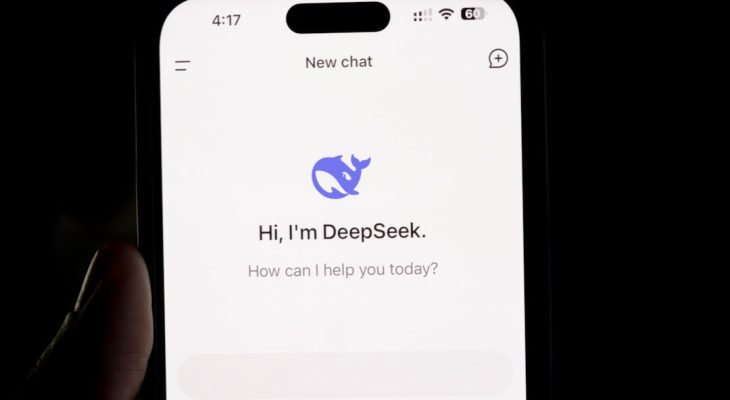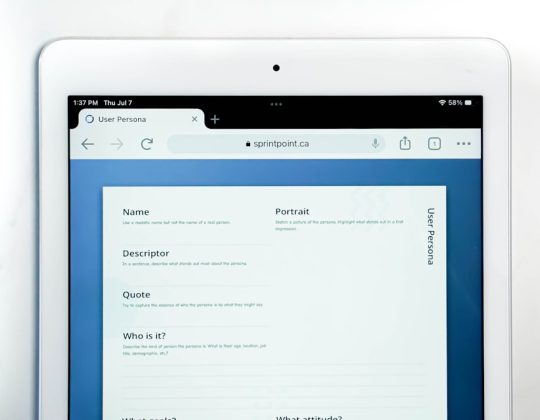Discord Nitro is a premium subscription service offered by Discord that enhances the core user experience with perks such as animated emojis, higher file upload limits, improved video quality, and server boosts. While many users enjoy these features, some may decide it’s time to say goodbye—at least temporarily. Whether it’s to save money, reduce screen time, or simply because you’re not using the features enough, learning how to cancel your Discord Nitro subscription should be straightforward.
In this guide, we’ll walk you through the easiest steps to cancel your Discord Nitro, whether you’re using a PC, Mac, Android, or iOS device. No confusing jargon, no hard-to-find settings—just clear instructions and a few helpful tips to ensure you won’t be charged again.
Why You Might Want to Cancel Discord Nitro
Before diving into the cancellation process, it helps to understand some common reasons users decide to cancel their subscription:
- Cost Concerns: The monthly or yearly fee may no longer fit within your budget.
- Limited Usage: You might not be using Nitro features enough to justify keeping it.
- Switching Services: Some users move to other platforms for gaming and communication.
- Temporary Break: Life gets hectic, and pausing subscriptions can help reduce digital clutter.
No matter your reason, Discord makes it reasonably easy to opt out of your subscription—if you know where to look.
How to Cancel Discord Nitro on Desktop (PC or Mac)
Most users access Discord via the desktop app or through the browser. Here’s how to cancel your Nitro subscription there:
- Open the Discord desktop app or go to discord.com and log in.
- Click the gear icon at the bottom left next to your username to enter User Settings.
- Under the Billing Settings section in the sidebar, click on Subscriptions.
- You will see your active Discord Nitro subscription. Click the Cancel button next to it.
- Follow the prompts to confirm your cancellation.
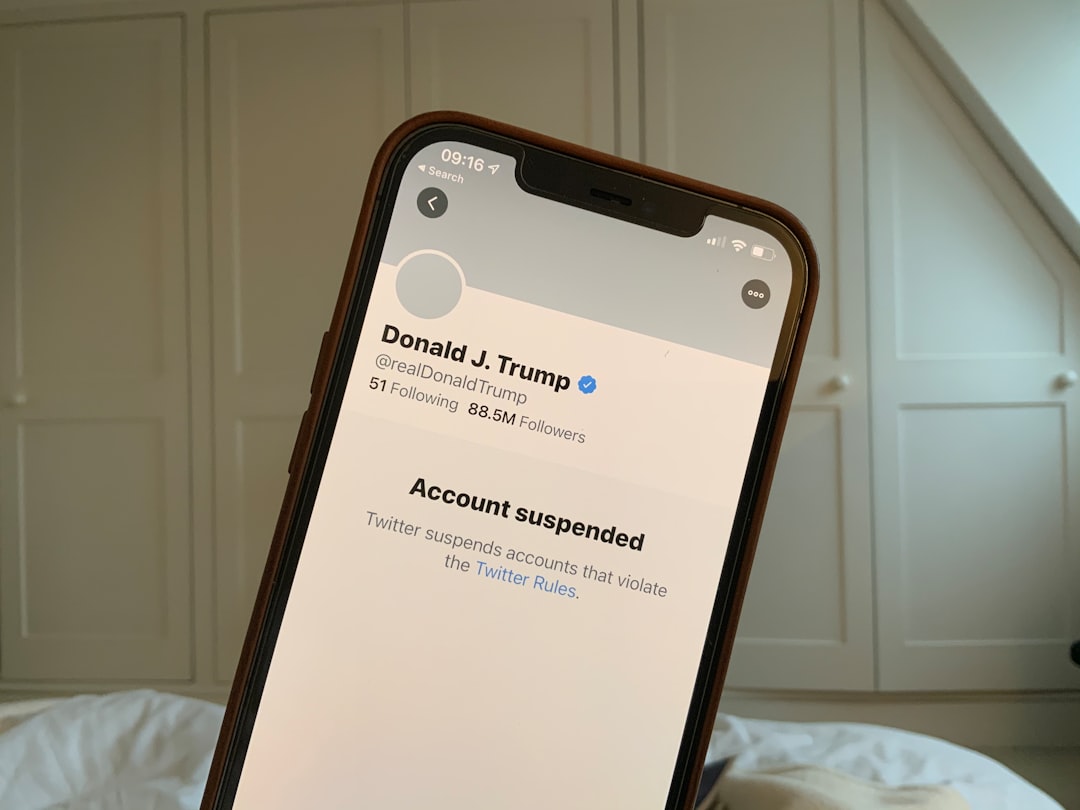
That’s it! Once canceled, your Nitro benefits will remain active until the end of your current billing period. Discord does not offer prorated refunds, so make the most of it while it lasts.
How to Cancel Discord Nitro on Android
Canceling from an Android device follows a slightly different process since purchases on mobile are usually tied to your Google Play account.
Here’s what to do:
- Open the Google Play Store app.
- Tap on your profile icon in the top-right corner.
- Select Payments & subscriptions and then Subscriptions.
- Find and tap on Discord Nitro in the list of active subscriptions.
- Tap Cancel subscription and follow the on-screen instructions.
This will prevent any future charges, but like the desktop version, you’ll retain access until the end of your billing cycle.
How to Cancel Discord Nitro on iOS (iPhone or iPad)
For Apple users, Nitro subscriptions are handled through the App Store:
- Go to Settings on your iPhone or iPad.
- Tap your Apple ID at the top and select Subscriptions.
- Scroll through the list and tap Discord or Discord Nitro.
- Press Cancel Subscription.
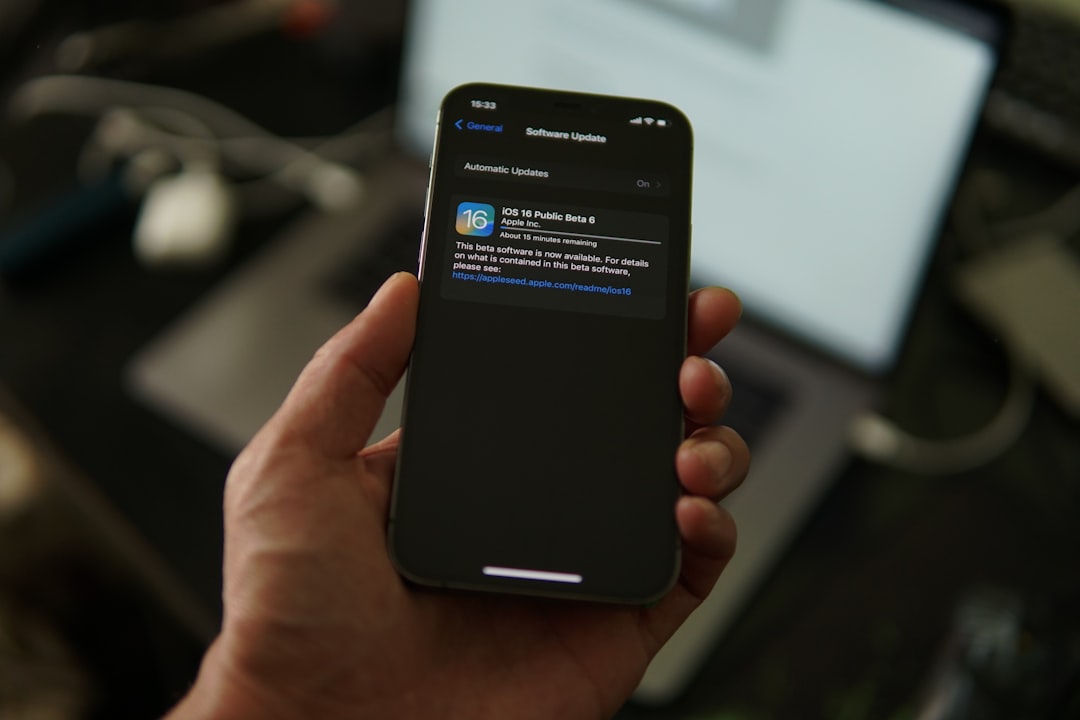
After cancellation, you won’t be charged in the next billing cycle. If you don’t see the Discord subscription listed, it’s possible you subscribed through another device or platform.
Things to Keep in Mind After Cancelling
Canceling your subscription doesn’t mean you’ll lose everything immediately. Here’s what happens post-cancellation:
- Your Perks Stay Active: You’ll keep all Nitro perks until the end of the billing period.
- Boosted Servers: Server boosts will be removed when the subscription expires unless reallocated or purchased separately.
- No Refunds: Discord does not issue partial or full refunds after cancellation.
- Reactivation Is Easy: You can resubscribe anytime through the same settings menu.
There’s no penalty for cancelling, and your account remains fully active even without Nitro—just minus the extra bells and whistles.
Can’t Find the Cancel Button?
Sometimes users report that they can’t find the Cancel button in their settings. If that happens, double-check the following:
- Make sure you’re logged into the correct Discord account.
- Confirm whether you subscribed through Discord itself or a third-party platform like Apple or Google Play.
- Check your email for the receipt, which might indicate the platform you used to subscribe.
If all else fails, you can reach out to Discord Support for assistance.
Alternatives to Full Cancellation
If you’re hesitant to cancel entirely, consider one of the following options:
- Switch to Nitro Basic: Offers fewer perks at a lower price.
- Pause Your Subscription: While this feature isn’t officially supported yet, Discord may offer it in future updates.
- Share with Friends: Server boosts can be shared, so you might not need Nitro yourself.
These alternatives can help you save money without completely losing access to the perks you enjoy.
Final Thoughts
Discord Nitro provides a polished and enhanced experience for avid Discord users, but it’s not a necessity for everyone. Knowing how to easily cancel your Discord Nitro subscription—on desktop, Android, or iOS—gives you the freedom to manage your digital finances and time effectively.
Whether you plan to return in the future or you’re closing this chapter for good, taking a moment to disable auto-renewal is a smart move. The process is simple, fast, and ensures you won’t be charged for something you’re no longer using.
Remember, Discord remains a powerful communication tool even without Nitro. From gaming to classroom discussions to hobby communities, its core functionality is always free—and that’s the beauty of it.
Happy chatting!