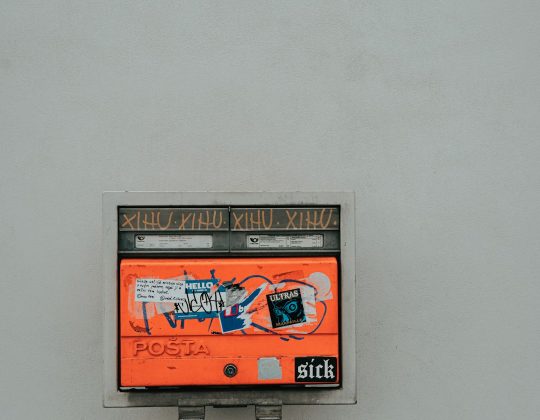WebP is a modern image format developed by Google that offers superior compression compared to traditional image formats like JPEG and PNG. Designed to make web images smaller and faster to load, WebP is gaining popularity for websites and online applications. However, viewing WebP files on all devices isn’t always straightforward, especially on platforms that do not natively support this format. Fortunately, there are ways to access and view WebP files on virtually any device, whether it’s a smartphone, tablet, or computer.
What is a WebP File?
WebP is an image format that provides both lossless and lossy compression. It’s intended to optimize image files for the web, combining the best aspects of JPEG (small file sizes), PNG (transparency support), and GIF (animation). Files saved in the WebP format typically end in the .webp extension and can be significantly smaller in file size compared to other formats, without a noticeable loss in image quality.
Why WebP Isn’t Supported Everywhere
Despite its advantages, the WebP format isn’t universally compatible with all image viewers and operating systems. Older versions of Windows Photo Viewer, macOS Preview, and traditional image editors may not open WebP files without additional software or plugins. Similarly, some mobile apps may not render WebP images correctly.

How to View WebP Files on Different Devices
1. Viewing WebP Files on Windows
Most modern versions of Windows 10 and Windows 11 natively support WebP format in Microsoft Edge, Google Chrome, and the newer default photo viewer. However, for more flexibility, consider the following options:
- Use a modern browser: Simply drag and drop the WebP file into Chrome, Edge, Firefox, or Opera to view it immediately.
- Install a compatible image viewer: Programs like IrfanView (with WebP plugin), XnView, or GIMP can open and convert WebP files.
- Convert with Microsoft Paint: In recent updates, Paint allows you to open and save WebP files.
2. Viewing WebP Files on macOS
macOS didn’t add native support for WebP format in Preview until macOS Big Sur. If you’re using an older version, follow these tips:
- Update macOS: Ensure your system runs at least macOS Big Sur or later for Preview to support WebP.
- Use Safari or other modern browsers: Drag the file into the browser to view it.
- Install third-party apps: Open WebP files with apps like GIMP or convert them using XnConvert or an online tool.
3. Viewing WebP Files on Android
Android devices typically support WebP natively, especially since Google developed the format. You can view these files using:
- Default Gallery or Photos app: Most Android devices will open WebP images automatically.
- File Manager apps: Some Android file explorers provide image preview capabilities for WebP files.
- Third-party apps: Apps like PhotoViewer or File Viewer for Android offer more options.
4. Viewing WebP Files on iOS (iPhone and iPad)
iOS added support for WebP files starting from iOS 14 in the Safari browser. To open WebP images:
- Use Safari: Open the WebP file directly in the Safari browser.
- Use Files app: Save the WebP image to local storage and open it via Files or third-party apps.
- Third-party converters or viewers: Apps such as WebP Viewer or image converter utilities from the App Store can help manage unsupported systems.
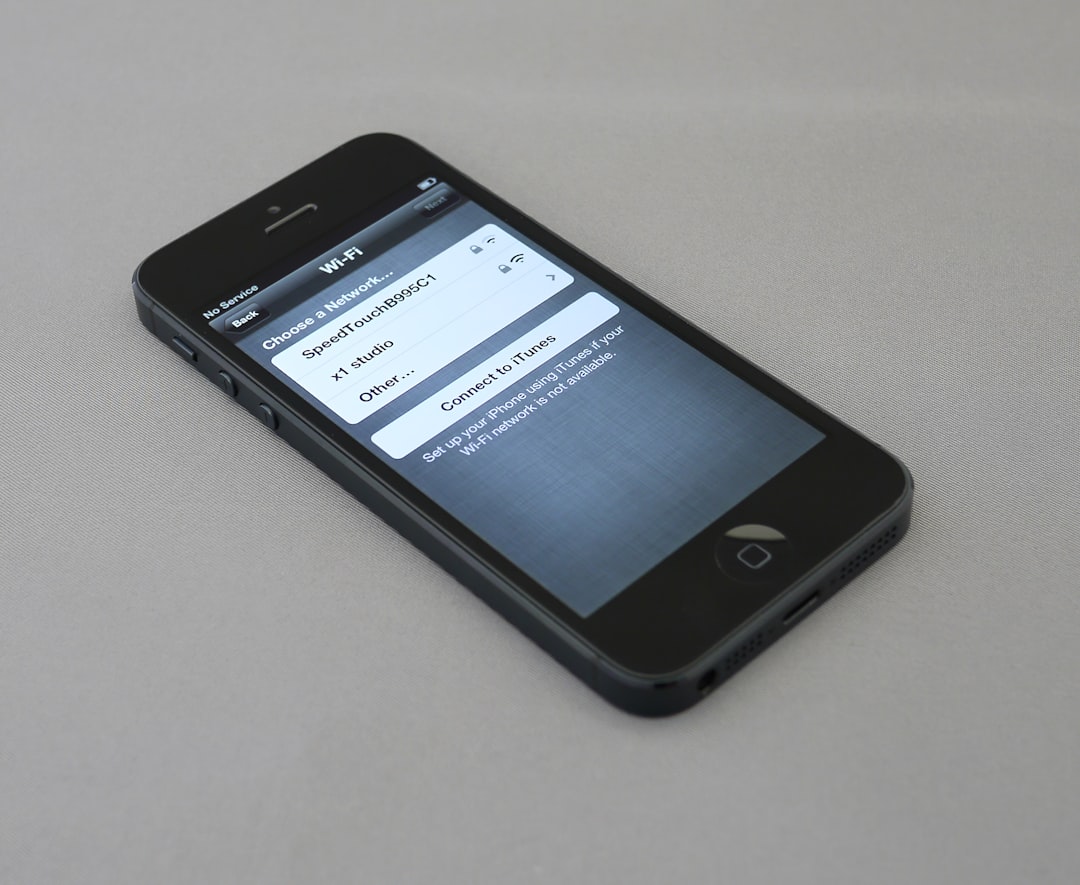
5. Viewing WebP Files on Linux
Linux distributions offer robust support for WebP files, especially when using updated graphics libraries or browsers. Here’s how to open them:
- Image Viewers: Install and use image viewers like Eye of GNOME, Shotwell, or gThumb.
- Command-line tools: Use tools like dwebp or ffmpeg to view or convert WebP files in terminal operations.
- Browser support: Firefox, Chrome, and Chromium support WebP images for seamless viewing.
How to Convert WebP Files
If viewing WebP files becomes too complicated, converting them to formats like JPEG or PNG is a reliable alternative.
Use Online Conversion Tools
Websites such as CloudConvert, Zamzar, or Convertio allow users to upload WebP files and convert them to a variety of formats. These platforms are ideal for one-time use and users who don’t want to install software.
Use Desktop Software
Applications such as XnConvert, GIMP, and even Photoshop (with appropriate plugins) allow bulk conversion of WebP files into other image formats.
Use Browser Extensions
Some Chrome and Firefox extensions automatically convert WebP images into JPEG or PNG format while browsing. These can be handy when you want to download images from websites that use the WebP format by default.
Tips for Managing WebP Files
- Keep converters handy: Having an app or online tool bookmarked can greatly simplify confusion when a WebP file won’t open.
- Check compatibility: Before sending or uploading WebP files, check whether the recipient’s device supports it.
- Use universal formats for broad distribution: To ensure that everyone can open your images, converting to JPEG or PNG is often the safest option.
FAQ – Viewing WebP Files on Any Device
- Q: What is the easiest way to open a WebP file?
- A: The easiest method is to drag the file into a modern browser like Google Chrome or Firefox, as they support WebP natively.
- Q: Can I convert a WebP image to JPEG or PNG?
- A: Yes, many online and offline tools such as CloudConvert, GIMP, or XnConvert allow you to convert WebP images to other formats easily.
- Q: Why are websites using WebP instead of JPEG or PNG?
- A: WebP offers better compression and image quality at smaller file sizes, improving load times and bandwidth usage on websites.
- Q: Is WebP supported in Windows Photo Viewer?
- A: No, traditional Windows Photo Viewer does not support WebP unless you install specific codecs or switch to the Windows 10/11 Photos app.
- Q: How do I open a WebP image on my iPhone?
- A: You can open WebP images using Safari if you have iOS 14 or later. Alternatively, you can use third-party apps from the App Store.
- Q: Are animated WebP files the same as GIFs?
- A: They serve a similar purpose as GIFs but generally provide better compression and quality, making them a more efficient option for animations.
By understanding the tools and methods available, users can navigate the limitations of WebP files and ensure they can view or convert these modern images no matter what device they’re using.