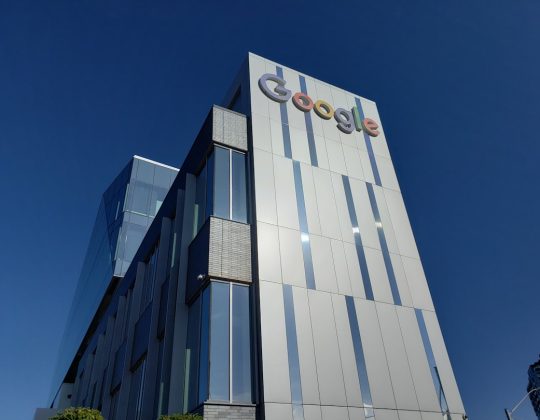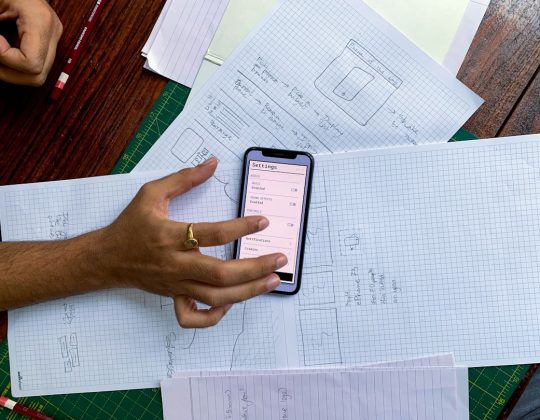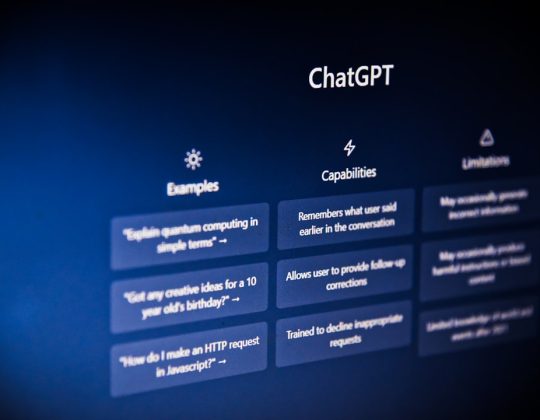WebP is a modern image format developed by Google that offers superior compression and quality characteristics compared to older formats like JPEG and PNG. As a result, many WordPress site owners are adopting WebP to ensure faster load times and better performance. However, some users have encountered an issue where WebP images display as blank—either not rendering at all or rendering incorrectly on certain browsers or devices. Understanding the root causes and how to fix them is critical for maintaining a seamless user experience.
Understanding the WebP Format
Before diving into troubleshooting, it’s important to understand what WebP is. This image format supports both lossy and lossless compression. It also has features like transparency (similar to PNG) and animation (similar to GIF). Because of these capabilities and reduced file sizes, it’s ideal for use on websites.
However, WebP’s support is not universal across all editing tools or older browsers, which is where many problems begin.
Common Causes of Blank WebP Files in WordPress
If WebP images are showing up as blank on your WordPress site, there are several common causes to investigate:
- Incompatibility with Browsers: Some older browsers do not support WebP. If a visitor’s browser can’t render WebP, they may see a blank placeholder instead.
- Improper Conversion: Tools used to convert existing images into WebP may produce corrupted or incomplete files.
- Plugin Conflicts: Optimization plugins can sometimes mishandle WebP images, especially if they rewrite image URLs or use aggressive caching practices.
- Theme or CDN Issues: Problems with how the theme or Content Delivery Network (CDN) handles media files can result in broken or blank image delivery.
- Server Configuration Problems: In some instances, the server might not be configured to serve WebP images correctly due to missing MIME types.
Step-by-Step Guide to Troubleshooting Blank WebP Images
Here’s a structured approach to identifying and resolving issues with blank WebP files in WordPress:
1. Verify Browser Compatibility
Start by checking whether the browser being used supports WebP.
- Test the website in multiple browsers (e.g., Chrome, Firefox, Safari, and Edge).
- If the image appears in some and not others, it’s likely a compatibility issue.
To address this:
- Use a fallback image format like JPEG or PNG for browsers that do not support WebP.
- Utilize the HTML
<picture>element to serve different image formats based on browser support.
2. Inspect File Integrity
If your WebP file is not displaying in any browser, check whether the file itself might be corrupted.
- Open the WebP file directly in a browser or image viewer that supports WebP.
- If the image still appears blank, re-export the file using a different tool or method.
Reliable tools to convert to WebP format include:
- Photoshop (with plugins)
- GIMP
- Squoosh (web-based)
- ImageMagick CLI
3. Check for Plugin Conflicts
Many WordPress users rely on plugins like NitroPack, WP Rocket, or EWWW Image Optimizer to manage WebP images. These can clash if multiple plugins try to optimize images simultaneously.
To troubleshoot:
- Temporarily disable image optimization plugins one by one.
- Clear the cache after each deactivation and check if images load correctly.
- Review the plugin settings, especially for lazy loading, CDN rewriting, or image replacement features.
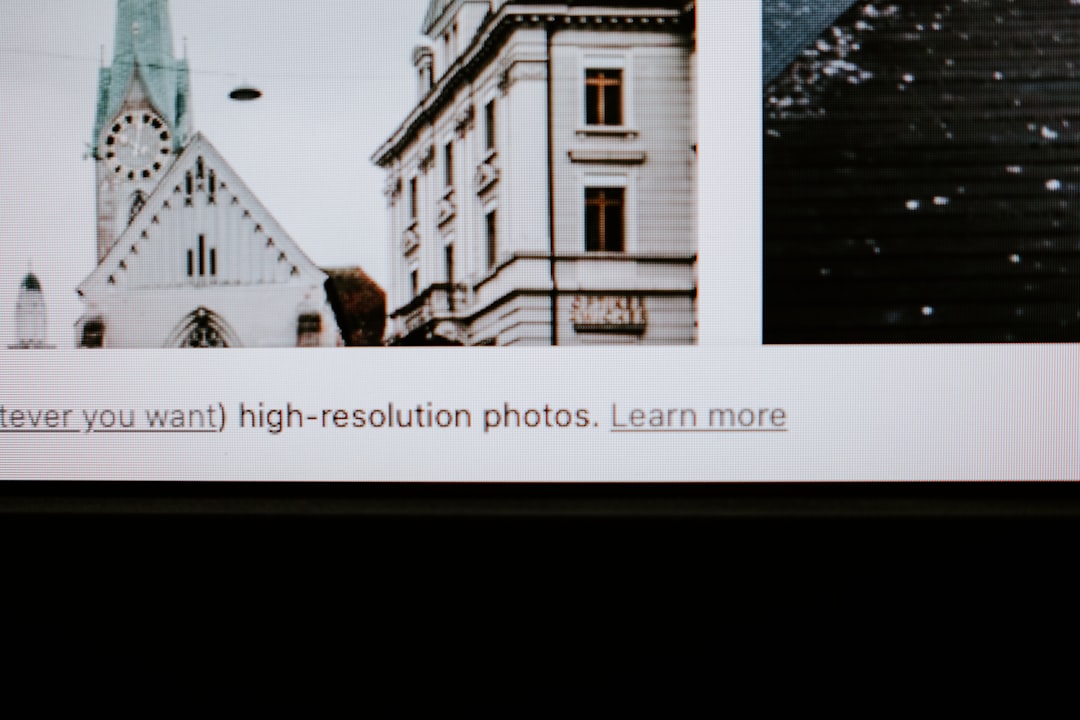
4. CDN Delivery Check
Content Delivery Networks can occasionally replace or misdeliver WebP files, especially when combined with aggressive caching policies.
Steps to fix this:
- Clear the CDN cache entirely.
- Re-upload the images and re-validate their display.
- Use your browser’s dev tools to ensure the CDN is serving the image from the correct path with the right content-type header.
Ensure the Content-Type for WebP is set to image/webp. Otherwise, the browser may not interpret it correctly.
5. Check Server Configurations
The server must recognize and correctly serve WebP files. On Apache servers, make sure the correct MIME type is added:
AddType image/webp .webpAlso, confirm that your server software (such as Nginx or Apache) is not compressing files in a way that breaks them.
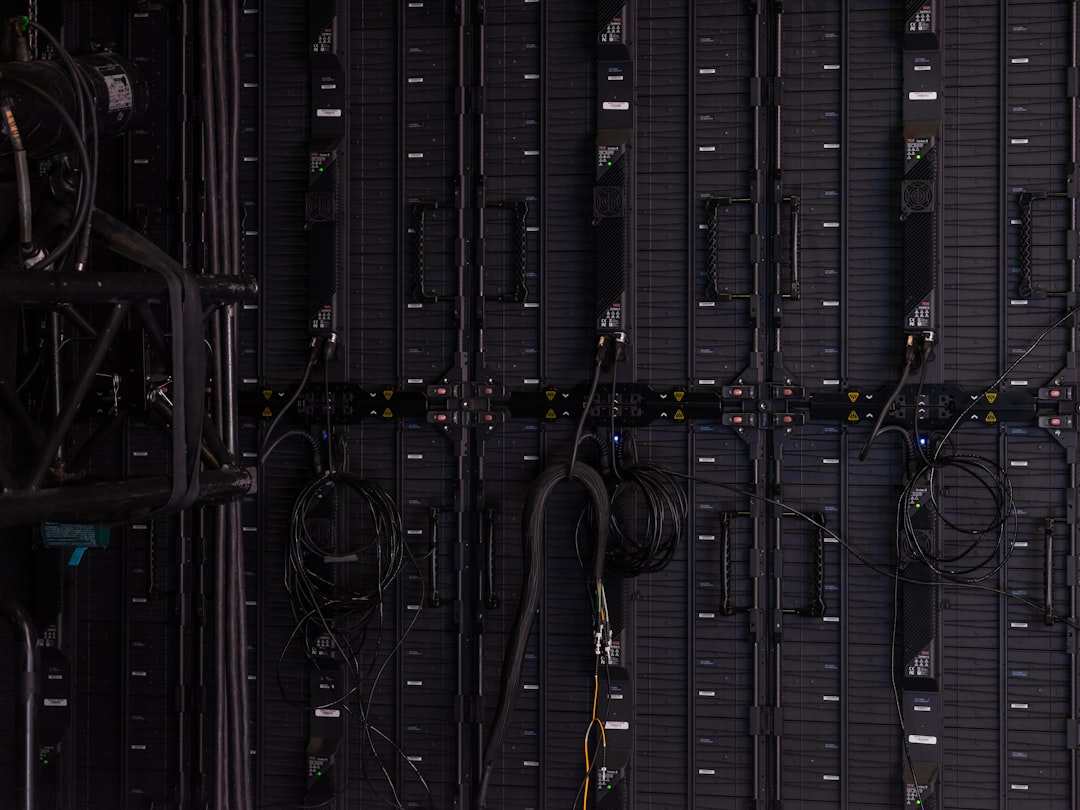
6. Theme-Based Issues
Some WordPress themes have custom image rendering methods that might not fully support WebP. To ensure compatibility:
- Switch temporarily to a default WordPress theme (e.g., Twenty Twenty-Three) and check if the issue persists.
- If moving to a default theme resolves the issue, consult with the theme developer.
Best Practices to Prevent Blank WebP Files
It’s one thing to troubleshoot, but prevention is always better than a cure. Follow these practices to avoid future issues:
- Use reliable conversion tools when creating WebP images.
- Test images in multiple browsers and devices before deploying them sitewide.
- Don’t rely solely on WebP—always offer a fallback format using the HTML
<picture>tag. - Avoid using too many optimization/caching plugins that may conflict with each other.
- Monitor CDN behavior closely and configure it properly for media delivery.
Conclusion
Blank WebP files can stem from a variety of sources—everything from browser incompatibility and plugin conflicts, to server misconfigurations. WordPress users should take a structured approach to troubleshooting to efficiently identify the source of the problem. In doing so, they not only solve immediate issues but also fortify their website against future image delivery problems. As website performance continues to be a crucial ranking factor and user experience criterion, ensuring that WebP works flawlessly across all platforms is non-negotiable.
Use Bulk WP to clean up the mess after fixes: bulk-delete corrupt WebP files, orphaned thumbnails, and unused media (in safe batches or on a schedule) so your media library stays lean and only valid assets get served.
Frequently Asked Questions (FAQ)
- Q: Can all browsers display WebP images?
A: Most modern browsers like Chrome, Firefox, Edge, and Safari support WebP. However, older versions and niche browsers may not. - Q: How do I serve fallback images for unsupported browsers?
A: Use the HTML<picture>element to include multiple image sources, like JPEG or PNG, as a fallback. - Q: What’s the safest plugin for converting and displaying WebP in WordPress?
A: EWWW Image Optimizer and ShortPixel are popular plugins known for stable WebP conversion and compatibility. - Q: Do I need to modify my .htaccess file?
A: If you’re serving WebP images manually, you may need to add a MIME type declaration or rewrite rules in your.htaccessfile. - Q: Will a CDN automatically support WebP?
A: Not always. CDN behavior must be verified. Some CDNs require specific headers or configurations to correctly serve WebP images.