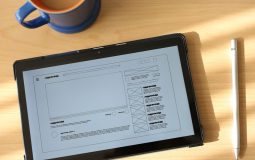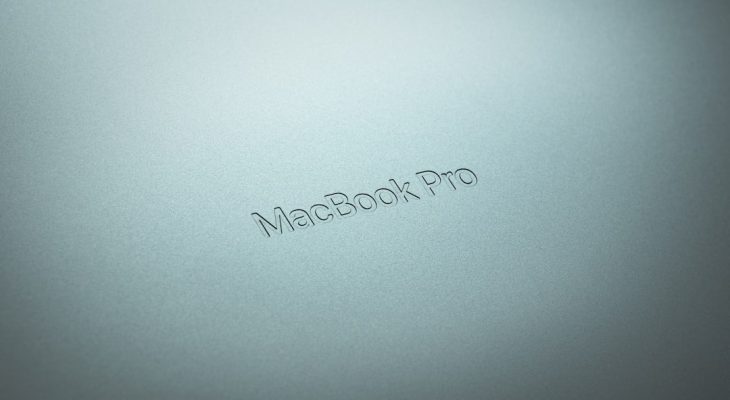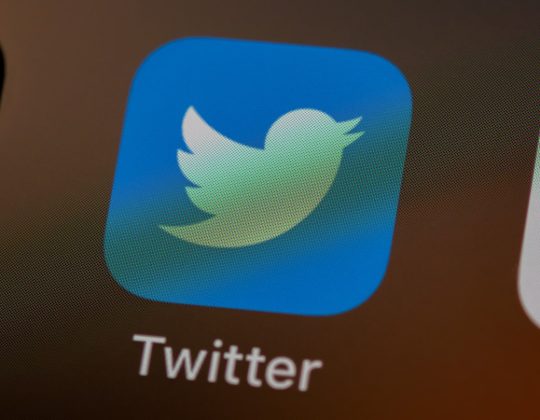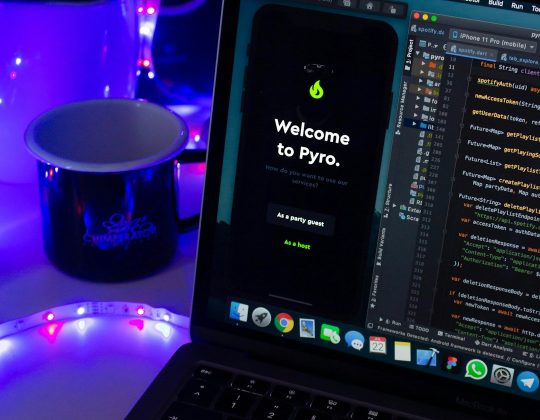Are you trying to unzip a file on your Mac but getting hit with a confusing message like:
“Unable to expand ‘filename.zip’ into ‘Downloads’. (Error 0 – Operation not permitted.)”
Don’t worry—you’re not alone!
This error can feel like your Mac is speaking another language. But with a little patience and a dash of curiosity, we can crack the code together. Grab your digital magnifying glass, because we’re diving into the magical world of Console logs to hunt down the problem.
What Does “Error 0” Even Mean?
Error 0 is the digital version of a shoulder shrug. It means: “Something went wrong… but I’m not going to tell you what.”
The most common causes include:
- The file is corrupt
- You don’t have permission to open the file
- The archive uses a compression format your Mac’s Archive Utility doesn’t support
But to really figure it out, we’ll need to sneak a peek behind the scenes using the Console app.
What is Console?
Console is like your Mac’s diary. It logs every little thing the system does—from opening apps to error messages. It’s usually used by developers and techs, but hey, you’re becoming one too!
Open the Console
Let’s get started:
- Open Finder
- Go to Applications > Utilities
- Launch the app called Console
Don’t be intimidated. Yes, you’ll see loads of messages flying in real-time. But we’re here to look for clues—like system detectives.
Replicate the Problem
Your job now is to recreate the error while the Console is open. Here’s how:
- Keep Console open and watch it scroll
- Try to unzip the file again—the one that shows Error 0
- Look back at the Console and pause the stream (click the pause icon)
Check for any red or yellow entries that pop up right as you try to unzip. These are the juicy clues.
Interpreting Console Logs
This might look like techno-babble at first. But let’s break it down with an example:
Archive Utility[4242]: Couldn't extract file XYZ.zip - Error Domain=NSCocoaErrorDomain Code=1 "Operation not permitted"
Here are some common messages and what they really mean:
- Permission Denied: You might not have read/write permissions on that file or folder
- Input/output error: Your file might be corrupt
- Format not supported: That ZIP file might have a compression format macOS can’t handle
If you spot any of the above, you’ve found your culprit!
Fixes for Common Causes
Let’s roll up our sleeves and address each issue one at a time.
1. The Permissions Problem
If the Console says “permission denied,” it’s time to check who owns that file and who’s allowed to open it.
- Right-click on the ZIP file and select Get Info
- Scroll down to the Sharing & Permissions section
- Make sure your user account has Read & Write access
- If not, click the lock, enter your password, and give yourself permission
Try unzipping the file again. Boom! Problem solved? Maybe!
2. The File is Corrupted
If your Console logs indicate an input/output error or failure to read certain bytes of the file, it could mean the file itself is broken.
Solutions:
- Try downloading the ZIP file again (maybe it got interrupted the first time)
- Ask the sender to re-compress and resend the archive
- Use an advanced archive utility like The Unarchiver (free in the Mac App Store)

3. Weird Compression Formats
Some ZIP files are made using special formats or tools. If this is the case, macOS’s default Archive Utility might tap out.
Try this:
- Download The Unarchiver from the App Store
- Install and open it
- Drag and drop your ZIP file into it
This tool supports a wider range of formats (even the weird ones!).
Use Terminal for Extra Detective Work
Want to go a little deeper? Open Terminal!
- Open Terminal from Applications > Utilities
- Type this command, but replace “filename.zip” with the actual file:
unzip filename.zip
If the ZIP file has errors, Terminal will tell you exactly where it struggled. You’ll get raw, unfiltered info about what went wrong. This can be super helpful when Console is too vague.
Bonus Tip: Console Filters
The Console app can get super noisy. Let’s filter the content to make it more digestible.
- Use the search bar at the top right
- Search for terms like “Archive Utility” or “Error”
This narrows down the logs so you only see the relevant ones.
Still Stuck?
If you’ve tried everything and still no luck, consider these options:
- Upload the ZIP file to Google Drive or Dropbox – they sometimes let you view the contents even if macOS can’t open them
- Try extracting it on a Windows PC or a Linux system
- Reach out to the sender and ask them to double-check the archive before sending
You’re not defeated—just rerouting!
Wrapping It Up
By using Console, you looked under the hood. You didn’t just click buttons—you discovered clues. You made sense of error logs. You tackled permissions, corrupt files, and weird formats.
You, my friend, are a tech explorer now!

Next time your Mac throws a mysterious Error 0 at you, you’ll know what to do:
- Open Console
- Reproduce the issue
- Find the clues
- Apply a fix
*Error 0? More like Hero 1.*