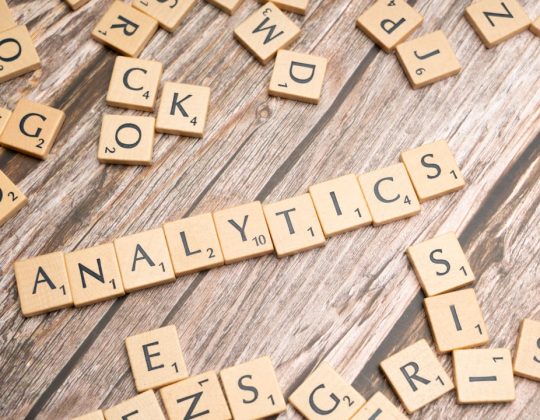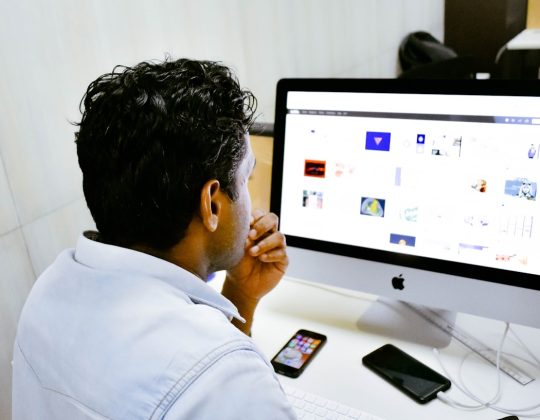So, you’ve decided to give your PC a fresh start? Awesome! A clean install of Windows 11 can make your system feel brand new. It’s like a digital spring cleaning. Don’t worry — it’s easier than you think!
Let’s break it down into simple steps — no nerd degree required. 😉
Step 1: Back Up Your Stuff
This is the golden rule: Back up your files! A clean install will wipe EVERYTHING from your main drive.
- Photos
- Documents
- Music and videos
- Passwords, browser bookmarks, etc.
You can back them up to:
- An external hard drive
- A cloud service like OneDrive or Google Drive
- Another computer or flash drive
Just make sure you double-check. You don’t want to cry later. 😢
Step 2: Create a Windows 11 Installation USB
This is your magic key to begin the install. Here’s how to make it:
- Grab a USB drive (at least 8GB).
- Go to Microsoft’s official site and download the Media Creation Tool.
- Run the tool and choose “Create installation media”.
- Follow the prompts. Choose your language, edition, and architecture (64-bit).
- Select USB flash drive. Let it do its thing.
Got it? Great! Time to get to the fun part. 🚀
Step 3: Boot from the USB Drive
Now you need to trick your PC into running from the USB instead of your hard drive.
Here’s a simple way:
- Insert the USB stick into the PC.
- Restart your computer.
- While it’s starting, press the key that opens the Boot Menu (usually F12, Esc, or Del — check your screen!).
- Select the USB drive.
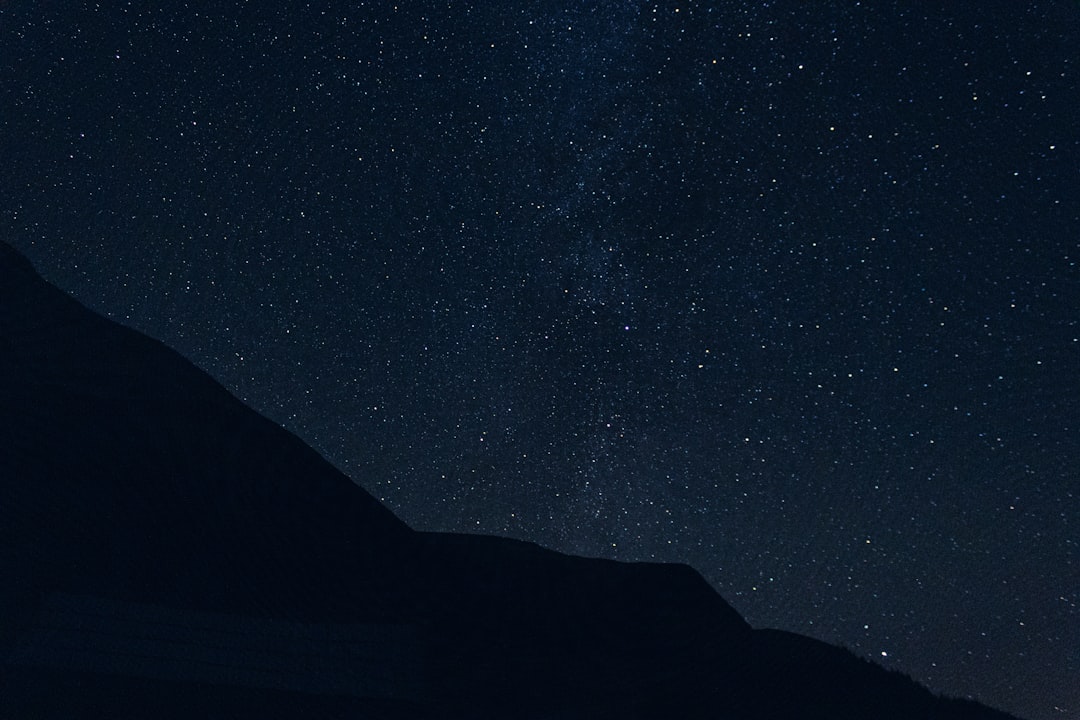
Step 4: Begin Installing Windows 11
Now you’re inside the setup mode. It looks a little fancy, but don’t panic!
Just follow these steps:
- Pick your language.
- Click Install Now.
- Skip entering a product key if you already have Windows 10/11 activated.
- Select the version of Windows 11 that matches your license.
- Choose Custom: Install Windows only (advanced).
This next part is CRUCIAL: Select the drive where you want to install Windows. Usually, it’s called “Drive 0” or “Primary.”
Click Delete to remove old partitions, but be very sure you’re on the right drive!
Then, click Next. Sit back while Windows does its thing. Your PC may restart a few times. That’s okay!
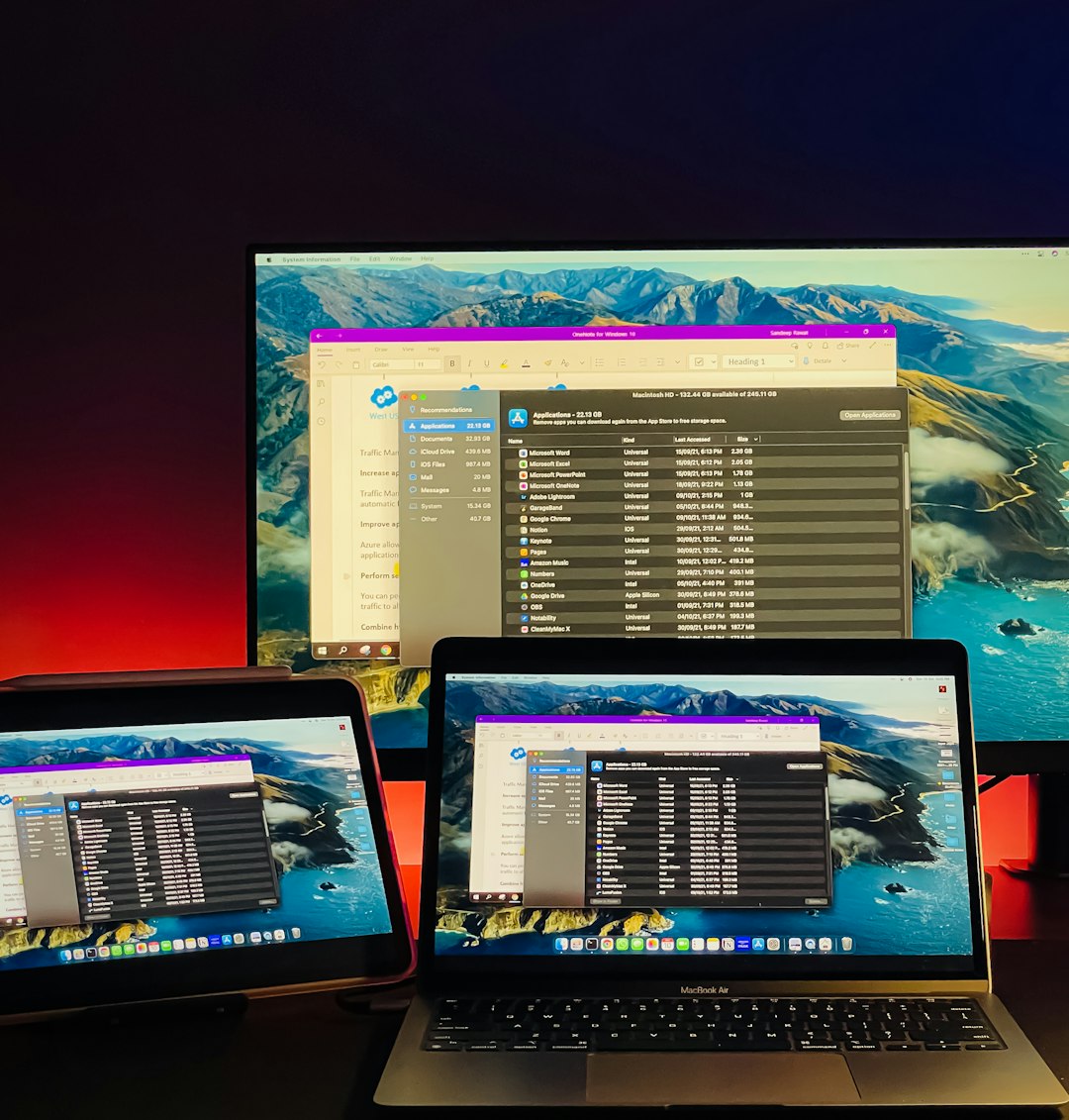
Step 5: Set Up Your New Windows 11
Fresh Windows is ready! Now you’ll go through the initial setup.
Steps include:
- Selecting region and keyboard layout
- Connecting to your Wi-Fi
- Signing in with a Microsoft Account
- Creating a PIN
- Choosing privacy settings
Windows might ask you to sign in to OneDrive or sync settings — your call! You can always change this stuff later.
Step 6: Don’t Forget the Drivers & Updates
Before you start bingeing YouTube, be sure to:
- Run Windows Update (Settings > Windows Update)
- Check for optional driver updates
- Install graphics or audio drivers if needed
Your PC will thank you with smooth performance. 😎
Step 7: Restore Your Files
Now it’s time to bring back your stuff from the backup.
Transfer your files, reinstall your apps, and get comfy. Your brand-new Windows 11 is ready to roll 🎉

Final Tips:
- Keep your drivers updated.
- Use a good antivirus.
- Turn on system restore and backups.
There you have it — a clean install of Windows 11 without the tech headache. You did it!