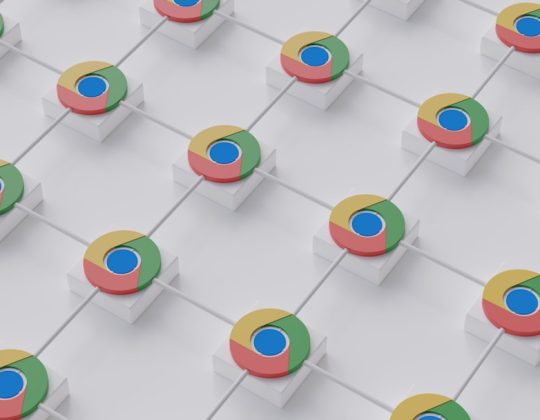Koplayer is a popular Android emulator that allows Windows users to enjoy Android games and apps right on their PCs. It’s well-liked for its user-friendly interface, good performance, and compatibility with a wide variety of games. However, many users have encountered issues where Koplayer simply doesn’t start, crashes frequently, gets stuck on the loading screen, or lags severely. These common problems can be frustrating, but the good news is that most of them are fixable with a few straightforward solutions.
Common Reasons Why Koplayer Isn’t Working
Before diving into the fixes, it’s good to understand why Koplayer might be acting up. Here are some frequent causes:
- Outdated Graphics Drivers
- Missing Virtualization Support
- Corrupted Installation Files
- Incompatible Windows Updates
- Lack of Permissions or Conflicts with Antivirus Software
Step-by-Step Fix for Koplayer Not Working
1. Ensure That Virtualization is Enabled
Koplayer relies heavily on virtualization technology to run smoothly. Without this, it may not even start.
Steps to enable:
- Restart your PC and enter the BIOS/UEFI settings (usually by pressing DEL, F2, or Esc during boot).
- Find the setting called Intel VT-x or AMD-V and enable it.
- Save and exit BIOS, then restart your computer.

2. Update Your Graphics Drivers
Old or corrupted GPU drivers can conflict with Koplayer’s rendering engine.
- For Intel, visit the Intel Driver & Support Assistant.
- For AMD, use the AMD Auto-Detect Tool.
- For Nvidia, go to the NVIDIA Driver Downloads page.
3. Run as Administrator
Sometimes, Koplayer requires elevated permissions to access system resources.
How to do it:
- Right-click the Koplayer shortcut on the desktop.
- Choose Run as administrator.
- If it successfully opens, make this change permanent by going to Properties > Compatibility > Run this program as an administrator.
4. Uninstall and Reinstall Koplayer
If the software is corrupted, a complete reinstall often fixes hidden issues.
Steps:
- Uninstall Koplayer via Control Panel.
- Navigate to
C:\Program Files\KOPLAYERand delete any remaining files. - Download the latest version from the official Koplayer website.
- Reinstall and restart your system.

5. Disable Conflicting Programs Temporarily
Certain antivirus programs or other emulators like Bluestacks and Nox can interfere with Koplayer’s functioning.
Try temporarily disabling your antivirus and close other emulator processes from Task Manager before launching Koplayer.
6. Change the Rendering Mode
Koplayer allows you to choose between OpenGL and DirectX rendering.
If one mode is causing problems, switch to the other in Koplayer settings under the Advanced tab.
Additional Tips to Improve Performance and Stability
- Allocate more RAM and CPU cores to Koplayer under Settings > Performance.
- Keep your Windows OS updated to ensure compatibility.
- Run Koplayer in compatibility mode with Windows 7 or 8 if you’re on Windows 10/11.
FAQ – Koplayer Not Working
- Q: Why does Koplayer crash on startup?
A: This could be due to missing virtualization support or outdated graphics drivers. Enable virtualization in BIOS and update your drivers. - Q: Koplayer is stuck at 99%. What should I do?
A: Try switching the rendering mode between OpenGL and DirectX. Also, check for conflicting programs running in the background. - Q: Is Koplayer compatible with Windows 11?
A: Yes, but compatibility mode may help if it’s not starting properly. Run it as an administrator in Windows 8 compatibility mode. - Q: Can antivirus software cause Koplayer to malfunction?
A: Absolutely. Some antivirus programs can block essential Koplayer processes. Try adding Koplayer to the exception list or disabling the antivirus temporarily.
With the right steps, most Koplayer issues can be resolved quickly. Whether you’re gaming or testing an Android app, these solutions will help you get back to using the emulator without interruptions.