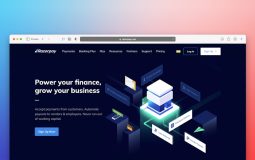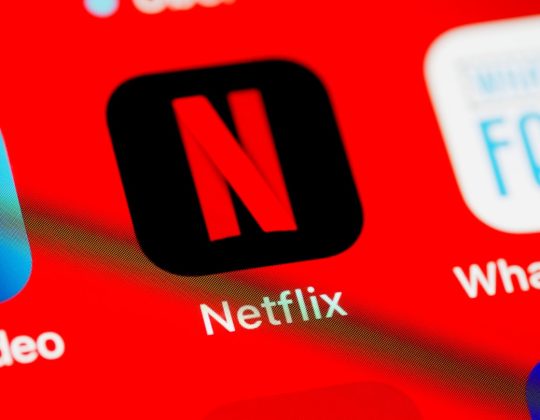In the ever-evolving landscape of digital media, encountering a “Video Codec Not Supported” error is a common frustration. Whether you’re trying to watch a movie on your smartphone or play back a video clip on your computer, this issue can disrupt your experience. Understanding what causes codec issues and how to resolve them can save you time and stress. Below are six easy and effective methods to fix a video codec not supported error in 2025.
1. Install a Universal Media Player
Modern devices often come with limited media file support. To bypass this, one of the simplest fixes is to install a universal media player such as VLC Media Player or KMPlayer. These players come with a variety of built-in codecs and are capable of handling almost any audio or video format.
- Compatible with Windows, macOS, Linux, Android, and iOS
- No need for additional codec packs
- Free and continuously updated
Download VLC from its official website to ensure you get the latest, malware-free version.

2. Update or Install Codec Packs
If you prefer to use your existing media player, consider installing a comprehensive codec pack. A codec is a piece of software used to encode or decode digital media files. Sometimes your player may not support the specific codec used in your video file. Popular codec packs such as K-Lite Codec Pack provide support for most formats.
Steps to follow:
- Search and download a reputable codec pack
- Install using default settings
- Restart your media player or system
Be cautious of third-party websites offering codec packs—they may contain adware or malware.
3. Convert the Video File Format
If installing new software isn’t ideal, you can convert the problematic video file into a more compatible format like MP4 using a video converter. Tools like HandBrake, Any Video Converter, or Movavi can do this quickly and without much technical know-how.
Recommended formats: MP4 (H.264), AVI, MKV
Ensure the settings match your device’s playback capabilities to avoid quality loss or failure to play the converted file.

4. Update Your Device’s Video Player App
Older versions of video player apps, particularly on smartphones or Smart TVs, might not support newer codecs introduced in recent years like AV1 or HEVC (H.265). Check for software updates:
- Open your device’s app store or firmware update menu
- Search for updates to your media player
- Install available updates
Regular updates not only add support for new codecs but also improve performance and security.
5. Use Online Video Playback Services
For simple viewing needs, upload your video to a cloud-based service like Google Drive or Dropbox and use their built-in media player. These services automatically transcode video files into a playable format, eliminating the need to worry about codecs.
Advantages include:
- Accessibility from any device with an internet connection
- No installation required
- Secure and private playback options
This approach is ideal for one-off video viewing or sharing content with others easily.
6. Check Device Compatibility
Finally, if none of the above methods work, the issue might lie with your device. Some older devices or cheap models lack the hardware support required to decode high-efficiency codecs like HEVC or AV1. In such cases, your only option may be to use a different device or connect to a computer that can handle the file properly.
Tips:
- Refer to the device’s specifications for supported formats
- Use software decoding if hardware decoding is unavailable
- Consider upgrading if codec support is essential
Closing Thoughts
The “Video Codec Not Supported” error isn’t as daunting as it may seem. By using these easy and trustworthy solutions, you can play virtually any video on any device. Whether it’s installing the right player, updating software, or converting files, there’s a fix to match your technical comfort level. With a few quick steps, you’ll be enjoying seamless video playback in no time.